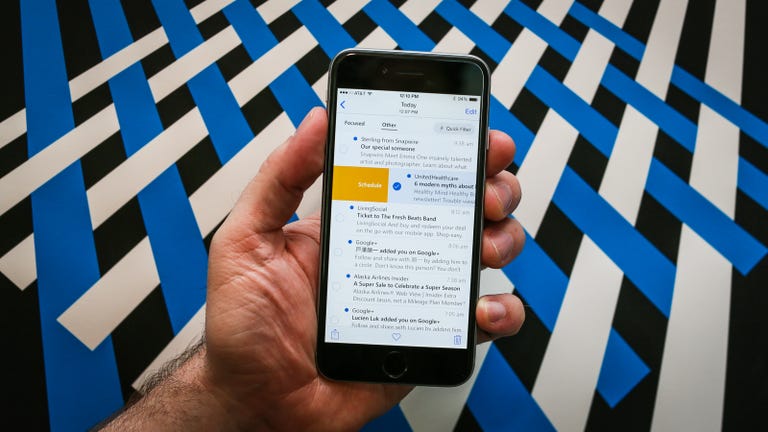Why You Can Trust CNET
Why You Can Trust CNET Microsoft Outlook (iOS) review: More useful tools than the competition, including Apple's app
With convenient inbox management tools for all your accounts and a built-in calendar, Microsoft's Outlook for iOS is a great option for email and appointments.
Microsoft Outlook for iOS (free) makes email very easy to manage and comes with a built-in calendar for quick access to your schedule. It also has swipe controls for deleting or scheduling an email for later that make processing your inbox easy and fast.
The Good
The Bad
The Bottom Line
Microsoft has been beefing up its iOS offerings over the last year, bringing much more feature-rich versions of its main Office apps. Word, Excel and PowerPoint have separate versions for iPhones and iPads with optimized interfaces for phone- and tablet-size screens.
With this latest release, Microsoft continues to do an excellent job of bringing its software to iOS users, giving you an email client that's worthy of becoming your main email app.
Setting up your accounts
When you first start up Outlook, you'll get a brief description of the main features before setting up your accounts. You have options for Microsoft Exchange (great for business users), Outlook.com, iCloud, Google and Yahoo email accounts.
Once you're done setting up your account, you can swipe through a brief tutorial with screenshots to show you how to use the main features. When you're finished you can add more email accounts, or just go right to your inbox.
Focus on important emails
Outlook lets you look at email in a new way with a feature that focuses on email directly related to you. With a tap on the "Focus" button, you can just look at the non-spam emails coming from friends or conversations that you already took part in. An "Other" button shows you the rest of the email coming to your inbox. It's a neat setup because you can quickly browse your focused list for more important messages before sifting through the rest.
Gmail has a similar feature that divides your email into Primary, Social, Promotions and Updates via the slide-out menu. It's a little better in that regard for knowing what you need to go through at a glance, but Outlook's Focus feature also does a good job of keeping your important emails separate.
One thing that I notice many people look for in an email client is the ability to view all your email at once. Outlook has you covered, letting you switch to a combined email inbox that has all your accounts in one inbox. The Focus feature works here too, so you can separate out all the junk to read the emails that are important from every account.
Built-in calendar
The feature that really stands out from other apps in Outlook is the built-in calendar, giving you quick access to your schedule without ever leaving the app. Neither the email client on iOS nor the Gmail app has this functionality without going to a separate app.
The calendar gives you key functions from the desktop version, letting you create meetings and invite guests. You also can quickly send via email the times when you are free during a day (to attend other meetings). You have the option to look at a day or week view, and you can look at a specific day hour by hour or by the events happening that day.
I think having a calendar app attached to your email is extremely useful for making appointments, meetings and reminders, and frankly, if you're on Microsoft Exchange at work, this might be the best email client available.
Quick access to attachments
Another feature that will be useful is the ability to quickly handle attachments from just about anywhere. Outlook has a button at the bottom so you can view all the attachments associated with an email account. You also can link the attachments feature to your Dropbox and OneDrive accounts so you have access to those files too. Now, when you want to send something, you can just go to the Attachments section and add it to an email in a couple taps.
It's a really neat way to handle attachments and those that send a lot will appreciate how convenient it is.
Finding your people
The last major feature of the app is the People (or contacts) section. Like other contact apps, here you'll be able to search for names with autocomplete to quickly find the right person. But what I like about it is it displays your most recent activity because the people you email the most will be closer to the top so they're easy to find.
While I love the recent contacts, I still wish I could switch to an alphabetical filter for those names you can't quite remember and may not be in the recent list.
Conclusion
Outlook for iOS has great ways to manage your inbox, even across multiple accounts, and the Focus feature means you can get to the important emails first before sifting through the rest.
The most handy feature, though, is the built-in calendar, letting you go from an invitation in an email to making an appointment without ever switching apps. Even the iOS Mail app doesn't have this capability, and if you have Microsoft Exchange server at work, there is simply no reason not to get this app.
Not long ago, Mac and iOS users got the short end of the stick when it came to Microsoft software, but that is clearly changing. With the new Office apps for iPhone and iPad, along with this hearty email client in Outlook, Microsoft is finally getting serious about iOS.