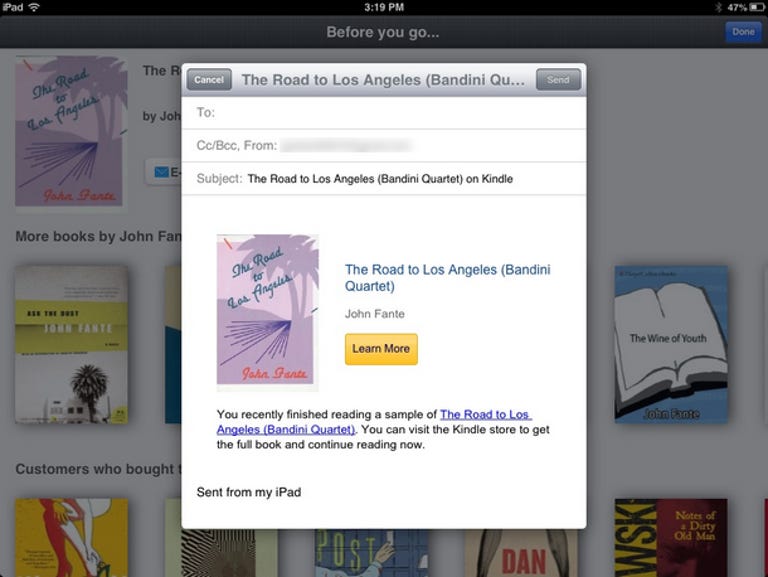Why You Can Trust CNET
Why You Can Trust CNET Kindle for iOS review: A great e-reader with one catch
New book samples in the Kindle app for iOS let you read the first chapter of any book, but you'll still have to leave the app to buy books from Amazon, per Apple's App Store rules.
Kindle for iOS is an excellent e-reader app that seamlessly ties to your Amazon account. The latest version comes with new book samples that let you read the first chapter of any book before buying, and lets you download third-party dictionary apps for looking up definitions while you read.
The Good
The Bad
The Bottom Line
Unfortunately, Apple's stringent App Store rules against apps that compete with iBooks mean you'll still need to buy books through Amazon's Web site instead of from a dedicated e-book store within the Kindle app. Luckily, the process is pretty easy once you get the hang of it, and you can download the first chapter for free.
Obviously, the workarounds don't make for an ideal user experience, but it's also not too much trouble, and having the power of both iBooks and Amazon is worth learning the process. The Kindle app also comes with a few bells and whistles to enhance your overall mobile reading experience.
Overview
The app opens up to the Home screen, which is entirely blank on first launch, with no best-seller lists, and other curated content like you would find in iBooks or Kindle on other devices. The Home screen will not be blank if you have books already tied to your Amazon account, and you can select to view the covers as thumbnails or in a list. From here, you can either tap a book to go inside or long-press to delete it from your library. Across the top you have buttons to sort by all your items, just books, your newsstand, or the docs you have saved to the Amazon cloud.
Like I said above, if you want to expand your library, the best way is to use your Web browser then transfer the books to your iOS device. However, you can touch a magnifying glass in the upper left that lets you search for books and -- in this latest version -- download a sample that has roundabout purchase options at the end. Along with books, magazines, and newspapers, the Kindle app offers illustrated children's books, comics, and graphic novels. All let you preview the first chapter of any book before buying.
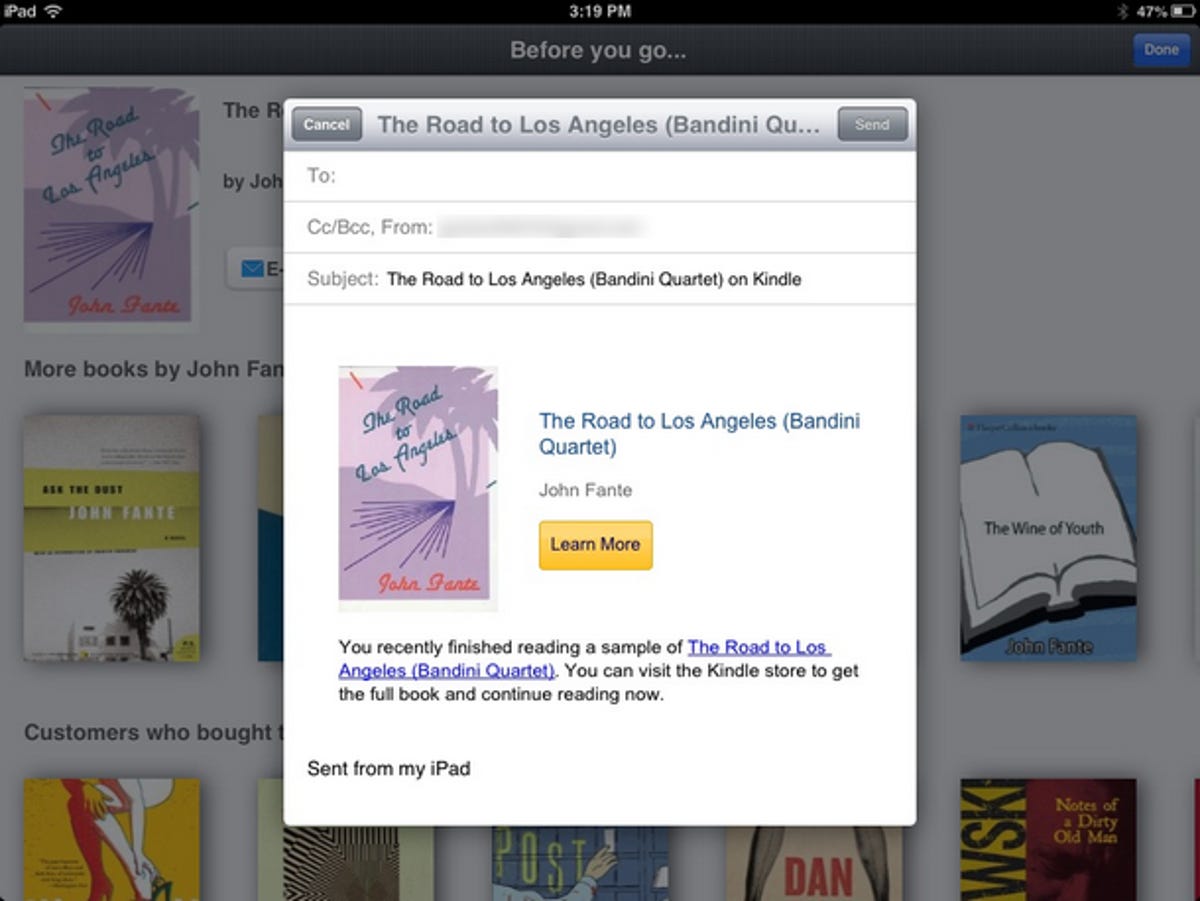
While you read
Kindle's in-book experience is as straightforward as it gets. To turn the page, simply swipe or tap somewhere in the margin. A tap to the center of the page brings up a status bar along the bottom with location information and a slider if you want to skip ahead or back in the book. There's also buttons at the top of your screen, in case you want to change text size, brightness, margins, line spacing, or background color. For now, the Kindle app offers only black, white, and sepia (my favorite) background options, but hopefully Amazon will add other textures and colors in the future.
The open book icon at the top of the screen lets you quickly go to the cover, beginning of the book, table of contents, or choose the exact location in the book you want. You'll also find a listing here for Book Extras, which are community-curated factoids (think Wikipedia) that are meant to provide readers with helpful information as they read.
Long-pressing a word while reading brings up a dictionary definition and a few options, including highlight, note, and search Wikipedia. With the latest version of the app, you'll be able to use other third-party dictionary apps (such as a medical dictionary for help reading medical books). These added functions really enhance the reading experience by letting you look up extra information without leaving the book.
As with Kindle on other platforms, Amazon's Whispersync technology makes it so the app can remember where you left off and where you placed your bookmarks, which is convenient. However, it would be nice if we could name each bookmark within the same book to make sections easier to find (such as in textbooks for school) rather than try to remember each assigned location.
Other useful extras
The Kindle app for iOS supports the Send to Kindle feature, which allows you to send files to your account in the cloud and access them from your device. Supported file types include JPEG, DOC, RTF, and PDF.
Often overlooked is Kindle's Instapaper-like "read later" feature. Using a bookmarklet or browser extension on your desktop Web browser, you can actually save articles from the Web and use the Send to Kindle function to read them from your iOS device. While this feature might not be the best way to keep a long list of articles you like, it is great for staying on top of ones that you plan to read very soon.
If you're not keen on having to jump through a couple of hoops to browse and buy books, then you might stick with Apple's iBooks. Otherwise, Kindle for iOS is a perfectly capable e-reader app that has several noteworthy features. Plus, it's the no-brainer choice for those already committed to the Amazon ecosystem.