 Why You Can Trust CNET
Why You Can Trust CNET Glide review: Fast video messaging with a few flaws
With Glide, you can watch your friend's video messages now and respond, or watch them when you want.
Somewhere between video calling with FaceTime and sending quick video messages with Snapchat sits Glide (Android), another app for sending personal videos to your friends and family. With Glide you can both send video messages that can be viewed at any time, and have a real-time conversation.
The Good
The Bad
The Bottom Line
The easiest way to understand how it works is to think of Glide as video text-messaging, where your recipient can listen to your message at anytime and respond when it's convenient, but you can still have a real-time conversation, too.
That makes the app different from Apple's FaceTime or Microsoft's Skype , which focus on video conferencing, where you're having a face-to-face conversation with someone who's online right now (though Skype does have a video voicemail feature, too). And unlike Snapchat, where you can send self-destructing video messages up to 10 seconds long, Glide's message limit is five minutes, and you can re-watch the videos as many times as you like.
Glide delivers simple and fast video messaging, and it's certainly easier to use than other apps like it. Still, there are places it can improve, especially when it comes to navigating the app. In this review, I'll focus on the Android version, which has an intentionally different layout than the iOS app.
Getting started
You'll need a Glide account to chat with friends, and anyone you want to chat with needs an account as well. To sign up, you first need to enter your phone number, then enter the verification code that the app texts to you. Next, you'll need to set up your Glide profile, which includes your name, photo, and email address. You can enter that information manually, or log in with Facebook or Google+ to get it automatically. If you opt to connect your Facebook or Google+ account, you'll be able to see which of your friends also use Glide and connect with them to send messages.
Once you're in, Glide will show you who in your phone's contacts also use Glide. You get a personal Glide ID that you can share with others so they can connect with you to send videos -- there's even an option in settings to share your ID on Twitter or Facebook.
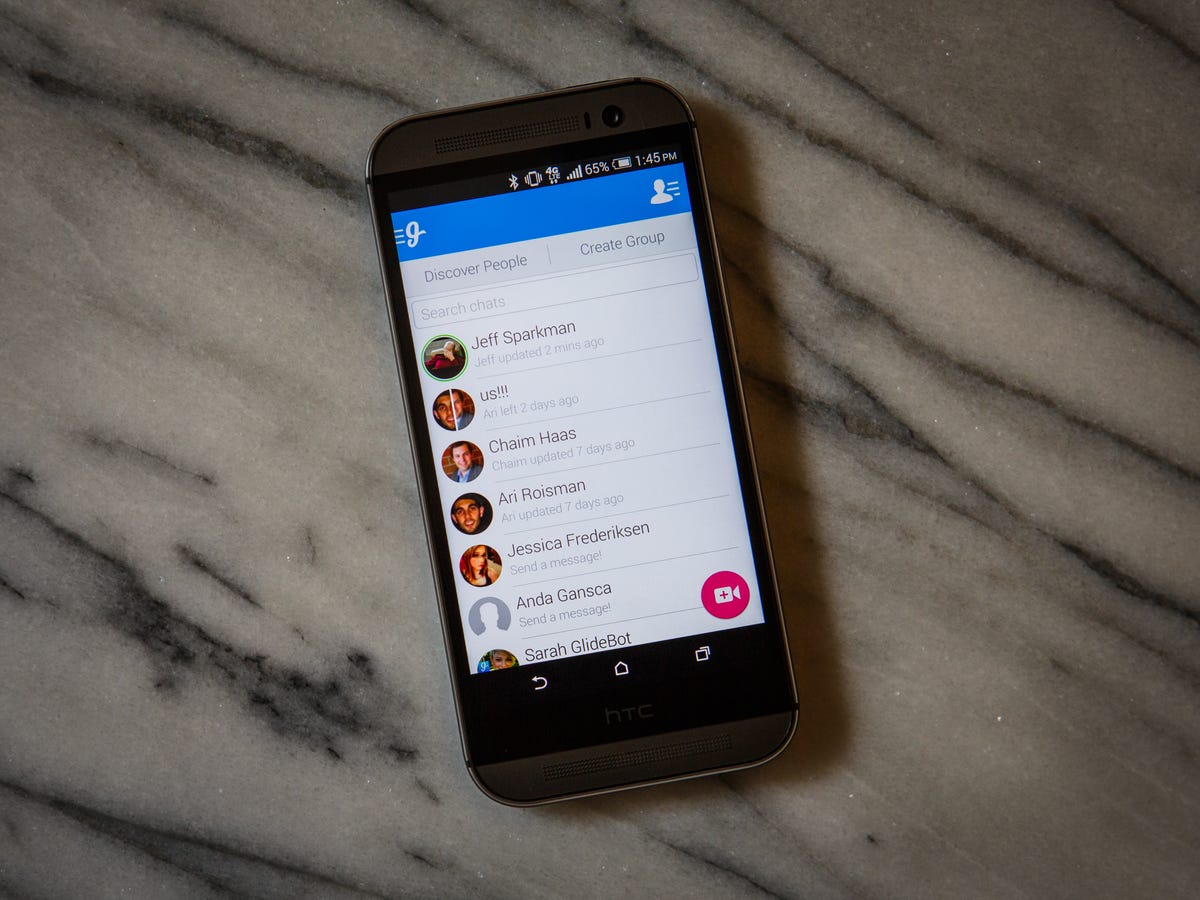
Streaming, not sending
The technology behind Glide is what sets the app apart from others like it. The company uses a proprietary video system that streams messages back and forth instead of sending the full video file from device to device. That's different than sending a video message using MMS, because you have to record and upload the video file, and the recipient has to download it to watch it.
The streaming approach means that sending and watching videos happens very quickly, but it also means that you have to have an Internet connection at all times when using Glide. Also, the video quality isn't always the best, and I noticed in my testing it looked grainy at times, even via a strong Wi-Fi signal.
Video chatting
Sending videos with Glide is very easy and quick, which is the best perks of the app. But first, you need to get past the somewhat confusing home screen, which shows a mixture of your current conversations and your Glide contacts. I'd prefer this screen only show my current one-on-one and group chats, because that would cut down on the clutter. You can remove your contacts from this screen, by tapping and holding each one, but I wish they weren't there to begin with, especially because you can simply swipe left to show your Glide contacts.
The easiest way to send a new video is to tap the large pink camcorder button on the home screen. You'll see your front-facing camera's viewfinder, and you can switch to your phone's main back camera or add a filter if you'd like. Tap the record button to start your video and tap it again to stop recording. After that you can review your video and pick who to send it to from a list of your Glide contacts. You can pick one recipient or several, or even send the video to your entire contact list with "send to all" option.
Once you've sent a video to someone, the app starts a new conversation thread that shows up the home screen. In each thread, you'll see each message you've sent and received, all of which you can watch at any time, which is different than Snapchat's self-destructing video messages that disappear after a few seconds.
At the bottom of each conversation thread, there's a big button for sending a new video message, and when you tap it the app starts recording immediately. The only downside here is that once you tap the record button, you cannot delete and rerecord a message before sending it. The app is designed that way so you can have quick back-and-forth conversations, but it'd still be nice to have the option to discard what I record before I send it.
Group messaging
Like most messaging apps, Glide supports group chats. It works just the same as a one-on-one conversation, and you'll see messages from each member in the group conversation thread.
On the app's home screen, there's an option to create a group and pick which contacts you want to add, or you can record a new message first and then select multiple recipients to create a new group -- both are easy to do. You can also add contacts to an existing conversation to turn it into a group chat. Overall, group chatting works just as well as individual conversations, and it's nice to be able to review someone's past messages.
Meet new people
If you want to connect with people outside your social group, the Glide
app lets you find and chat with complete strangers. This is a completely optional feature, but if you happen to like video chatting with others, it might interest you.On the home screen, swipe right to the app menu and select "Discover People." You'll first set up your public profile with your photo, name, age, and gender, then you can browse other users who want to chat publicly. You can block users at any time, and if you no longer want to chat with strangers, you can make your profile private again in settings.
Final thoughts
Glide's rapid-fire video-messaging approach works remarkably well for live conversations, and it's nice to have the option to leave your friends and family message that they can watch later. What's really great about Glide is that, unlike traditional video messages, there are fewer lulls in the conversation, because you can wait until you have something to say before responding. The pressure of having live camera on you at all times just isn't there.
The app has areas it could improve, but overall it does what it promises and does it well. Mostly, the home screen could be less cluttered from the mixture of suggested contacts and conversation threads, and I wish that the video quality was better.
If you're already a fan of FaceTime or Skype, Glide is worth a try because it gives you a bit more flexibility to have a live chat or send a message for later.


