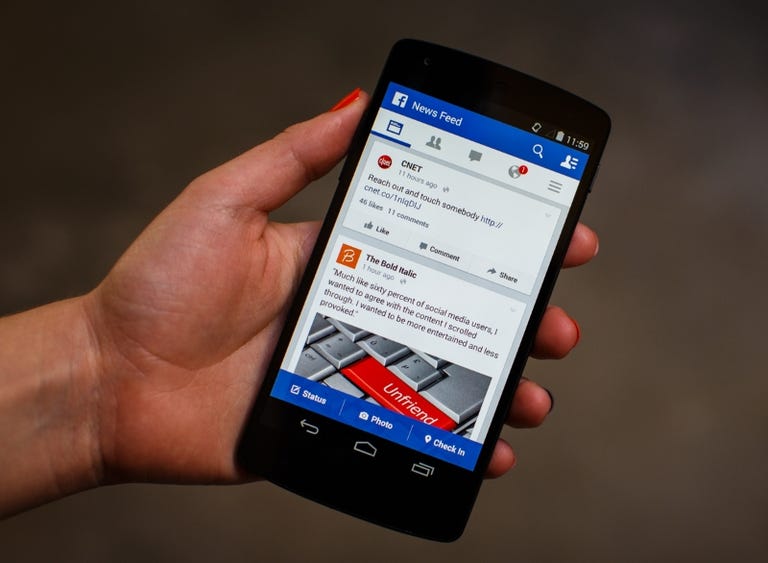Why You Can Trust CNET
Why You Can Trust CNET Facebook for Android review: The best way to use Facebook on the go
With a fresh design and new features, the Facebook app for Android is an absolute must-have.
Editors' note, October 27, 2014: This review was updated to cover features added in the latest version of the app.
The Good
The Bad
The Bottom Line
With faster performance than the mobile site and quicker access to your most-used functions, the official Facebook app is undoubtedly the best way to interact with Facebook from your Android device.
The app keeps getting better, with a fresh new design, improved sharing options and a feature that lets you find your friends who are nearby, so you can meet up easily.
Navigating your News Feed
In earlier versions of the app, the design was similar to Facebook's website, but in recent versions, that's all changed.
Instead of the earlier navigation buttons at the top of the screen for Status, Photo and Check In, there's now a row of five icons that'll take you to different parts of Facebook when you tap them. In order, they are News Feed, People, Messages, Notifications and More.
Just like the full website, the Facebook app opens up to your News Feed, where you can read, hit like and comment on posts. Scroll to the bottom, and your feed automatically reloads, so you can almost seamlessly continue to read old updates. At the bottom of the screen, you'll find options to share a new status or photo, or check in.
From your News Feed you can then swipe left to get to the other tabs. People shows a list of your friends and recommendations of who else to add as a friend, and Notifications shows comments, likes, and other updates. The More tab is where you'll find your Profile, Groups and Pages, Friends list, App Center, Account Settings and other features. Many of these functions you'll use, though some of them you won't want to use while on your mobile device. Still, it's nice to have access to it all, just in case.
Share your thoughts and photos
When you create a status update, the Facebook app lets you add text, tags, photos, and location. As of now, though, you can't add emoji. Also, if you try to add a URL to your post, the app will not add a preview of the linked site the way the Facebook website does, and that's disappointing. If you really want a preview, though, you can share the URL from your mobile browser to the Facebook app, and a preview will automatically be added. While it's certainly great that this workaround exists, the Facebook app should be able to add previews on its own.
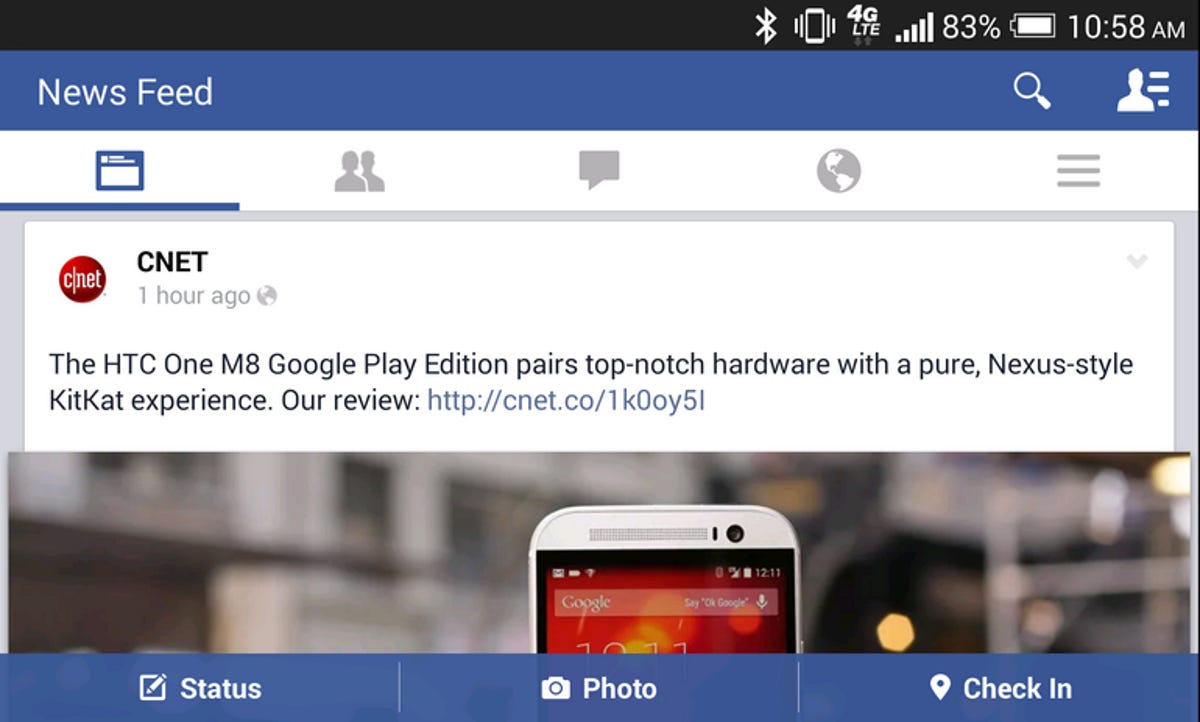
In a recent update, Facebook is making it easier to share photos from your phone; just tap the Photo button on the News Feed to get started. Facebook will show you all of the photos on your phone, with the most recent ones at the top. Tap any and all photos you want to upload and you'll see a number on each image, which corresponds to the order in which it will be uploaded and displayed in your post.
Once you're done picking your photos, you can rearrange or delete them, add individual captions, tag friends, add a description to the entire photo set and decide who on Facebook gets to see them. If you want to add them to an album, you can do that too, but they'll get added to your Mobile Uploads album automatically.
When you share your photo post, you'll see a collage of your pictures in the News Feed. Tap on the collage to open a new page with all of the full-size images, where you can add comments, or like each photo.
Facebook for Android also lets you share your friends' posts from your News Feed. To do so, just hit the Share button and add your own thoughts to the post (if you want), then pick an audience setting to share publicly, only with friends and so on.
Find your friends
Nearby Friends is a feature that uses GPS, it shows the approximate location of your friends, grouped by city. It's similar to Apple's Find My Friends feature, which uses your phone's contacts and GPS to plot your friends and family's location on a map.
To use it, you need to enable the feature in the More tab, under Nearby Friends -- Facebook will not automatically turn on this feature for you. You can also turn it on by touching the icon at the top-right of the app, which looks like a person with three lines behind it. That'll open your chat list, and at the top, there's a section for Nearby Friends.
To give your friends a more precise location, you need to manually share your location. To do that, find the friend you want to share with on your Nearby Friends list and tap the tiny navigation icon next to his or her name. You can choose how long you want to share your location (the default is 2 hours), and an optional message. Then, your friend will see your profile photo on a map, marking your exact location. If friends tap on your photo, it goes straight to your profile, where they can message you to get together.
Facebook says the point of all of this is to be able to see which of your friends are nearby so you can have more face-to-face encounters. If that's the case, I wish Facebook launched a new chat when someone touched on a profile picture from the map, or selected a friend from the Nearby Friends list. Going to their profile is an unnecessary step.
Nearby Friends can be useful for finding friends nearby, but it's hard to say how much value it brings. At the very least, you might be able to avoid encounters with people you don't want to see because you'll know roughly where they are.
Instant messaging
Facebook removed all instant messaging features from the main app, forcing you to use its separate Messenger app to chat with your friends. There is still a tab for your message inbox in the app, but you if you open it, you can only see a page telling you that you'll need to download Facebook Messenger to send or receive messages on your phone. Since it's unlikely that Facebook will bring messaging back to the app anytime soon, I wish that the inbox tab would disappear altogether.
Personalize your profile
If you want to change your account settings, the Facebook app offers some options. There is a full Settings menu available, so you can tweak notifications, security and so on. And if you want to change your Cover Photo or profile photo, you can do so right from your Timeline. You can do all of this from the More tab.
Final thoughts
Facebook for Android makes it easy to quickly skim through your News Feed and fire off updates at will, thanks to its helpful sharing features and security tools. You can share your location with your friends, which can prove helpful for impromptu get-togethers. However, the sheer number of steps needed to use that feature makes it feel secure, but still clunky.
Facebook also gets a modern new design that makes it a bit more complicated to use but easier on the eyes. It may still not be the most attractive app on the market, but Facebook for Android certainly does a fine job of helping you stay connected.
Jaymar Cabebe contributed to this review.