What you'll find on your new Microsoft SkyDrive page
Microsoft has treated its SkyDrive users to a host of enhancements. So what's new about the site?
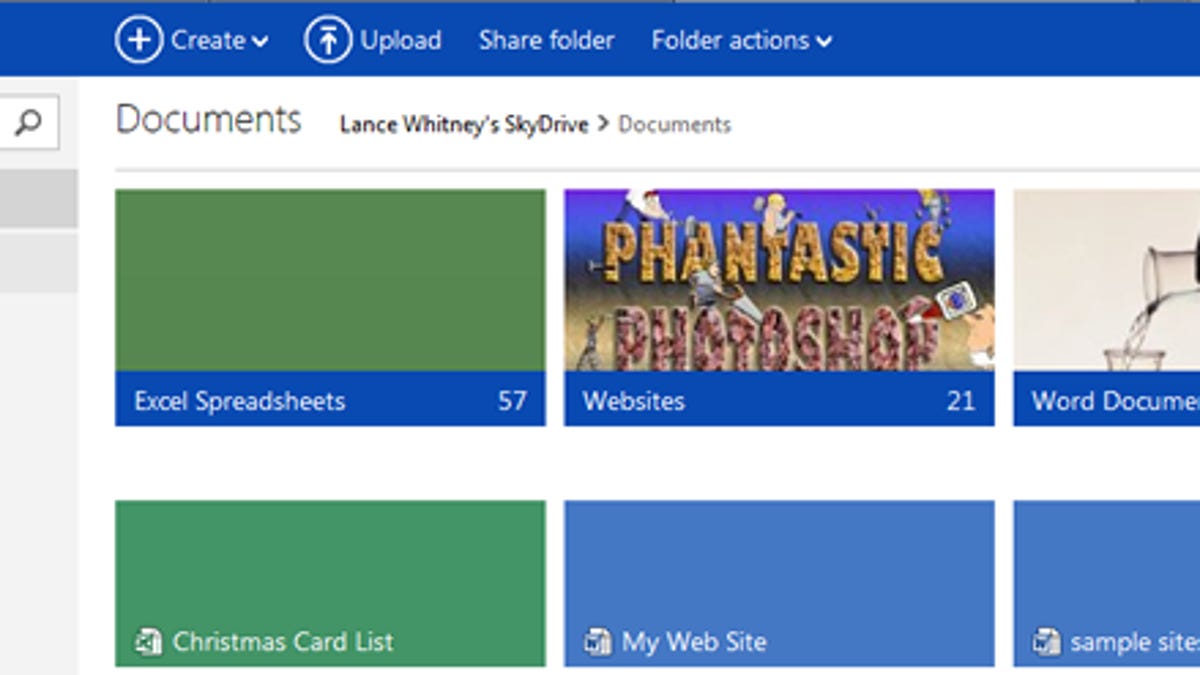
Those of you who use Microsoft's SkyDrive will find a new look, feel, and features the next time you fire up your dedicated page.
The folks in Redmond refreshed the online storage site with a design and functionality that closely mimics the Windows 8 SkyDrive app. What changes will you find? Microsoft's Inside SkyDrive blog provides a good overview of the new features. But here's a quick look as well.
Your SkyDrive page has retired the old details view, at least as the default, in favor of the Windows 8 tile approach. All of your folders and sub-folders now appear as tiles. If you prefer the old style, you can easily switch back to details view or select a third view that displays both tiles and details.
Clicking on a tile drills you down to see a folder's files or documents. As always, clicking on a file opens it in its associated application. But here you'll find at least one surprise.
Clicking on a photo displays it full-screen in SkyDrive but with loads of details on the right side. You can see the name, image type, size, and date the photo was taken. You can zoom in and out of a photo and add a caption. You can even tag a photo with a name, just like on Facebook. SkyDrive displays a list of your social media friends and contacts from Facebook, Twitter, LinkedIn, and Google.
File commands are also more easily accessible. And they're now context-sensitive. Selecting a folder displays menus with such commands as download folder, delete folder, and remove folder. Selecting a file changes the menu commands to such items as open, share, download, and embed, which lets you embed a file as HTML code in a Web page or blog.
You can now select multiple folders or files in order to run a command on them all at once or drag and drop to move them all to another location. And instead of stumbling your way around SkyDrive trying to find a specific file, you can now run a simple search. Typing the name of a folder or file in the search box displays the results in the main window.
Further, you can sort your files not just by name, but also by date and size. You can even manually arrange them yourself.
The new SkyDrive also feels speedier. Navigating the page, uploading and opening photos, and loading songs all seem to happen faster than under the old site.
Overall, the changes to SkyDrive should help you work more quickly and easily with your cloud-based files.

