Get started with Pebble notifications on iOS 7
The Pebble Watch has been updated to include full notification support on iOS 7. Here's what you need to know.
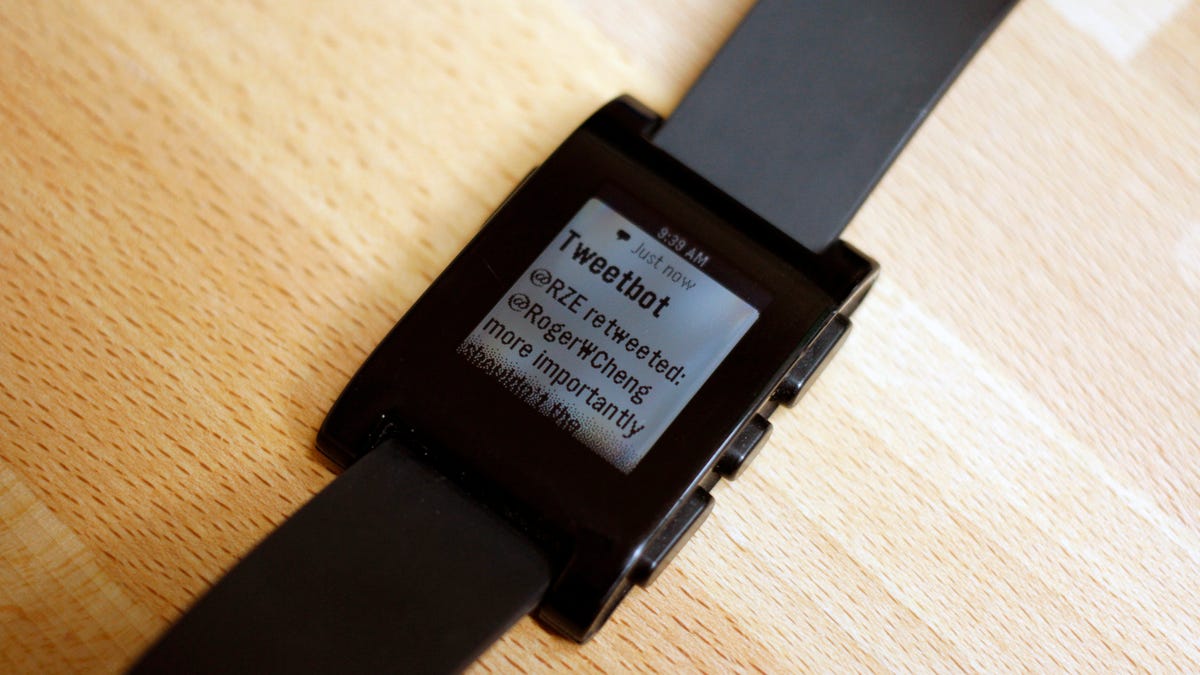
One of the shortcomings of using a Pebble smartwatch with an iOS device previously, was the lack of full notification support. The only service that the watch truly supported was Messages. Other services required additional setup each and every single time the watch and iOS device were disconnected. It was anything but a great user experience.
With iOS 7 releasing new tools to developers, and with better support for Bluetooth devices and background apps, hopes were high that the Pebble team would be able to make the watch what many users so desperately wanted it to be.
Then, early in November, Pebble held a press conference where it announced the team had, in fact, found a way to bring full notification support -- for all apps -- to the smartwatch for iOS users. Our own Scott Stein wrote up his initial impressions with the new software, and detailed more of the changes in the latest update.
On Monday, Pebble announced firmware version 1.3 was available, and the revamped iOS 7 Pebble app was live in the App Store.
The new feature does take a bit of set up to get going, but then it takes the "set it and forget it" approach.
Update the Pebble app
Before you can begin using any of the new features you need to grab the latest version of the Pebble app from the App Store. You can download it here, or launch the App Store app on your iOS device and check for updates.
Firmware update
The firmware update took about five minutes on my watch, but your results may vary.
Notifications
You will need to be sure to leave both Bluetooth connections enabled in your Settings app. I made the mistake of thinking the watch and my iPhone would no longer need the standard Bluetooth connection since LE support was enabled, but I was wrong.
Once both connections are present, and you've approved any request to share data with Bluetooth devices when the app isn't running, you're ready to set up notifications. Finally.
Most apps on iOS 7 only need to have the Banner notification type selected in order to send notifications to Pebble. This setting doesn't apply to some of the default apps, such as Messages and Mail, while others may take a bit of tinkering to get them working just right.
To enable Banner notifications, launch the Settings app on your iOS device and then go to Notification Center. Select the app you'd like to send alerts to your Pebble watch, and tap on the Banner option, along with the "Show in Notification Center" option at the bottom of the screen.
That's all there is to it. Once you have Banners enabled for those apps that need it, you're good to go. No more cringing when your iOS device and Pebble become disconnected, since you no longer have to reset anything.
I have found there is about a 3-second delay between the alert arriving on my iPhone, and it coming up on my watch. The delay can be a bit concerning at times, but rest assured the alert will come through. What I've done for some apps, is to turn off notification sounds (again in Settings > Notification Center). Doing so stops my iPhone from vibrating or giving any audible alert, yet the notification is still sent to my watch, eliminating double notifications.
Pebble has posted a support document detailing different apps and what setup they've found works best here, should you need an additional resource.

