How to use Gmail for iOS
Is the second take of the Gmail app for the iPhone and iPad worth using? Let us take a look at what it can do and how it works.
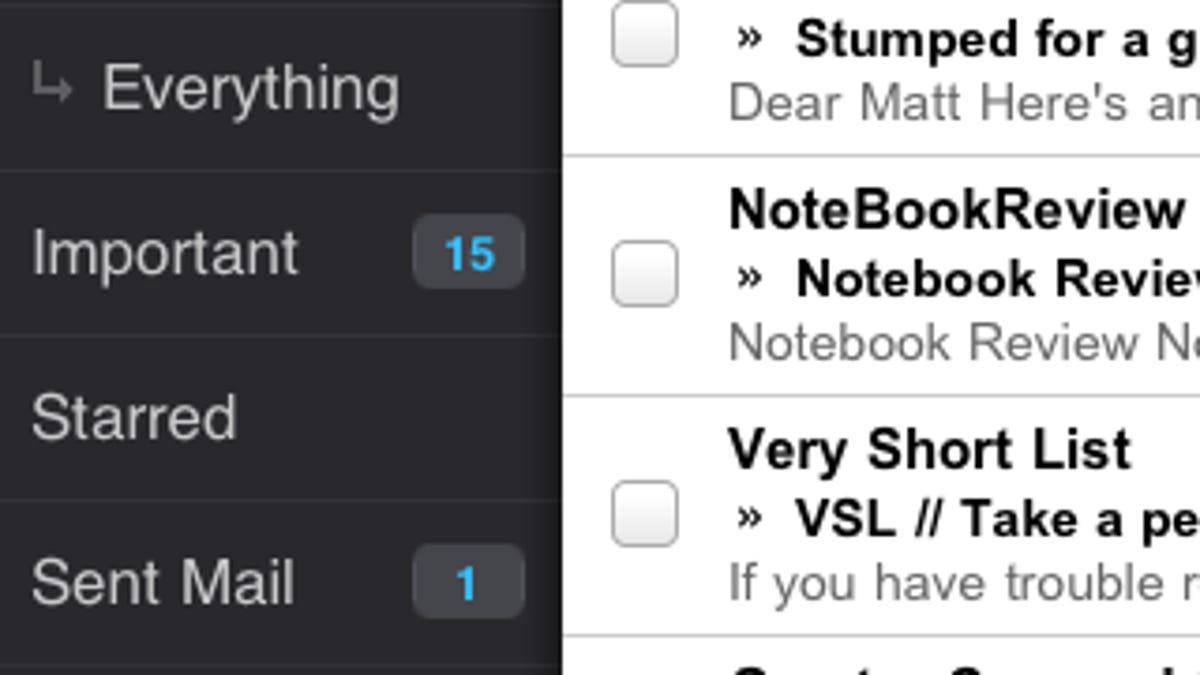
After a false start, Google released an updated version (1.0.2) of its Gmail app for iOS earlier this month.
The update fixes the error message users of the original app the received upon startup, but the app is still limited. There isn't support for multiple accounts, for example, and it doesn't make use of iOS 5's Notification Center. (The only notifications you receive when a new e-mail arrives are a sound and badge notifications.) The app does, however, feature search, labels, and attachments. There has been no shortage of criticism of the app, so let's take quick look at what Gmail for iOS can do.
First, Google advises that you log out or uninstall the original version of the app if you have it. When you launch the new version and log in to your account, you're taken right to your inbox. If you tap the Menu button at the top or swipe to the right, your inbox slides over, revealing a column of menu options on the left. While swiping to get to the menu is slick, it means you can't swipe on a message to archive or delete it as you can with iOS' native mail app. Instead, you must tap to check the box for a message and then tap the Archive or Delete button from the menu that springs from the bottom of the screen.
Tap the triangle icon next to the Delete button for more e-mail management options: Move, Label, Mute, Report spam, Mark as unread, and Mark as Read. You can add multiple labels to a message, and you have the opportunity to undo any of these changes.
As with the native mail app, you simply pull down on your inbox to check for new messages. When viewing an e-mail conversation of multiple replies, however, you'll notice that Gmail app provides the familiar color-coded headers for each message, which I prefer to the native mail app's treatment of Gmail conversations. Also, the Gmail app lets you view only important and unread messages, which you can't do with the native app. It's the first item listed in the Menu.
The biggest advantage the Gmail app has over the native app is attachments. You can't attach a file when creating an e-mail in the native mail app (to e-mail a photo, for example, you must do so from the Photos app, but you can send only one at a time.) With the Gmail app, you can attach multiple files to an e-mail. To do this, tap the paperclip icon at the top to attach files one by one.
Another advantage is the ability to search not only your inbox but also your chat history. Just tap the magnifying-glass icon to enter a search term. Results are returned impressively fast.
The Gmail app is available for the iPad, too. It features a similar layout to the iPhone version, though instead of a single column, it has two columns. And you can tap the menu button or swipe to reveal the menu options as you can on an iPhone.
So, those are the ins and outs of Gmail for iOS. Are you using the app or are you sticking with the native mail app? Or, perhaps, accessing Gmail through Safari? Let us know in the comments below.

