How to install the 64-bit version of Office 365
The default installer for Office 365 is the 32-bit version. If you need the 64-bit version of Office, we'll show you how to get it.
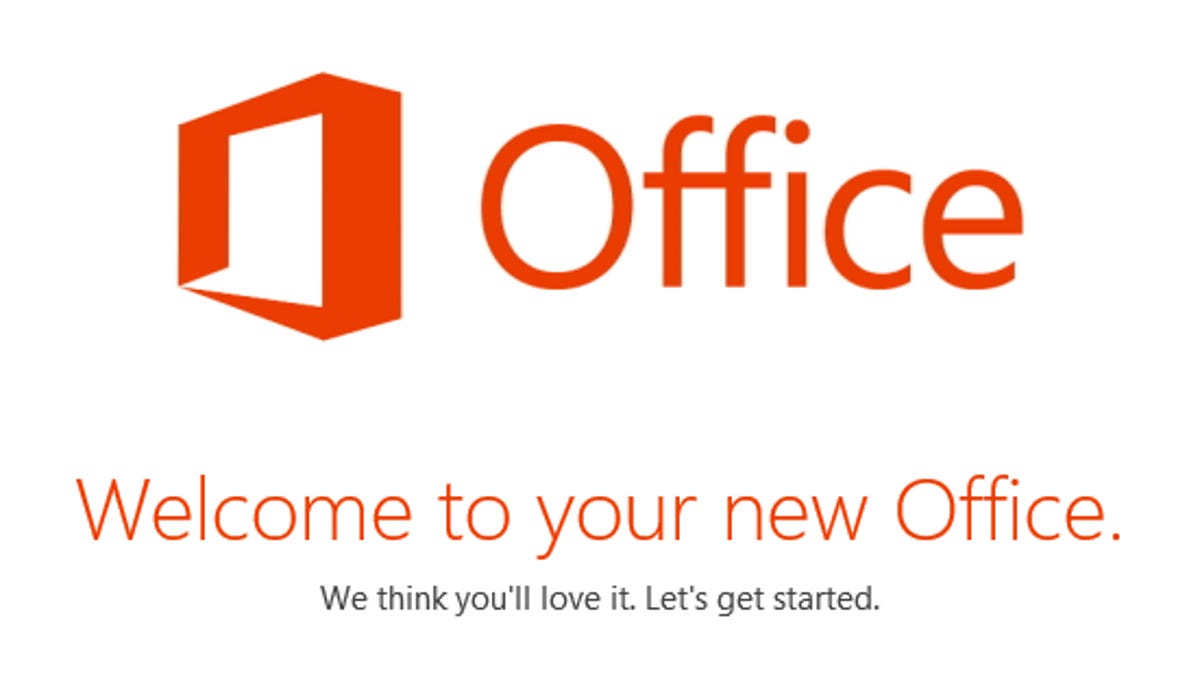
Office 365 is installed as a 32-bit program on your Windows PC by default. Microsoft recommends the 32-bit version, even on 64-bit systems, to avoid compatibility issues with third-party add-ons. However, there may be instances when you'd want the 64-bit version, like if you're using a very large database or worksheet.
Here's how to install the 64-bit version of Office:
Step 1: Go to Office.com and log in using your Microsoft account.
Step 2: Click on the "My Account" shortcut.
Step 3: Click on the "Language and install options" link under the Available Installs section.
Step 4: Click on the "Additional install options" link.
Step 5: In the version drop-down box, select 64-bit, then click the Install button.
Step 6: Once you've downloaded the 64-bit installer, run the setup and complete the installation.
That's it. Remember that you can't have both the 32-bit and 64-bit versions of Office installed at the same time. If you already have the 32-bit version installed, you'll need to uninstall it before installing the 64-bit version. For more details on the differences between the two versions, refer to Microsoft's documentation.

