Typing time savers--David's iPhone tip of the week
This week's tip will make you a faster typist on your iPhone. Rapidly select symbols from the 123 screen and return to typing letters in mere seconds.
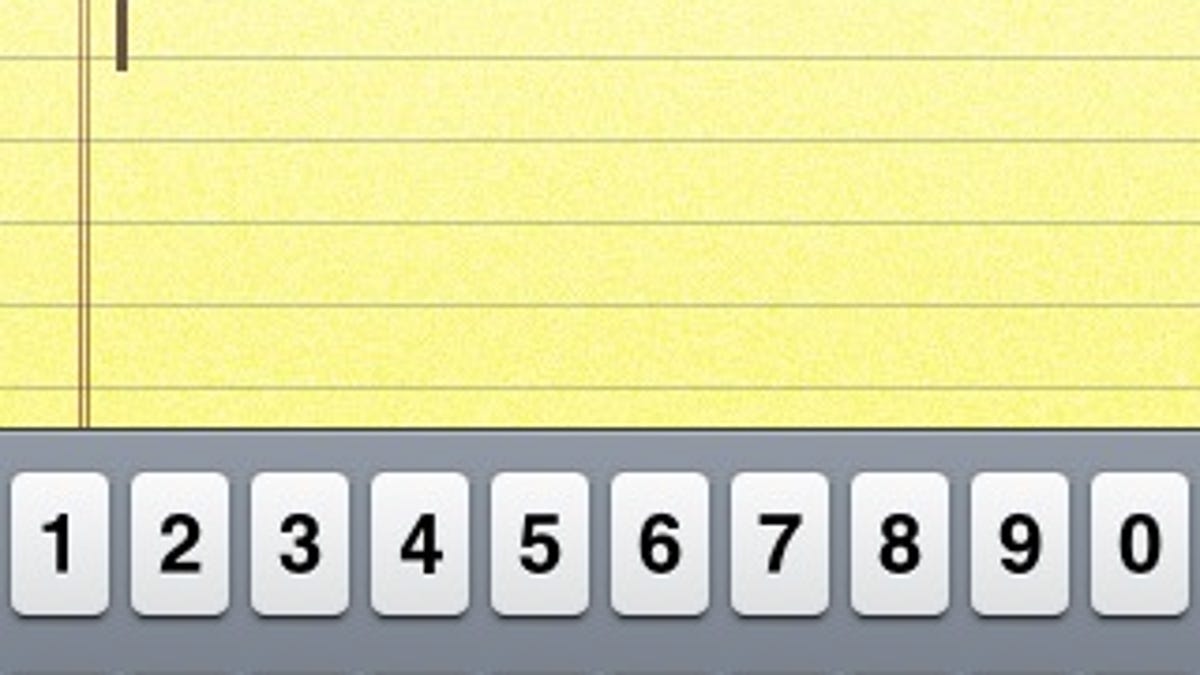
This week's tip will make you a faster typist on your iPhone. Rapidly select symbols from the iPhone virtual keyboard and return to typing letters in mere seconds.
If you are typing a note, e-mail, etc., you can rapidly add a period, comma, question mark, or other symbol by pressing and holding the 123 key. Then, without lifting your finger, slide it over to the character you need and let go. You'll get that character and find yourself back in letter mode on the virtual keyboard, where you can rapidly type out the rest of that sentence or start the next one you were thinking about.
Please note that although you can use this tip to get a period, you can get one of those faster by pressing the space bar twice at the end of a sentence.