 Why You Can Trust CNET
Why You Can Trust CNET SteelSeries Xai Laser review: SteelSeries Xai Laser
The Xai is an excellent product that proves a mouse doesn't need to be custom-moulded to the right hand to be good for gaming. Throw in the detailed control panel and excellent performance, and you have a mouse that's well worth parting your hard-earned cash on.
Update: SteelSeries has let us know that there is in fact a macro editor squirrelled away in the Xai control panel. This review has been updated as a result.
The Good
The Bad
The Bottom Line
At first glance, the unassuming SteelSeries Xai looks like it might come from the same stock as Microsoft's IntelliMouse Optical. The simple matte black and ambidextrous design adds to this — but how wrong first impressions can be. The first hint is the braided, high-quality cable. The second comes when you flip over the Xai and are greeted with an LCD screen proudly showing the SteelSeries logo, giving you the distinct impression that this rodent is a wolf in sheep's clothing.
Being truly ambidextrous, the Xai offers thumb buttons on both sides, on top of the requisite scroll wheel, as well as left and right buttons. There's also a button under the scroll wheel, and a white LED above this. Press the button and the LED turns on, switching between two pre-programmed Counts Per Inch (CPI) settings.
We say CPI, as SteelSeries has distanced itself from the DPI terminology found in most mice, arguing that the concept of dots per inch comes from the printing world and makes no sense as far as a mouse is concerned. In the end it's the same thing, it's just that other brands have been using the wrong terminology.
SteelSeries' control panel puts Razer's to shame. Instead of relying on glitz and glam, it emphasises engineering and precision, with an almost scary level of tweaking. It's a little overwhelming at first — even those who feel comfortable with gaming mice will need to spend a bit of time familiarising themselves with SteelSeries' names for all the features in the control panel. Thankfully, there's pop-out help included in the control panel, which rather than screaming buzzwords at you is genuinely helpful.
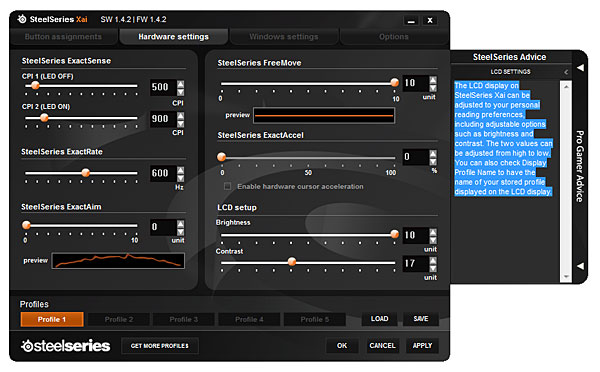
The settings in the control panel are genuinely helpful. (Screenshot by Craig Simms/CNET Australia)
Apart from setting two separate CPI levels to be switched on the fly, SteelSeries also offers something called ExactRate. This is simply the polling rate of the mouse, although SteelSeries recommends you sync this as a factor of the refresh rate of your screen — a handy tip rather than the usual "higher is better" you get from other companies. This, however, doesn't stop SteelSeries offering a ridiculously high maximum CPI of 5001.
Then there's ExactAim — something that gives you control over how much jitter correction is applied to the raw data read from the mouse. If you've got an unreliable surface or not so accurate hands, ramping up ExactAim can help make your movement smoother. If you prefer your movements on the mouse to be recreated on the screen perfectly, turn ExactAim down.
There's also FreeMove. Slightly related to ExactAim, by default mice attempt to "help" by snapping the cursor to a straighter path or angle when it detects the user is trying to draw a straight line. This is great for office work, but not necessarily helpful for gamers or illustrators. Once again SteelSeries' control panel lets you overcome this, so if your hand really is amazingly precise you can tell the PC to follow it exactly.
Finally there's ExactAccel, which enables hardware-based cursor acceleration rather than relying on Windows. This essentially allows you to be able to get the cursor from one end of the screen to the other by moving the mouse quickly, but still allow you to work precisely in small areas. It works well too, and because it's hardware based your favourite settings will follow you wherever the mouse goes.
Which brings us to profiles — unlike other mice, the Xai stores all its settings in the hardware, allowing up to five re-nameable profiles to be saved on the mouse. This can be a little frustrating when you just want to apply your settings and see the effect, rather than having to wait for it to save to the mouse every time, but once it's set-up you can then take the mouse anywhere, comfortable in the knowledge that even without drivers your mouse will perform as expected.
While some vendors will let you reassign everything but the left-click button, SteelSeries gives you everything, offering a fully customisable mouse. It even gives a check box where you can set if you're left or right handed, subtly changing how the mouse reads input.
Whatever you want to assign, SteelSeries lets you do it. (Screenshot by Craig Simms/CNET Australia)
Back to the LCD on the bottom of the mouse — it's not just there to look fancy. By holding down the CPI button for at least 1.5 seconds and then releasing it you get access to a menu system that allows you to change every setting on the saved profile of your choice on the mouse, without needing to touch the control panel. It's insanity, and we love it. Our only criticism is that the only place that tells you how to access the menu is the basic manual that comes with the Xai — we'd have preferred a direct reference to it in the control panel help as well.
Most mice rely on distracting glowing red or blue LEDs to up the bling factor. SteelSeries goes the whole hog and whacks in an LCD. (Credit: SteelSeries)
The Xai has the expected macro editor as well, although this is hidden away in the drop downs of the button customisation screen. Button 1, 8 and 9 can't be modified, but everything else offers access to the Macro Manager.
Like most macro editors, SteelSeries' allows you to record key presses and insert mouse events and delays. Like most, it also doesn't let you simply edit the keypresses if you make a mistake, you need to delete your mistaken entry, and re-record a new one.
SteelSeries' macro editor will be familiar to anyone who's used the Microsoft or Logitech alternatives. (Screenshot credit: Craig Simms)
What is new however is the "Advanced Delay Editor", which allows the user to drag out the delay after a key up event. Sadly in execution the macro gets completely mangled in the process, separating all the down button actions from the up, and putting delays where you wouldn't expect.
The Advanced Delay Editor looks nice... (Screenshot credit: Craig Simms)
But ends up mangling the original macro. Strangely this macro never managed to get out the final "E" either. (Screenshot credit: Craig Simms)
The sketchiness doesn't stop there though. If you change an existing macro, then enter the Advanced Delay Editor without first clicking OK and exiting the macro editor, the macro you just recorded gets overwritten with the previous version. Further, you can't move the Xai control panel window when the macro editor is open, and during our use, one of the profiles got corrupted on the mouse, causing the control panel to misreport the name and crash at least once. Clearly there's some more work to do here.
Our macro also got corrupted on the mouse. (Screenshot credit: Craig Simms)
Firing up Serious Sam HD: The First Encounter showed the Xai to be an excellent performer, easily on par with our reference Logitech G5 without the driver even installed. Tweaking the CPI and FreeMove settings got us an even more accurate result.
The Xai is an excellent product that proves a mouse doesn't need to be custom-moulded to the right hand to be good for gaming. Throw in the detailed control panel and excellent performance, and you have a mouse that's well worth parting your hard-earned cash on.


