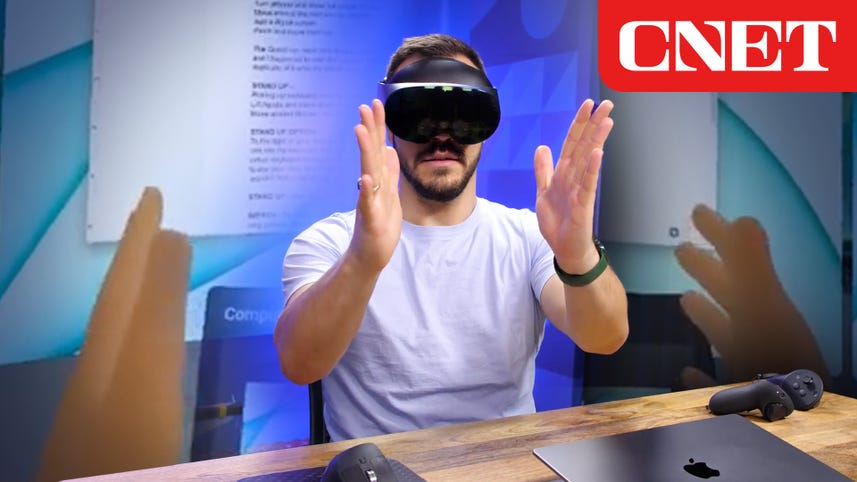
Speaker 1: Imagine one day coming to the office, sitting down at your blank desk and putting on a pair of glasses. That project monitors right in front of you. Wouldn't that be cool? Well, it already exists on the Quest Pro. This is a mixed reality headset that wasn't created for the everyday VR gamer. Meta says that this headset is geared toward people who want to use it for work. I wanted to find that out. For the last couple months, I've been using the headset on and off throughout my workday. Running Horizon [00:00:30] workroom. Workrooms is an app made by Meta where you can remote into your computer and host virtual meetings in vr. We've talked about it on CNET before, it's not new, but with the Quest Pro, things feel more fleshed out. I've been controlling my laptop inside the headset, using my mouse and keyboard, working on scripts like this one, hosting meetings with other colleagues, and even attempted to edit and watch video. I wanna tell you all about that experience and give you a tour of workroom so you can see what [00:01:00] it's all about. Maybe it's something you'd like to use in your day-to-day. Let's hop into the metaverse
Speaker 1: On workrooms. I experimented working in a private digital office. First I had to set up my workstation. I traced out the desk and then it was perfectly represented in the headset. There is a set rectangle of space projected to be your VR workspace. Once that was set up, I used [00:01:30] hand tracking to pinch around the controls and select settings and options. Now for the fun part, using my Mac and multiple screens inside the Quest Pro. In order to see my laptop screen in vr, I had to install Meta Aquest Remote Desktop. This software runs on the Mac and lets you project virtual monitors. It works pretty seamlessly and quickly. My computer shows up right there and I'm just gonna pinch to select it. There you go. You see my monitor [00:02:00] up here and I also have the ability to add digital monitor, so I'll click that plus sign.
Speaker 1: I have a monitor there now. And then I, I'll click that one. And now I have three monitors that are encapsulating me that are living right on here because I just have this one laptop screen, which is the one in the middle. Now, in order to rearrange these, I could do a couple things first from this menu, I can pinch and hold these and swap them in and out. So now [00:02:30] that screen's over here, I've got this, the new screen in the middle, I'm gonna put this one back in the center and then I'm gonna close this. I can just be working at my computer and then I can even if I want to go to this monitor and have this be in the center, I just go over here, tap pinch, and now this is moved to the center and my other screens are over here.
Speaker 1: The Quest can track and display your keyboard. In vr, there's a list of supported keyboards and I happen to own the Logitech [00:03:00] MX keys, and I can literally lift it up and it comes up with me. This feels like the actual keyboard and looks just like it. I could place it down. And when I go to type on it, you see what happens. My hands go from this cartoon avatar and then they start actually showing my real fingers. And then as you can see, it kind of goes from digital keyboard to a real keyboard. And [00:03:30] this is very, very easy to type on and feels very natural. When it comes to the mouse. It's already connected to the laptop and I don't get like an actual representation of it, but that's okay because I see the keyboard and I know that my mouse is over here.
Speaker 1: And I pretty naturally just go right to it. To the right of my desk are a couple buttons. The eye is for pass through. When I tap on it, I can see my keyboard and mouse in the physical space. Personally, I prefer to work with the virtual keyboard on because it's much easier to see and extremely [00:04:00] accurate. The button with the pen allows you to use your desk as a drawing board. Currently, you can't save any drawings or at least I couldn't find the option to. From the home tab, you can create work rooms and adjust your personal space. From the today tab, you'll see meetings set in work rooms. You can also create a new one and the rooms tab lists out all the rooms you have access to. We'll visit a workroom in just a bit. On the personal tab, you can switch to different environments.
Speaker 1: The current environment I'm on is [00:04:30] like a log cabin office. By turnaround, there's a fireplace. We've got some wood over there, beautiful outside. And I can change this. So I'm gonna go to the home button, go to personal office. And here I have a few options. So I'm in the cabin. I can go to a lobby that's bright, that's this like just void, <laugh>, uh, we got a lamp. And then I can also go to a similar lobby, but in the dark. And you got the Aurora Borealis over there. Beautiful. Some mountains. [00:05:00] And then I could also go to pass through. So now you can see my actual environment. There's the mic, we've got the lights. Rich is shooting behind this screen. You can't see 'em right now. And you can see the actual room I'm in, gonna turn around. I'm in an actual set. My Quest processions have lasted over an hour and the headset still feels comfortable even after long periods of time.
Speaker 1: Having my peripheral view on either side of the glasses combined with the pass through makes what I'm seeing feel [00:05:30] even more real. But there are some noticeable limitations that get in the way. There's my desk and I've got these three screens that are completely surrounding me. Unfortunately, I can't really control the screens from back here. I have to get closer, and as soon as I'm closer, I can hold down on there, bring this screen here and move these screens around. One issue I found is that if I'm sitting at my desk and I want to go over to the kitchen and grab some water, I should be able to just move and have [00:06:00] these screens stay here. But watch what happens. As I go to go around this, there's this like super glitchy experience happening where this is like my one monitor is getting stretched out and the same thing happens.
Speaker 1: Watch with this one. When I go to leave the room, there's like this like super trippy monitor, stretch happening. I don't quite know what's happening there. And I hope that meta fixes that The Quest Pro has a noticeably better resolution than the Quest two. It's much easier [00:06:30] on the eyes to look at, but the projected monitors still don't come even close to my 4K screen, so it makes wearing the headset a little bit less desirable. There's also a slight yet noticeable lag with both my fingers on the keyboard and my mouse on screen, which is obviously not ideal. The same goes for video, but it's even more unusable. Playing video on YouTube through Workrooms is super laggy and impossible to enjoy. I even tried to edit video on Final Cut [00:07:00] 10, which looks freaking awesome. Having these huge monitors up in front of me with like a display monitor and then my timeline and another, but it just really isn't a viable option.
Speaker 1: I do hope that Meta can fix this input lag in the future. Maybe the headset can be hardwired into the computer and it would be smoother. My last frustration is going in and out of pass through. The cool thing about wearing the headset is you double tap it and you can automatically see everything around you. But when you double tap [00:07:30] to go back in, my sound inputs and all of my digital monitors go away and need to be reconfigured, which is obviously not ideal when it comes to my avatar. I'm not a huge fan. I seem to have a resting board face, but let's jump into a workroom with some of my colleagues to see what they think. Hey, welcome to a Horizon Workrooms. I've got Steven Beum, Bridget Carey with me. We're gonna have a little meeting here. You can have up to 15 people in VR [00:08:00] in a workroom, and up to 50 people joining via video. And so I've got a bunch of tools at my disposal over here. I'm gonna choose a pen. I'm gonna do some red, and I'm gonna draw cnet. Welcome to the CNET meeting. You've all been called today to try and test out a cnet Workroom in Horizon. Welcome, Bridget. How do you feel as someone calling in via video? How does this feel to you?
Speaker 2: [00:08:30] I, I, I feel like I'm in a cartoon world watching in <laugh>. I also can't really see you talk, you look distant. So I, I don't know if this is any, um, more or less what I could see if there was a big zoom call with a long table of people. But um, yeah, like I'm closer to Steven. I could see your emotions a little more, you're and whatnot. And I'm like, I kind of wanna be like, Hey, what's up cartoon Justin [00:09:00] <laugh>.
Speaker 3: Yeah, it does feel like I'm in a cartoon world like Bridget said. But it does feel like I am in a room with you. Like I do have that sense. And I'm in a room with you cuz you're up on the, on the blackboard writing on the board with a marker. And then Bridget's over here. She feels like she's on a Zoom call, like on a TV monitor in a conference room. I mean, I mean, it really does feel that way. It's just funny to know that I'm sitting on my couch and you guys are in New York. I'm in California now. It's, it's really weird. It does bring people together.
Speaker 1: Within workroom, you can choose [00:09:30] between a few different seating arrangements based off the amount of people invited and the type of meeting you're hosting. There are six different environments to choose from. From a villa on the beach to a futuristic city. Having my screen projected at my desk feels awesome. I can put it up and down whenever I need. Switch between monitors, take screenshots and switch sizes. I love how huge the monitor gets along the bottom. I can change my seat or go to the whiteboard. To go to the whiteboard. I'm just gonna click on this icon, continue, [00:10:00] and then I get to actually move where I want the whiteboard to be. So currently it's here. I'm going to move this around though. I can pick this up, move it around the space. I'm gonna put it right here. I like where this is. I'm gonna confirm the position. Continue. And now I am standing at the whiteboard. Over here is where everyone would be sitting. [00:10:30] I've got all controls here. I've got a pen. I can choose different colors. Let me draw something. So let me choose green. Hi. Because the Quest Pro has face in eye tracking. It shows more indicators of how people are reacting and how engaged they are. Steven, on the other hand, is using a Quest two and his avatar doesn't have any facial expressions.
Speaker 3: Your facial expressions are very, they're very expressive and it really does. I
Speaker 1: See
Speaker 3: A lot, [00:11:00] you know? Okay, cool. Yeah. Oh, you tell me with
Speaker 4: Your face expressions are, yeah, Justin's facial expressions are way better. Sorry.
Speaker 1: Yeah. When avatars disconnect from the workroom, they go gray indicating they're not currently present. I wonder if your views also do, are you looking away from the view?
Speaker 4: I only see you guys and I know you see a beach
Speaker 3: <laugh>. Oh my god. Yeah. It's amazing.
Speaker 1: After this experiment, I am even more convinced that this is a peak into what [00:11:30] the future looks like with how we interact with our computers, on our faces, and with colleagues from around the world. But currently on this $1,500 headset, is it where it needs to be for me to want to use this on a day-to-day basis? No, it's not. But this is very exciting technology. The Quest Pro is going to get better. The Quest three is coming soon and the HTC five XR Elite headset, a mixed reality headset, is coming into the game. [00:12:00] I tried it out at CES and I'm excited to see what they do with it. But most importantly, apple is coming out with their own mixed reality headset, rumored to cost $3,000 reports from Bloomberg's. Mark Germond say that it will be able to digitally recreate life-like avatars for FaceTime calls between two people, which could theoretically blow Meta's avatars out of the water.
Speaker 1: Plus I'm sure the headset would work more seamlessly with a Mac [00:12:30] and maybe I could even edit video on it. I sure hope so. To learn more about the Apple headset rumors, make sure you watch Bridget's one more thing where she dives deeper into the headset. What do you want to hear more about in the world of vr? Let me know in the comments and be sure to subscribe to CNET for all our upcoming VR content. For now. You can watch some of these and make sure you like this video if you enjoyed it. I'm Justin and I'll see you in the Metaverse.