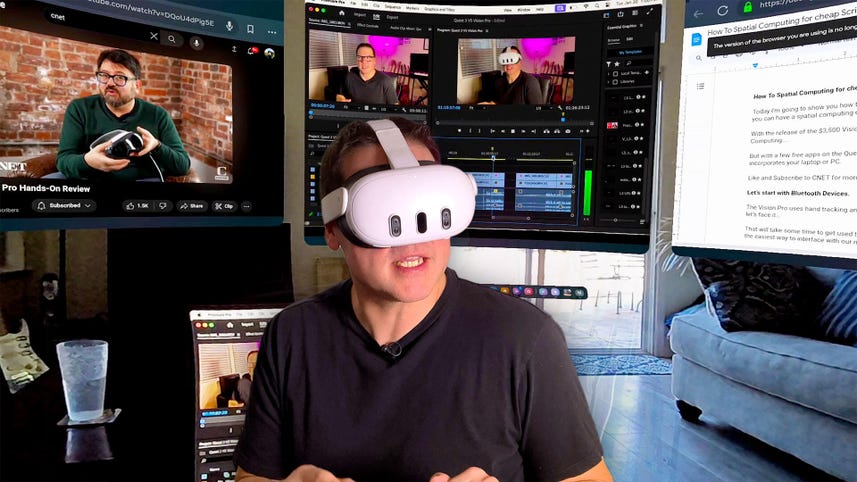
Speaker 1: Today I'm going to show you how to connect all of your Apple devices to the Quest three headset so you can have a spatial computing experience and save yourself $3,000 with the release of the $3,500 Vision Pro headset. Apple has rebranded mixed reality as spatial computing, but with a few free apps on the Quest two and three, you can enjoy a similar multi-screen setup, which incorporates your laptop or PC like and subscribe to CNET for more how-to videos. Let's start with Bluetooth devices. Division [00:00:30] Pro uses hand tracking and gestures to control apps, as does the Quest two and three, but let's face it, that will take some time to get used to and nine times out of 10, a good keyboard and mouse are the easiest ways to interface with our machines. First, I'll connect my Apple Magic Mouse and then my magic keyboard. To connect your Bluetooth mouse, go to settings and select devices, and then click pair.
Speaker 1: So now I have a mouse and keyboard connected and it's starting to feel pretty spatial. And finally, I'll connect to my Apple AirPods [00:01:00] and I'm good to go. The Quest headset will remember those devices in the future to easily connect again. The Quest headset has a built-in browser called the Medi Quest browser, which will allow you to open up to three windows and multiple tabs to get some real work done. So as you can see, you can multitask using the Quest browser. Right now, I'm working on my script in this window while watching a CNET video in this window while surfing cnet.com in this window. Unfortunately, the Quest three and [00:01:30] two only allow you to use one app at a time, but you can have multiple windows open on the Firefox browser, for example, or the MedQuest browser.
Speaker 2: I could watch a video on how to play the drums while shopping for drums, while having my drum kit visible right in front of me.
Speaker 1: And you can use the MedQuest browser alongside some Quest applications like the MedQuest Remote display. For example, you will not find Safari Chrome or my Gaming son's favorite, the opera browser in the Meta Quest store. Let me connect [00:02:00] my MacBook Pro. The Meta Store has a number of work productivity apps like Immersed or Meta Horizon Work rooms, which are totally free and will connect with your Apple laptop or Windows laptop, allowing you to utilize multiple screens and apps. The MedQuest Remote Display is another good alternative for interfacing with your computer in a spatial environment. Here's how to set it up. Start the app in the headset and we'll ask you to email a link to download the remote desktop application onto the laptop [00:02:30] you want to connect with. Upon receiving the email, download the app and follow the instruction. Now that I've downloaded onto my computer, when I start it up, it sees my computer and I just hit Connect.
Speaker 1: So now I'm using my MacBook Pro in a spatial computing environment. I can reconnect my magic mouse and keyboard to my MacBook Pro. I can edit this video while watching CNET videos on YouTube [00:03:00] while tweaking the script. At the same time. I can do everything that I do at work in this spatial environment and it looks pretty good. I like it. But you are limited in remote display to only view one screen at a time. So now I'm using my personal laptop, which is an HP Specter with a remote display to show you that you can use other applications like Pro Tools in a spatial environment. Now, let's try a more robust [00:03:30] multiscreen app called Immersed, which also happens to be free and highly rated. Once the app loads, a virtual assistant will ask you to go to immersed.com and download the Immersed Agent.
Speaker 3: Let's get your computer connected on your computer. Go to immersed.com/setup. Then you'll need this pairing code to follow the instructions. Let's set up your keyboard.
Speaker 4: Great.
Speaker 3: You can now see a virtual version of your keyboard. [00:04:00] Let's move on.
Speaker 1: So now I'm inside the Immersed app, and as you can see, I have multiple screens here.
Speaker 2: You can snap 'em together.
Speaker 1: It feels pretty spatial to me, but do I really want to spend hours with this thing on my face? And how long before I need to hardwire my headset so the battery doesn't die? And I know what you're thinking. Hey, you're using an M three MacBook Pro with a magic keyboard, magic Mouse, and AirPods, which together costs more than one Vision Pro headset. Well, this is my work laptop, by the way. I did not buy it, but that is a totally [00:04:30] valid argument. This setup will work with most Apple or Windows computers and the Medi Quest two, which is currently only $250. So 250 for the Quest, two or $500 for the Quest three plus whatever Bluetooth peripherals you might already own, plus the free app. We're facial computing for much less. Now, let's do entertainment.
Speaker 1: Apple's Vision Pro touts Apple TV integration to enjoy movies and TV shows, but you can enjoy similar [00:05:00] experiences in the Quest three and two with free apps like Big Screen, which will place you in front of a giant virtual screen with a number of virtual environments to choose from. Big screen has apps for YouTube, prime Video and Disney built in, and you can even invite your friends to watch something with you. There are also options to mirror your computer's desktop, so you can use the space as a virtual office. There are other native entertainment Quest apps as well, like Netflix, YouTube, VR, and Voodoo, just to name a few. [00:05:30] And last but not least, you can enjoy a spatial video like experience by simply uploading videos from your phone to Google Drive or Dropbox, and then downloading them onto the Quest headset to watch in multiple formats on a giant screen hovering in front of your eyes.
Speaker 2: These videos look great on this giant screen in front of my face, and you could resize the screen to be massive, and it almost feels like I'm there.
Speaker 1: It's not a spatial video format, but the video still looks sharp [00:06:00] and stunning when played in the Quest three. And I have not had the opportunity to try out the Vision Pro headset, so I can't at this time compare the difference. Well, that's how to enjoy a spatial computing experience for much less. On the Quest two or three is working in mixed reality or spatial computing, something that you're really excited about. Tell us why you're excited or not in the comments and subscribe to CNET for more how-to videos like this one. Thanks for watching.