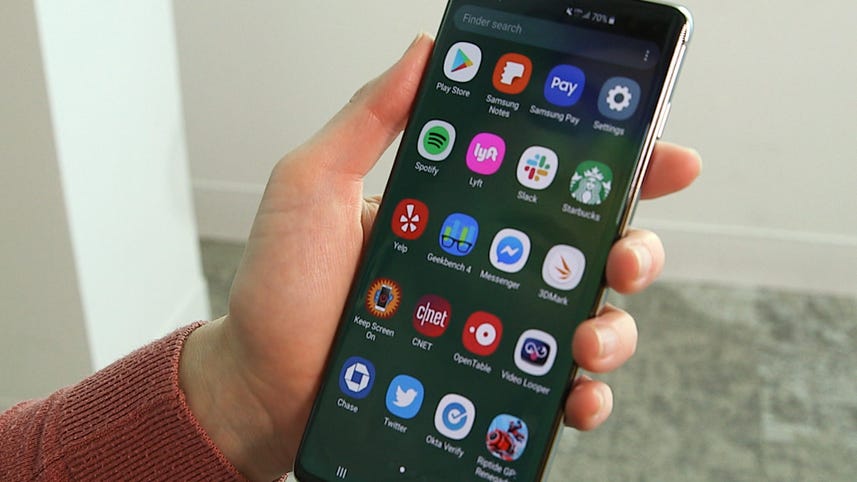
[MUSIC]
Samsung's latest Galaxy S10, Galaxy S10 E and Galaxy S10 Plus are all pretty great right out of the box.
But if you wanna make the most out of your new phone, maybe impress your friends, become the envy of all, you'll definitely wanna pick up these tricks.
First up, wireless power share.
If you don't already know about this one, you're in for a treat.
As long as you have more than 30% battery life left on your phone, this feature lets you power up any other device that uses the Qi standard for wireless charging.
And that's all the modern ones, by the way, so you don't have to worry about that.
You can top up your own accessories this way or throw someone a lifeline if their phone's running low.
Just turn it on from the drop down menu, flip over the phone, and put the back of the device you want to charge on top of the back of your Galaxy S10.
It's that easy.
Samsung is proud of its Bixby digital assistant, but the people have spoken.
Now you can remap it to open any app or quick command you like.
Just tap the Bixby key once, that's the one right under the volume marker on the phone's left side.
Press the button that looks like a cluster of dots, then tap Settings.
Scroll down until you see the Bixby key, and tap it.
Then decide if you wanna press that key once or twice to open the app of your choice.
Slide to toggle and then tap app to select your app or quick command to create or select one of those.
If a picture is worth 1,000 words, a gif is worth I don't know a lot more.
And yes I like to pronounce it gif, gif but you do you.
Either way you can make your own by pressing and holding the camera shutter button.
Then upload it or text it right away.
This essentially threads together first shots, so image quality isn't quite as smooth as taking a video, but it's basically effortlessly and really easy to set up.
Open the camera settings here, tap hold shutter button two, then type select create GIF.
And now you're ready to roll.
Let's say you're recording an action scene, like I did of some street tumblers in Barcelona.
I turned on a smoother camera setting that's designed to reduce jerkiness when there's a lot of motion present.
It's dead simple to use.
When you swipe into video mode, you'll see the icon of a hand.
Press it to engage, and that's it.
The Galaxy S10 phones present a new way to use Bixby, by letting you create what is essentially a profile.
Let's say you want to save battery resources overnight, you can set up a Bixby routine that turns off Wi-Fi, Bluetooth, and the always-on display from say midnight to 6:00AM whenever you decide not to charge your phone overnight.
That's just the tip of the iceberg.
There's a lot that you can do with Bixby Routines.
The easiest way to begin is to find Bixby Routines in your quick access menu.
Just pull down the shade at the top of the screen.
And then, you press and hold to pull up the settings.
From there, you can fine tune whatever you want to automate.
The new Samsung One UI gives you larger icons that are easier to tap.
But, if you'd rather fit more apps into one screen, you can make adjustments.
In the Settings menu, open Display, and then scroll until you find Home Screen.
Tap that to open, and then select Home screen grid or App screen grid to choose how many icons you want to appear in each place.
Just remember to hit Apply to make the changes stick.
This final tip for today is an oldie but a goodie.
I like to see exactly how much battery life I have left on my phone, but that isn't there by default.
So to turn it on you go into the settings menu, then tap notifications, and then status bar.
Finally just toggle the slider to show battery percentage, and the little icon will now appear on the top of your screen.
These are just a few of the hidden features that Samsung packs into its Galaxy S10 phone.
To uncover even more you can spend some time digging through the settings.
Or save yourself the headache and check out my gallery of hidden features.
[MUSIC]