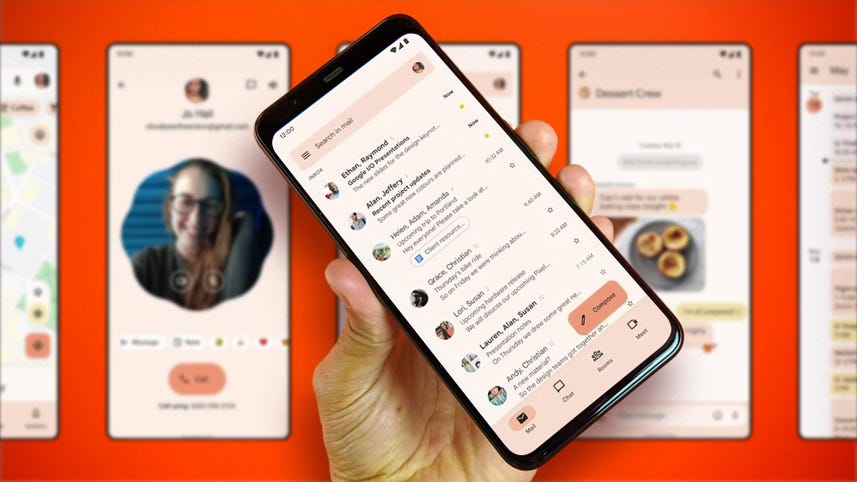
[MUSIC]
Google has released the beta version of the next Android.
We've got it installed here to show you what it's all about.
[MUSIC]
I've just installed Android 12 Beta on this Pixel for a 5 G through.
Google's official tools.
Keep in mind as we do our walk through.
This is a Beta.
Do not install this on your daily driver Phone unless you're Google with things being Buggy or Broken.
The final Version of Android 12 should arrive in the fall.
So let's mess around with this to see what's new, What's different and how it feels.
[MUSIC]
Okay, one of the biggest differences I've seen with Android 12 compared to Android 11 is the new notification tray.
So I'm gonna pull that down.
And right away everything is friggin huge.
The quick settings on the top, instead of there being a lot of little icons There's four gigantic rectangles, now they're very big targets.
If I wanna reach them with a thumb, I can do that.
So let's see what else is in there.
Okay, so we've got by default looks to be two panes.
Now I did install a screen recorder app because I needed to show you guys what I'm doing so, I believe that the screencasts option there was not a default.
Let's see.
I'm gonna see what else you can add to this.
So I hit the edit button which should be this pencil.
Okay, so we've got an extra dim option we've got invert color, a dark theme and alarm.
And this seems to be a division this line here, right above the storage where I don't know if it's supposed to be Indicator, if anything, I'm not sure what that is actually looking around.
Alright, I'm gonna add in one more thing.
Let's add in focus mode.
Let's see if that goes drag here.
Okay, I've added that, I think, you can see the bugging that's right there.
Let me fix that.
[MUSIC]
Alright, good.
We've added that to our notification tray so it should show up right there.
It is.
Focus mode is set right there.
Now, when Google is showing off Andrew 12, it said that the final version is going to have options for kill switches for your camera.
And Mike, let's take a look again to see if that was in the notification section, because I don't think I saw that.
So I'm back in notification tray.
I'm in the quick settings I'm hitting edit let's take a look again.
Location, invert colors, data saver, dark name.
I'm not seeing.
Anything about a camera switch or mic switch, but I'm gonna move this location thing over because I can really use that later.
Okay, good.
So I'm not seeing those kill switches right now.
So maybe it'll come in a different beta or it'll show up by the final version in the fall on Android 12 is finished.
Now one of the things that Google was touting about Android 12 was this material you the way to customize Android 12.
Based on your own color pallet or even using the wallpaper.
right now we got this rock formation, let's take a look at the accent colour.
It's a blue, okay that's very nice.
Let me change up the wallpaper to see if it will change the accent colour in Android 12 beta.
Some clicking, gonna hit styles of wallpaper.
Gonna try and find something that's a different.
Color scheme then this orange blue yellow.
We thing let's go with the Mandalorian.
Look at those kind of got this yellowish tinge but this one in the middle this is all in black and white so that's decidedly different.
So I'm going to hit OK with this little check mark.
Going to set both the home screen and locks screen.
And let's see if wallpaper has been set successfully.
Let's see if anything else changed.
All right, so the accent colors are still blue and switch over like a black and white or silver kind of look.
So maybe this feature is coming later in a different beta.
I don't know if that's something super important to you right now, but that's not something you can get right now.
[MUSIC]
Let's mess around with the widgets right now.
[UNKNOWN] Hold down and then hit widgets.
And you can see here in Android 12.
It's a totally different experience than Android 11.
You have this nice list of apps.
And you can see if you have widgets or shortcuts like in Drive, you've got one widget and two shortcuts.
There's a slight difference between a widget and a shortcut.
So let's go ahead and see what we can do with this system UI.
Now this one is the conversation widget.
This was something that was leaked before, and is around now let's try the conversation widget on my desktop.
On the desktop is it is their homepage, I don't know.
So I'm going to add in a conversation.
So I've installed Facebook Messenger and slack so I could have notifications to mess with.
So I'm gonna go ahead let's add in Brian.
And let's see what happens, there's Brian, that's great.
So if I wanna, what else can this thing do?
Can I resize it?
Okay, it tells me that we had a conversation ten minutes ago.
Okay, what if I make this bigger?
Does it give me the actual content?
Okay, it's just getting bigger.
And it's just a nice giant picture of Brian or tiny picture of Brian in this giant widget.
That's great.
So let's close that off a little bit.
Let's see if it's different for slack widgets, system UI.
Grab this snazzy.
Now we're gonna go with slack and we're gonna Marta She's awesome.
Okay, same kind of setup.
Let's resize this.
Okay, same thing 54 minutes ago making it large.
You don't see everything about the conversation.
Alright, that's not too bad.
Let's see any any actions if I tap him?
It actually does take me to the actual conversations.
What did he put up?
I don't know what is in the graphic
[MUSIC]
There it is.
We're famous now.
Thank you, Brian for being a part of this silly silly test.
Now one of the privacy features of Android 12 is supposed to be this green dot that will appear if your camera or mic is on.
Now right now I'm using the screen recording.
I don't see it on the top right, so maybe that screen recorder app doesn't have that running.
So I'm gonna use the camera app.
Cuz that's Google's app.
So maybe it's talking to itself so it'll show that notification that hey, your cameras on the camera.
Now I'm not seeing anything on the top.
There must be anything like green dots.
I'm just seeing the battery indicator.
Let's see.
Turn this camera around with see me
[MUSIC]
Great, fantastic.
But I'm not seeing that indicator up there yet.
So maybe that's coming in a later version of Android.
So one of the things I've noticed about Android 12 in general is the stretchiness about it.
So I'm going to go through my photo reel here.
As I get towards the end, you can see if I just kind of drag, it's stretching out the image letting you know, hey, that's the end of the roll.
Instead that rubber band or this weird like graphical interface to tell you, hey, you've reached the end, it does a stretch and you'll notice that a lot in Android 12.
So if I go into settings You can see this again.
So take a look.
Here's this list is really nice and clean.
For your settings.
Everything's got some really large targets lots of color.
But as I scroll, want to get closer to the bottom, you see how everything is just getting a little stretchy.
Just kinda like you reach the end of the stop pulling on this.
There's nothing else there is a nice new way to show the user Hey Stop here.
There's nowhere to go.
I believe in Android 11.
You had this kind of little gray tone that showed up saying this is the end.
So a little nicer, a little bit more slick.
[MUSIC]
Alright, let's try out the app switcher.
Alright, so we've got our apps in a row.
That's very nice.
Fantastic, What about the select button?
What does this do?
It looks like the select button is selecting the text that's visible in the app, which is pretty cool.
I guess if you're doing a search for something, but x out of that, can it read all kinds of texts?
Let's try this one.
Yeah, look at that.
So let's let's try this.
I can copy this, right from this feature.
It's really interesting way to do it.
I haven't seen this on previous versions of Android either.
I guess I can copy this image too.
Or I can do a google lens search right from here.
That's pretty cool.
All right.
Let's try to see what this screenshot button does Okay, so this is pretty cool.
When you take a screenshot takes a screenshot of the app that's front and center.
It's not taking a full screenshots.
You're not getting the clock.
You're not getting the actual screenshot button in there.
You're getting a screenshot of the app.
That's pretty neat.
I'm not sure how often you would need that.
Why would you need that when you can just take a screenshot by hitting the power button and the To lower the volume but You know what, it's probably because it's easier.
It's much simpler to find this when you're going okay, how do I find to take a screenshot of this?
I'm gonna hit screenshot there and there it is.
That's pretty easy.
It's a more intuitive way to find something.
Although the the screenshots shortcuts still works.
[MUSIC]
So we've noticed that things are a lot more rounded things are a little bit different in looks and I will say take a look at the volume controller.
This is a massive, chunky looking thing.
You've got your notifications broken out instead of in a squarish way you got these pill shapes.
You got your slider here but underneath the slider you do have these three dots.
And you have finer controls.
That's great.
That is also true Android 11.
It's just got a different look to it.
And this is the live captions button.
So when it hears me talking, or here's other stuff, captions will appear.
That was a very brief look at Android 12 beta.
I'm going to keep digging around.
If you guys find anything cool in the beta, let me know in the comments.
Again, do not put a beta on your main machine because things might not work great.
So just wait if you can, I'm I as actor and I'll see you online