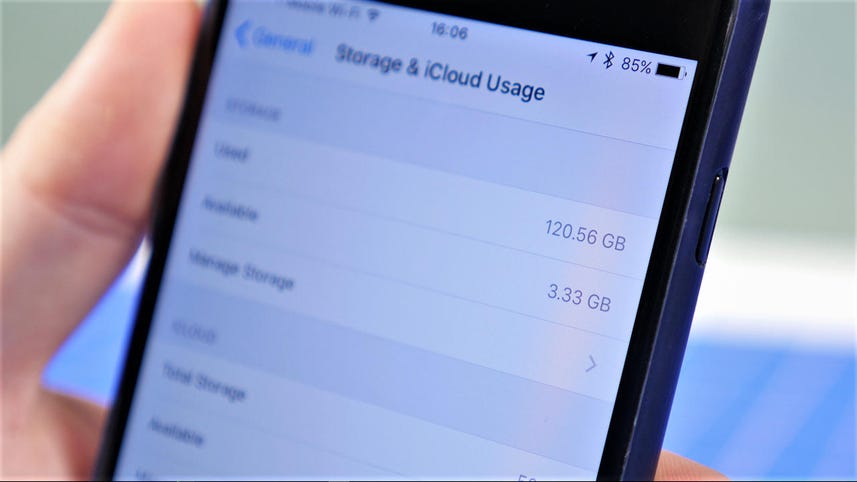
When you start running short on space on your iPhone you probably start deleting apps and off loading photos and videos to free up space.
Since no one likes to be forced to delete apps or photos, here are a few things to try first.
By default, your iPhone stores all of the text messages you send and receive forever.
This is convenient if you need to look up a 15-month-old conversation, but it tends to take up a lot of space.
To stop your phone from saving texts forever, open up the settings app and tap Messages.
Scroll down until you find Message History, and tap Keep Messages.
Change Forever to 30 Days or 1 Year.
A pop-up will ask if you want to delete older messages.
Tap delete, if you use your iPhone's HDR mode you probably noticed that your phone automatically saves two photos.
The HDR version and the normal version, to stop saving two photos each time you use HDR open the settings app and go to photos and camera.
Scroll down to the bottom and untick the toggle next to keep normal photo.
If you have an iPhone 7+, you'll see a similar toggle for portrait mode that you can also disable.
Aside from photos, other types of media, like music, podcasts, TV shows, and movies, will hog tons of Of storage space as well.
If you're use Apple Music, it's easy to find your downloaded songs to delete them.
Go to Settings> General> Storage and iCloud usage> Manage Storage and find Apple Music on the list.
You can swipe to delete individual songs or you can swipe on all songs at the top to delete everything.
For movies and TV, the process is similar.
Just look for TV instead of Apple Music and delete episodes or movies individually or everything in one fell swoop.
The same goes for podcast unless you use a third-party podcast app.
If you use Safari all the time your iPhone may be storing web history and data that you simply do not need.
To clear Safari's browser cache, open up the settings app and tap Safari.
Scroll down and click clear history and website data.
If you use Chrome instead of Safari, open up the Chrome app and tap the triple dot button in the top right.
Next, tap history and at the bottom of the screen tap clear browsing data.
[MUSIC]
You may also be using unnecessary space to store webpages with Safari's offline reading list.
To clear the cache, open up the settings app, and go to general, and storage, and iCloud Usage.
Under Storage, tap Manage Storage, and then Safari.
Swipe left over the words, [UNKNOWN] Reading List and tap Delete to clear the cache.
To remove individual items from your reading list, open the Safari app, go to your reading list, and swipe left over items you want to delete.
For more tips and tricks and other how to's, be sure to check out cnet.com/howto.
[BLANK_AUDIO]