Missing Some iOS 16 Features? Your iPhone's Age Might Be to Blame
Even if you can download the new operating system, that doesn't mean your iPhone will get every new feature.
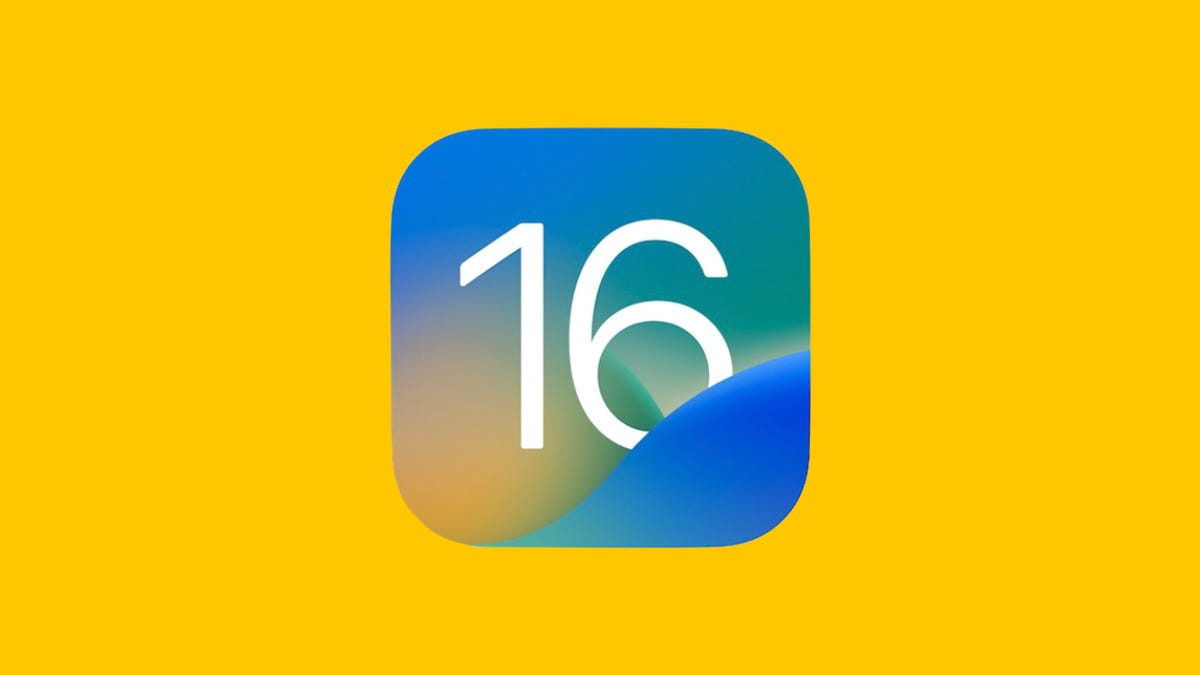
Which features will work for iOS 16 on your iPhone?
The new iOS 16 is out now for compatible iPhones, which means you can download it right now if you have an iPhone 8 or newer.
Unfortunately, even if your iPhone is capable of running iOS 16, that doesn't mean it will get all the cool new features, like the battery percentage icon in your status bar or the new drag-and-drop photo crop trick.
Depending on your iPhone's age and processor, your software update may be lacking some of the new settings and features that others are enjoying on iOS 16. Here's how to find out if you might be missing these features too.
Read more: Should You Upgrade to the iPhone 14? How It Compares to Older iPhones
If you're interested in getting the iPhone 14, 14 Pro or 14 Pro Max, which arrived Friday and will include every single feature in this list, here is how you can find an iPhone 14 deal and here are some of the best cases you can get.
Battery percentage in the iPhone status bar
Apple used to show off the battery percentage in the status bar until the release of the iPhone X and the notch (which has recently been converted to the Dynamic Island). With iOS 16, the battery indicator has been reintroduced and redesigned -- but not for everyone with the latest update.
According to this Apple support page, the status bar battery feature is excluded from the iPhone XR, iPhone 11, iPhone 12 mini and iPhone 13 Mini.
If you want to see a visual indicator of your battery's charge, you can either add a battery widget to your home screen or swipe down to view the number in the Control Center.
The battery icon lives in the top-right of the iPhone.
Lift subject from photo background
On iOS 16, you can press your finger down on a clear subject, such as a person or a pet, in a photo, to crop it out and then drag and drop it elsewhere, like in your notes, an email or a text message. It does this using Apple's Visual Look Up feature, which identifies objects in your photos, but both of these features require newer iPhone models.
This feature is available only on an iPhone with a A12 Bionic and later -- starting with the iPhone XS/XR -- and is not be available on the iPhone X and iPhone 8 series.
Simply drag and drop to crop your subject from a photo.
Wallpaper depth effect on your lock screen
The lock screen added major customization tools with the release of iOS 16, allowing you to play with fonts, colors, wallpaper profiles, widgets -- and a new depth effect. As long as your wallpaper features a clear subject in the foreground, the time on your lock screen may appear underneath the object, giving your wallpaper a layered effect. However, the feature also uses Visual Look Up to identify your subject, and so it won't work on every iPhone.
Once again, this feature is available just on an iPhone with a A12 Bionic chip and later, so iPhone XS/XR and later.
You can see the bottom of the time fall back behind the photo's subject.
Live Text to copy text from videos
The Live Text feature on your iPhone, which was introduced with iOS 15, allows you to copy text from an image and then paste it elsewhere. With iOS 16, the feature has received an update which now lets you copy text from a paused video as well, but only if you have a certain iPhone.
This feature is available only on the iPhone XR/XS and later.
Live Text works on both photos and videos on iOS 16.
New and improved Dictation experience
In iOS 16, Apple has redesigned how Dictation works, making it easier to use voice-to-text and the keyboard together, making the experience more fluid when sending text messages and drafting up emails. The feature uses on-device machine learning, which unfortunately isn't available on all iPhones.
This feature is once again only available on iPhones with a A12 Bionic chip and later, which includes the iPhone XS/XR and later.
Live captions for FaceTime calls and videos
Live Captions for iOS 16 creates real-time captions for any video playing on your iPhone, whether it's in your text messages or camera roll, or even if it's a FaceTime call. The new accessibility feature is geared toward improving communication for those that are hard of hearing, but not everyone will get the change to enable it.
Like most of the features on this list, it's only available on iPhone models with the A12 Bionic chip and later, which includes the iPhone XS/XR and later (and leaves out the iPhone 8 series and iPhone X).
Live Captions on FaceTime allow you to read what the other person is saying in realtime.
Other features not available for every iPhone running iOS 16
The features above aren't the only new or updated features that won't appear on every iPhone with iOS 16. Below is a full list of missing features and which iPhone models are included.
- Blur foreground objects in portrait photos: Available on the the iPhone 13 and iPhone 14.
- Use your camera to track your medications in the Health app: iPhone XS/XR and later.
- Hang up calls using your voice and other Siri improvements: iPhone XS/XR and later.
- Detect and describe nearby objects, like doors, with your camera: Available on the iPhone 12 Pro, iPhone 13 Pro and iPhone 14 Pro.
For more, here are the first things to do once you get iOS 16 and how to turn off iOS 16's annoying features.

