WhatsApp's New Desktop App for Windows: How to Download It on Your PC
Unlike the web-based WhatsApp Desktop, this new app is native to Windows.
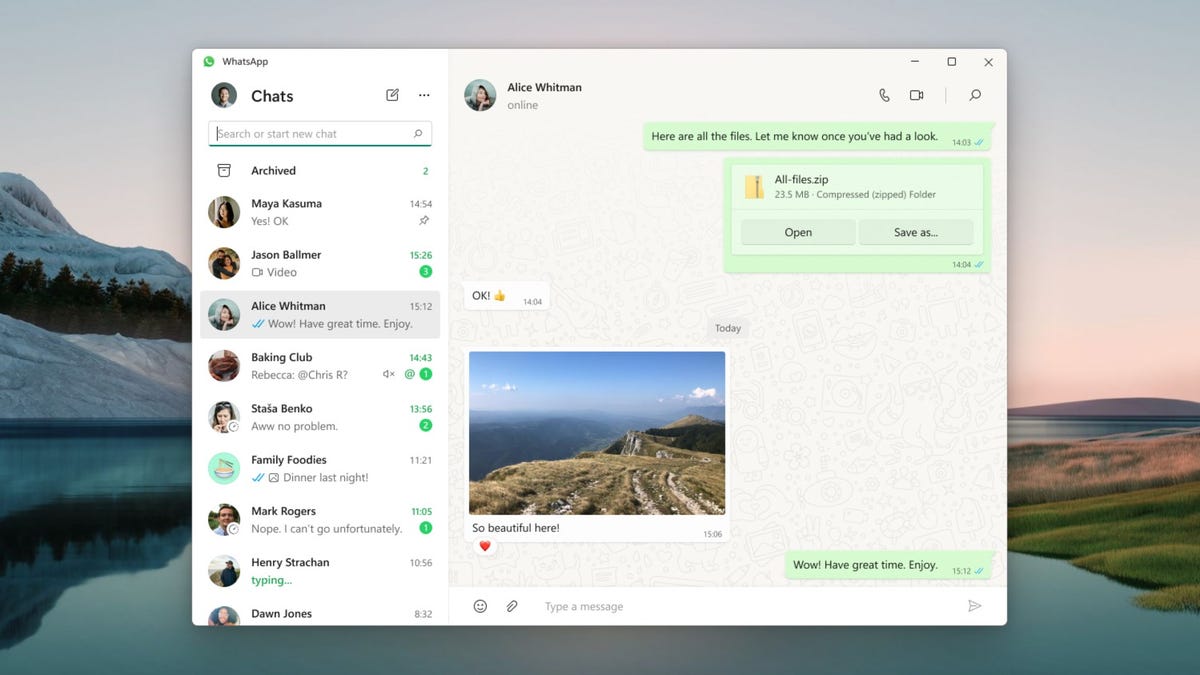
The new Windows-based app is available in the Microsoft Store.
The messaging app WhatsApp has released a native desktop app for Windows and is currently developing one for Mac.
The Windows app joins WhatApp's other desktop offerings: WhatsApp Web, an app for browsers, and WhatsApp Desktop, a web-based desktop app. Since the new app is native as opposed to web-based, it should be faster and more reliable, according to a post on the company's Help Center.
How to get the WhatsApp desktop app for Windows
If you're interested in downloading the new desktop app for Windows and linking it to your phone, here's what to do.
1. Download the app on your Windows device from the Microsoft Store.
2. Make sure WhatsApp is downloaded on your phone. Open the mobile app.
3. If you're on an iPhone, tap Settings. If you're on an Android, tap More options.
4. Tap Linked Devices on your phone.
5. A QR code will pop up on the desktop app. Point your phone camera at it.
For more WhatsApp tips, check out these three new WhatsApp privacy features that will let you be a little sneaky. Plus, here's what WhatsApp's Linked Devices feature could teach Apple's iMessage.

