Don't want to look at yourself during Zoom meetings? Here's what to do
Hiding your Self View in Zoom meetings can improve your focus and benefit your mental health.
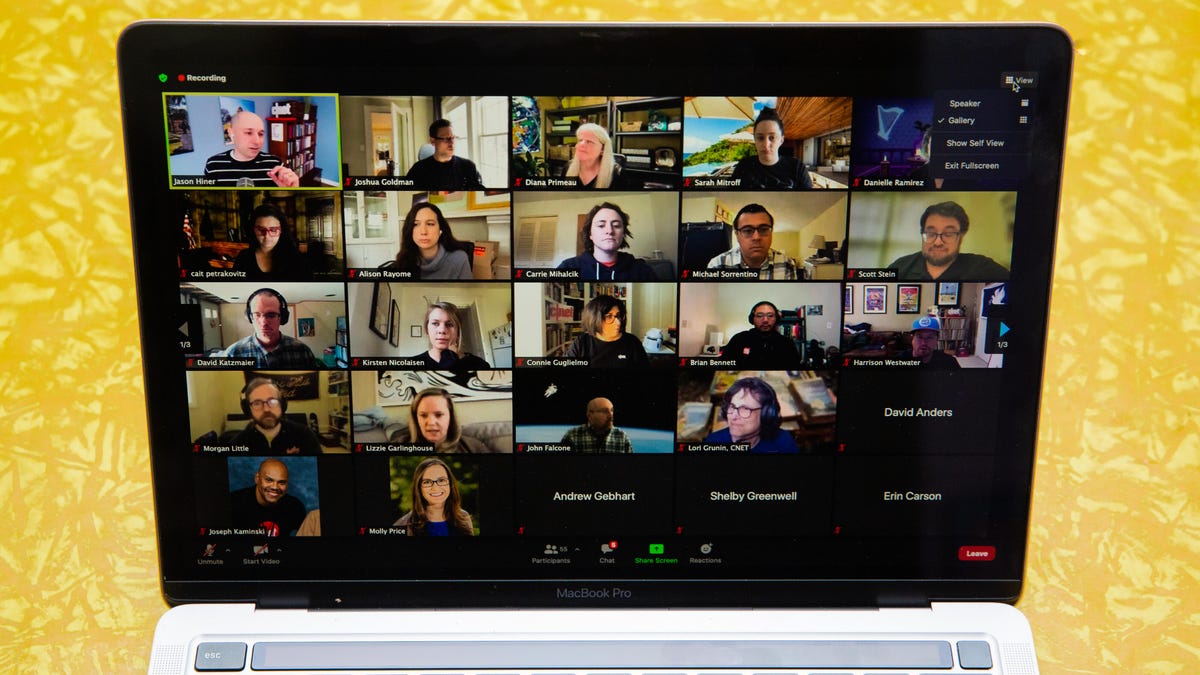
Zoom lets you hide your video from yourself, but others will still see you.
Sometimes in Zoom video meetings, I've looked at the little video box of myself and thought, "I really need to get a haircut. And, wow, this shirt looks weird on me. Wait, why is my eye red?" Meanwhile, as I was busy treating my video screen as a mirror, I've missed information from the meeting.
Staring at ourselves in video meetings is not only distracting, but it's pretty bad for our mental health, too. Seeing ourselves constantly is one of the four causes of what researchers are calling "Zoom fatigue." This phenomenon can cause people, especially women, to be more critical of their appearance.
One option is to keep your camera off, but sometimes you want to have your camera on -- you just don't want to stare at yourself. Fortunately, Zoom lets you turn off Self View, which means you don't have to agonize over your image but you can still be visible in the meeting.
Here's how to hide your Zoom video from just yourself.
How to hide Zoom Self View on desktop
1. Join or start a Zoom meeting.
2. Once other people join the meeting, hover your mouse over your video and click the ellipsis (...) in the top-right corner. The ellipsis won't show until others are in the meeting with you.
3. Click Hide Self View.
Now you won't see yourself, but everyone else in the meeting can still gaze at your immaculate visage.
If you want to turn Self View back on, here's how:
1. Click View in the top-right corner of the meeting screen.
2. Click Show Self View.
How to hide Zoom Self View on mobile
1. Join or start a Zoom meeting.
2. Tap More in the bottom-right corner.
3. Tap Meeting Settings.
4. Tap Hide Self View near the bottom of the screen.
Here's how to turn Self View back on:
1. Tap More in the bottom-right corner.
2. Tap Meeting Settings.
3. Tap Show Self View near the bottom of the screen.
There's no way to start Zoom meetings with your video hidden from yourself while still being visible to others, but as companies expand remote work options, maybe a future update will let you hide your video from the start.
For more information, check out four ways to combat Zoom fatigue, how to leave Zoom meetings early and how to automatically shorten the meetings you schedule.

