Safari joins browsers that tell you who's trying to track you
It's part of a larger pushback on the intrusive practice that follows you across the internet.
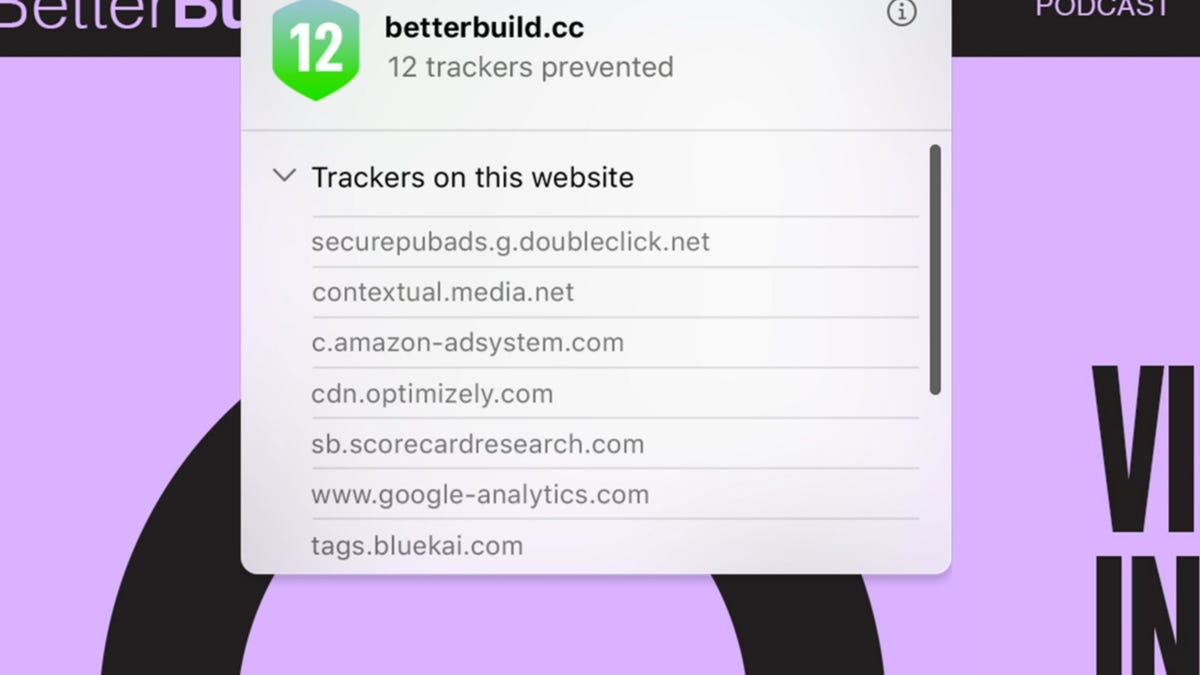
In a pending update, Safari will tell you which trackers are following your activity online.
Web trackers can let companies you've never heard of collect a startlingly complete record of the sites you visit. The technique is the ad industry's secret weapon on the internet, letting firms create superrich profiles of web users that can be used to place highly targeted ads where they'll be seen. But browser makers are pushing back.
On Monday, Apple unveiled a new version of its Safari browser that'll tell you which ad trackers are running on the website you're visiting. It'll also give you a 30-day report of the known trackers it's identified while you were browsing. Additionally, it'll tell you which websites those trackers came from. The new features are a step toward transparency, giving you an idea of just how many trackers are following you around and taking notes on your behavior.
Safari isn't the first first browser to offer information on trackers. Firefox and Brave do too. But in the past Apple has led in limiting the power of web trackers, with its Intelligent Tracking Prevention feature, announced in 2018. The new Safari features will offer additional information to users and will become available later in 2020 when the new MacOS, called Big Sur debuts.
"This year we want to give users even more visibility into how the sites they visit try to track them and the ways that Safari protects them," said Craig Federighi, senior vice president of software engineering at Apple. He made the comments during a virtual version of Apple's WWDC event, its annual developer conference.
Tracking isn't a single technology, but a combination of approaches that can identify you across multiple websites. Techniques include installing text files called cookies on your browser; monitoring the websites where you use share or like buttons for social networks such as Twitter and Facebook; "fingerprinting" the unique aspects of your web browser; and keeping track of accounts you're logged in to. Tracker blocking can address most of these techniques, except for websites that monitor your behavior when logged in to their own services. Blocking techniques can cause their own problems, as when it was revealed that the Intelligent Tracking Prevention tool was actually making it easier to track users (Apple said it has since fixed the issue).
See also
The Safari update comes as several web browsers tackle concerns around trackers. The Brave browser and Mozilla's Firefox browser have varying levels of tracker blocking tools available. Google's Chrome doesn't have its own blocking service, but third-party extensions can make it happen for you.
You can use information on trackers to decide whether to keep browsing on certain pages. Mostly, it'll give you a sense of how pervasive the technique is. Here's how to find out more about trackers on the browsers you like to use.
Chrome
Unfortunately, the world's most popular browser is also generally thought to be one of the least private when used straight out of the box. On the plus side, however, Chrome's flexible and open-source underpinnings have allowed independent developers to release a slew of privacy-focused extensions to shake off trackers.
In the Chrome Web Store, click Extensions on the left and type the name of the extension you're looking for into the search bar. Once you find the correct extension in the search results, click Add to Chrome. A dialog will pop up explaining which permissions the extension will have for your browser. Click Add extension to bring the extension into your browser.
If you change your mind, you can manage or remove your extensions by opening Chrome and clicking the three-dot More menu on the right. Then select More Tools and then Extensions. From here, you'll also be able to see more about the extension by clicking Details.
Here are four extensions to look at as you get started: Cookie Autodelete, uBlock Origin, Privacy Badger and HTTPS Everywhere.
Read more: Google Chrome privacy isn't the best. These browser extensions will help
Edge
Microsoft's Edge browser includes some simplified privacy and tracker-blocking options on its Tracker prevention screen. Within Edge, select the three-dot menu icon in the top right corner and select Settings. From the menu that then appears on the left, select Privacy and services.
You'll be offered three settings to choose from: Basic, Balanced and Strict. By default, Edge uses the Balanced setting, which blocks trackers from sites you haven't visited while still being lenient enough to save most sites from some of the loading problems that may come with tighter security. Likewise, Edge's Strict setting may interfere with how some sites behave, but will block the greatest number of trackers. Even the Basic setting will still block trackers used for cryptomining and fingerprinting.
Read more: Microsoft Edge privacy settings to change right away
Firefox
Though Firefox doesn't grant the most control over trackers and privacy, its privacy options under the hood shouldn't be underestimated. And its default privacy settings are more protective than those of Chrome or Microsoft Edge.
From inside Firefox's main menu -- or from inside the three-lined menu on the right side of the toolbar -- select Preferences. Once the Preferences window opens, click Privacy & Security. From here, you'll be able to choose between three options: Standard, Strict and Custom. Standard, the default Firefox setting, blocks trackers in private windows, third-party tracking cookies and cryptominers. The Strict setting may break a few websites, but it blocks everything blocked in Standard mode, plus fingerprints and trackers in all windows. Custom is worth exploring for those who want to fine-tune how trackers are being blocked.
To apply your new tracking settings after you've selected your level of privacy, click the Reload All Tabs button that appears.
Read more: With Firefox, stop leaking your data across the internet
Brave
When it comes to anti-tracking tools, Safari's latest privacy updates are still short of most of those found in the Brave browser. By default, Brave blocks all ads, trackers, third-party cookies and third-party fingerprinters while still achieving blazing speeds.
Inside Brave's main menu, select Preferences to reveal the Settings panel on the left. Select Shields to see a list of privacy options on the right side of the screen. By selecting the Advanced view, you'll be able to choose which kinds of trackers to block. By scrolling down, you'll also be able to block login buttons and embedded content from Facebook, Twitter, Google and LinkedIn. For even more protection and privacy fine-tuning, explore Additional Settings on the left, and select Privacy and security.
Read more: If you're worried about your online privacy, this is the browser to use



