Stop shipping notifications from ruining the holidays
Learn how to lower the profile of Google's shipping notices on your iPhone or disable them altogether.
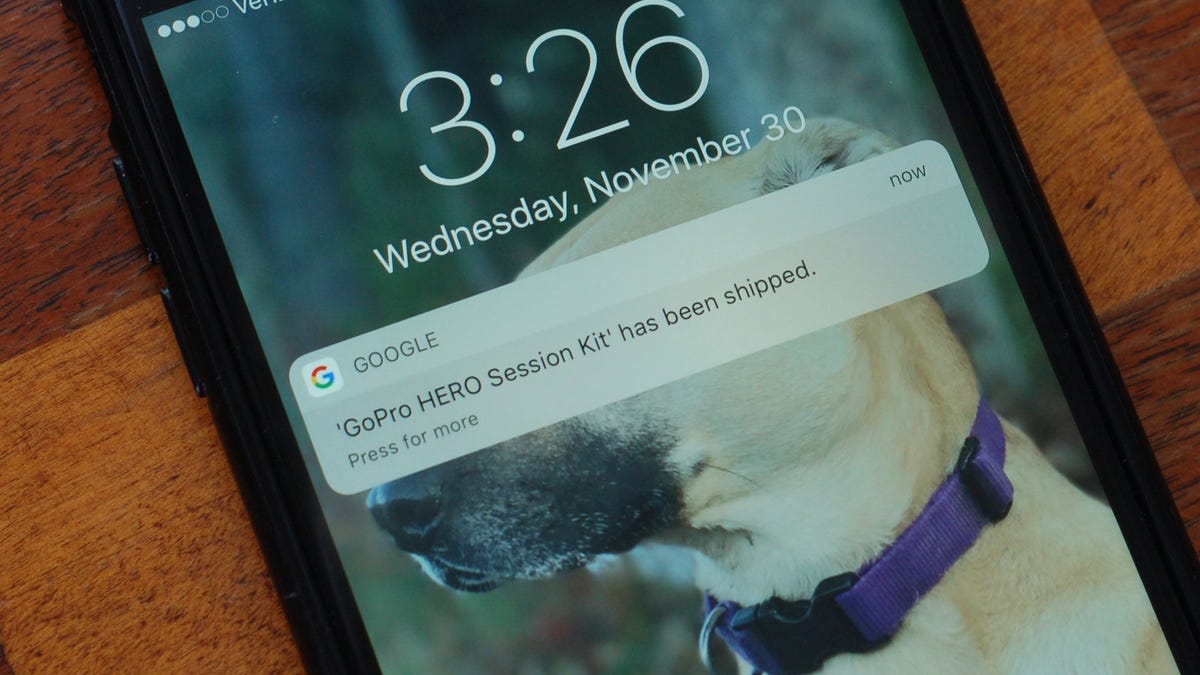
After you have taken the necessary steps to shop on Amazon without spoiling holiday surprises, the next step is to lock down shipping notifications from Google .
My kids borrow my iPhone all the time to play music, watch YouTube videos and Google stuff. I've already had a few close calls where a shipping notification from the Google search app nearly exposed a package that allegedly will be hand-delivered from the North Pole in a couple of weeks.
The Google search app -- on iPhone and Android -- pulls in shipping information from Gmail when I receive a shipping confirmation email from Amazon or whomever. Theses notifications show up in three places on my iPhone: the lock screen, the Notification Center and as cards on the start page of the Google search app itself.
Turn off lock screen and Notification Center alerts
Alerts on the lock screen are the chief concern here. Without knowing your passcode, your kids can accidentally spy shipping notifications on your locked phone.
Go to Settings > Notifications and scroll down to the line for Google. At the top of the screen, you can turn off the toggle switch for Allow Notifications, which disables all notifications from the app. If this nuclear option is too much for you, then you can keep allowing notifications but disable them on the lock screen and notification center.
I keep temporary banners enabled on my iPhone, which lets me see notifications as they arrive when I'm using my iPhone. You can also choose Never for Show Previews, which keeps any sensitive information from appearing on a notification. Without previews, you'll need to tap the notification to open the Google app to see its contents.
If you have the Gmail and Amazon apps on your phone, you may want to disable notifications for them as well to ensure your holiday shopping secrets aren't revealed early.
Don't deal me in, Google
If your kids use your iPhone to Google answers to their many questions, then you will want to disable shipping notifications that show up as cards on the Google search app. To do so, launch the app, find a card with a shipping notification and tap the triple-dot button on its right edge. From the menu that pops up, tap Never show package tracking.
To make doubly sure that all shipping notification cards are turned off, tap that triple-dot button again on any card and tap Customize the feed. Next, tap on Gmail and then tap to turn off the toggle switch for Package tracking. (I thought that when I selected Never show package tracking, the Package tracking toggle switch would then be turned off, but it wasn't.)
First published on Dec. 9, 2016.
Update, Nov. 26, 2018: Added new information about the Google app.
How to shop on Amazon without ruining the holidays: Keep your holiday shopping secrets secret.
How to make waffles from Thanksgiving stuffing leftovers: Behold, the stuffing waffle!
Read More: Best Holiday Gifts under $50

