How to search Safari tabs in iOS 10
Search more, swipe less.
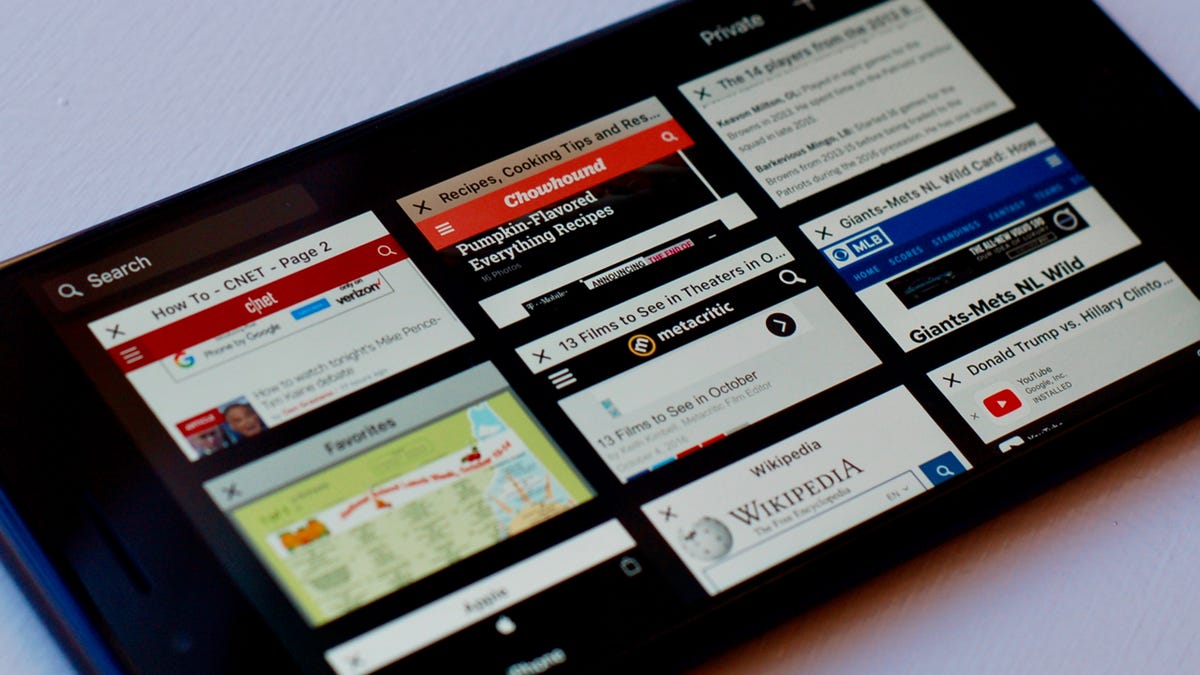
In its latest operating system, Apple has lifted the limit on the number of tabs you can have open in Safari. The previous limit was 36 tabs in iOS 9. With iOS 10, you can, in theory, open an unlimited number of tabs for your browsing pleasure. In practice, the limit is somewhat less than infinity because your device's processor and memory will eventually surrender, but you can definitely open many more than 36.
Keeping track of dozens of open tabs on a desktop computer is difficult, and it's even more of a chore on an iPhone or iPad, devices with smaller screens and no physical keyboards. Thankfully, in iOS 10 there's a way to search for a specific tab.
The feature is somewhat hidden. To perform a keyword search of your Safari tabs, tap the button in the lower-right corner to view all of your open tabs and then rotate your iPhone or iPad into landscape mode. You'll see thumbnails of your open tabs and a search box in the upper-left corner. For reasons that escape me, the search box is not present when your iOS 10 device is in portrait mode.
When you search this way, Safari searches only the text in the title of each tab; the body of the Web page is not searched. While this arrangement means you need to remember the title of the page you want to access (or at least one of the words in it), it also means that search results are returned instantly.
For more, learn how to close all tabs at once in Safari and 22 other hidden features of iOS 10 and check out our complete guide to iOS 10.

