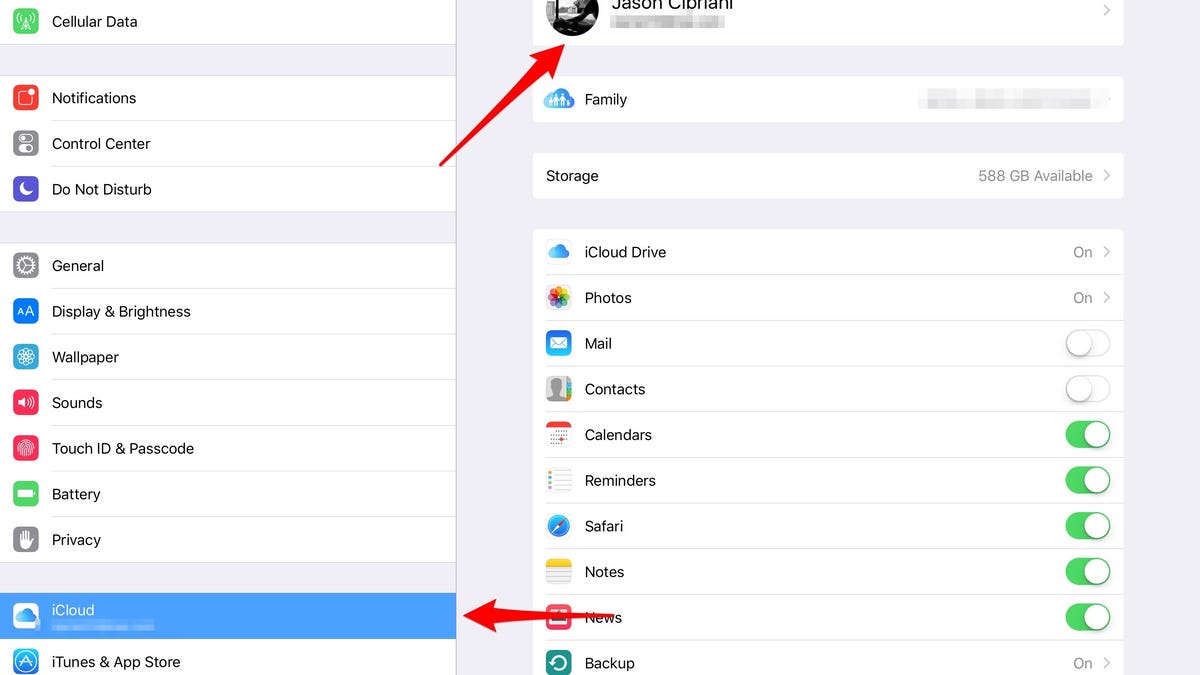Manage devices linked to your iCloud account from an iOS device
It turns out, you can do a lot from the iCloud account settings pane.
The ability to manage devices currently signed in to your iCloud account is possible through iCloud.com, but did you know you can also do the same thing using an iOS device?
When viewing a list of devices currently linked to your account, you can remove a device from your account with just a few taps. Once a device running iOS 9 or OS X El Capitan is removed from your account, all Apple services (i.e., iMessage, FaceTime, etc.) will stop working until you sign back in to your iCloud account on that device. It's a feature sure to come in handy should you sell a device and forget to logout (hey, it happens), or have a device stolen from you.
This works differently than Apple's Find My iPhone service, which allows you to place a device in lost mode or completely erase all information from the device.
Additionally, the iCloud settings pane will allow you to remotely remove all Apple Pay cards set up on a device.
To access your devices list, launch the Settings app on your iOS device. Next, tap on iCloud, followed by your iCloud account (pictured atop this post).
Enter your account password when prompted. After your account info is verified, tap on Devices. Last, a list of devices currently signed into your iCloud account will be displayed.
Tapping on one will reveal its serial number (also handy if a device is stolen), and other identifying information for the respective gadget.
Towards the bottom of the screen you'll find a list of Apple Pay cards added to the device, if applicable, along with a link titled "Remove From Account."