All the Ways MacOS Ventura Makes Switching from iPhone to Mac More Seamless
Your iPhone will soon be able to replace your webcam. Plus, FaceTime calls can be flipped from iPhone to Mac.
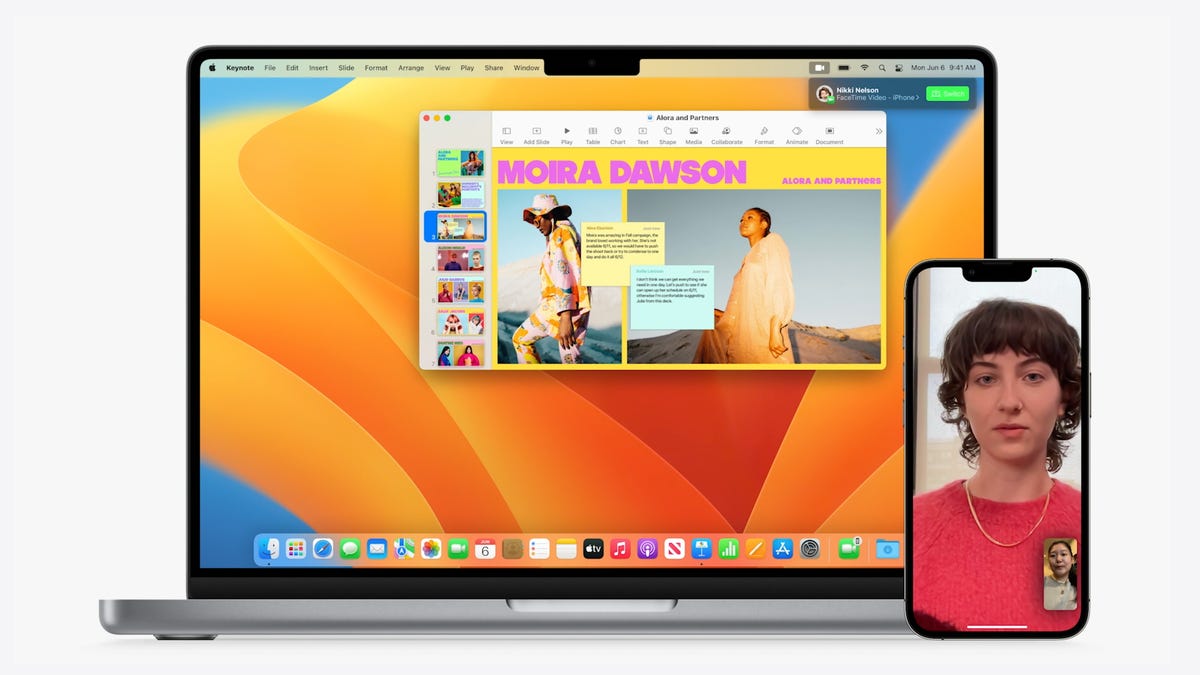
New continuity features extend Handoff to FaceTime calls, allowing you to easily flip a call from your iPhone to your Mac.
Apple packed a bunch of announcements into WWDC 2022 including a look at iOS 16, the company's next major iPhone update, and WatchOS 9, the upcoming version of the Apple Watch operating system. We also saw MacOS Ventura and a set of new continuity features that aim to make your experience across your devices even more seamless.
As part of its MacOS Ventura announcement during the keynote, Apple said it's extending its Handoff functionality to FaceTime, which will allow you to seamlessly flip your FaceTime calls from your iPhone to your Mac and back again. If you're on a FaceTime call on your iPhone and bring it close to your Mac, your Mac will recognize the call on your iPhone, giving you the option to continue your call on a larger screen. The function works both ways, so you can hand calls off in either direction.
Another new continuity feature will allow you to use your iPhone camera as your webcam. Your Mac can automatically recognize your iPhone and use it as the webcam when you initiate a video call. With your iPhone acting as your webcam, you'll have the ability to use features like Center Stage to keep you in the frame, portrait mode to blur your background and studio light to mimic the effects of a ring light to keep you well-lit in difficult lighting conditions.
Clip your iPhone to your Mac and use it as your webcam.
The new Desk View feature uses your iPhone's ultra-wide camera to give others a view of what's on your desk during a video call. Apple said it uses powerful image processing to make it look as though it's an overhead camera pointed at your desk.
Need to show what's on your desk? Use your iPhone as a camera to enable Desk View in your video apps.

