iOS 16's 2 Essential Updates for Apple Maps: How They Make Travel Easier
The Maps app for iPhone gets some nifty new features with the release of iOS 16. Learn what's new.
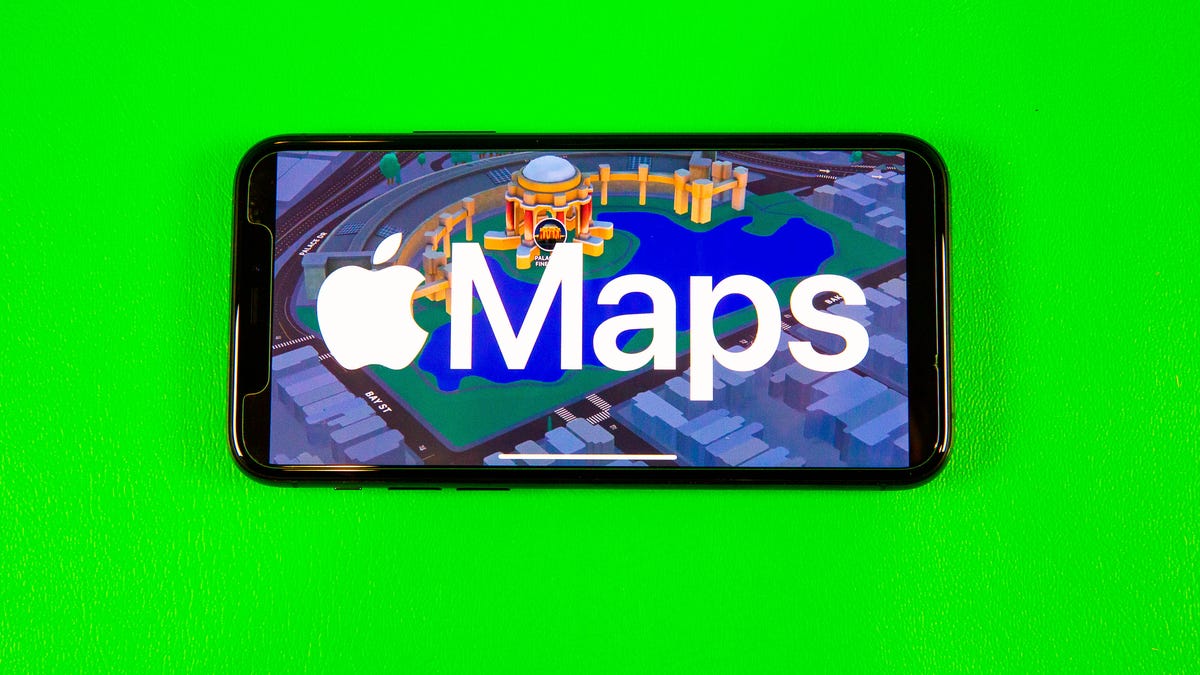
iOS 16 adds several new features to Maps for developers, along with two big new ones for users.
Today's release of iOS 16 -- Apple's latest version of its iPhone operating system -- adds a long list of cool, new features, and Apple Maps showcases several of them. Some of the additions to Apple Maps include high-resolution imagery for apps such as Zillow and new tools for developers that could make rentable scooters and bikes easier to find.
Along with these updates, Apple Maps will roll out its redesigned map in 11 more countries later this year. Those features include cycling directions and Look Around, a new 3D city experience. It also plans to add detailed maps for 16 more major cities in the US and across the world.
Two of the biggest new features for iPhone users, however, are more immediately apparent -- multistop routing for directions and more comprehensive information about public transit options. Read on to learn how these new features will work on your iPhone. For more, see how iOS 16 will now let you edit or unsend text messages you've already sent.
Apple's Newest Releases
Multistop routing finally lands on Apple Maps
If you often use Google Maps for features that Apple Maps lacks, that could change now that iOS 16 is here. One major update for the native iPhone Maps app is called multistop routing. Apple has said previously that it was one of its "most requested features."
With this new feature, you can now plan up to 15 stops on your iPhone. You can also start planning your trip on your Mac and send it to your iPhone when you're ready to go. Maps will store your previous routes in Recents so they're easier to find when planning your commute.
To get started, you'll open the Maps app on your iPhone and type in your first destination. To add more stops, you'll tap Add Stop and type in your next destination. For instance, you can type in a coffee shop you want to stop at first and then your work address.
If you're driving and need to add an additional stop, you can ask Siri to add it to your route. This can help prevent distractions so you can stay focused on the road.
New public transit features provide more info
If you use public transit to commute to work or to grab a bite to eat in the evenings, Apple has added new transit features to make your trip more convenient. You can now see how much the fares for your trip will cost.
You can also now add a new transit card from Apple Maps to your Apple Wallet app. If your transit card balance is running low, you'll receive an alert so you can reload it without leaving the Maps app. All you'll need to do is tap the Reload button.
For more about iOS 16, learn about the new lock screen customization or the ability to automatically remove people, pets or objects from photos.

