How to restore the classic Start menu with Pokki for Windows 8
The latest in a lineup of Start menu replacements for Windows 8, Pokki is a free, fluid tool for users who crave more than the new Start screen.
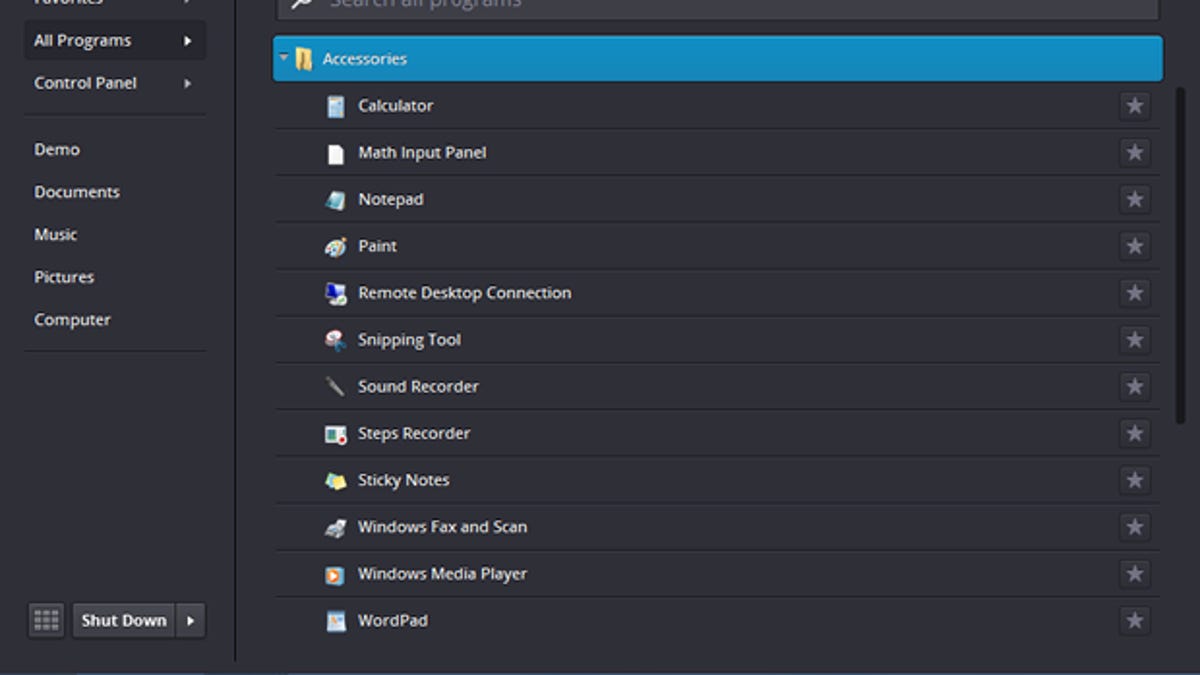
Pokki for Windows 8 joins a growing list of Windows 8 Start menu utilities. How does the program fare?
SweetLabs' Pokki for Windows 8 fills in the gap for Windows 8 users who still want the traditional Start menu on their desktops. And you'll have to place me in that group.
Through I've become more accustomed to the Start screen over time, I still find the Start menu a quicker and more efficient way to launch any application installed on my PC.
I know you can open a program or file just by typing its name at the Start screen. I know you can place your Start screen tiles into groups to better organize them. But the folder structure of the Start menu remains the easiest way for me to find a specific program, especially if I'm already working in the desktop.
OK, so what about Pokki for Windows 8?
You can download the free utility at the SweetLabs Web site. Once installed, Pokki for Windows 8 works like other Start menu replacements.
Just click on Pokki's Start orb in the lower left corner of the Windows desktop. Up pops a clean and well designed menu pointing to specific spots, including Favorites, All Programs, and Control Panel. Clicking on All Programs brings you to all the application folders and programs installed on your PC.
You can open a window to a specific folder, such as Documents, Music, and Pictures. A search field rests at the top of the menu where you can look for any program. And the Shut Down menu offers options to shut down, restart, sleep, hibernate, log off, switch users, or lock Windows. A dedicated button lets you quickly access the Windows 8 Start screen.
Pokki even suggests certain apps that you might want to install, such as Angry Birds and YouTube, and offers a direct link to the Windows 8 store. A Notifications pane displays new e-mail and other messages, a nice way to tap into certain Windows 8 features without having to call up the Start screen.
Right-clicking on Pokki's Start orb presents a pop-up menu with a Settings option where you can customize certain aspects of the program.
Overall, Pokki for Windows 8 looks good and performs well. But there are some bug fixes and improvements on the way.
One of the founders of SweetLabs told me that you can't yet access Windows 8 (aka Metro) apps from the Pokki menu, and the "Boot to Desktop" option is slow on certain PCs. But those items should be resolved over the coming days and weeks.
Other Start menu replacements include ViStart from Lee-Soft, ClassicShell, and StartMenu7.
Like Pokki for Windows 8, all of them are free, though StartMenu 7 offers a pro edition for $20. Windows 8 users who miss the classic Start menu can give them all a spin to see which one they prefer.

