Navigate the Windows 8 Start screen via mouse and keyboard
Tablet users can navigate the Metro start screen by swiping their fingers, but PC users can also move around by using their mouse and keyboard.
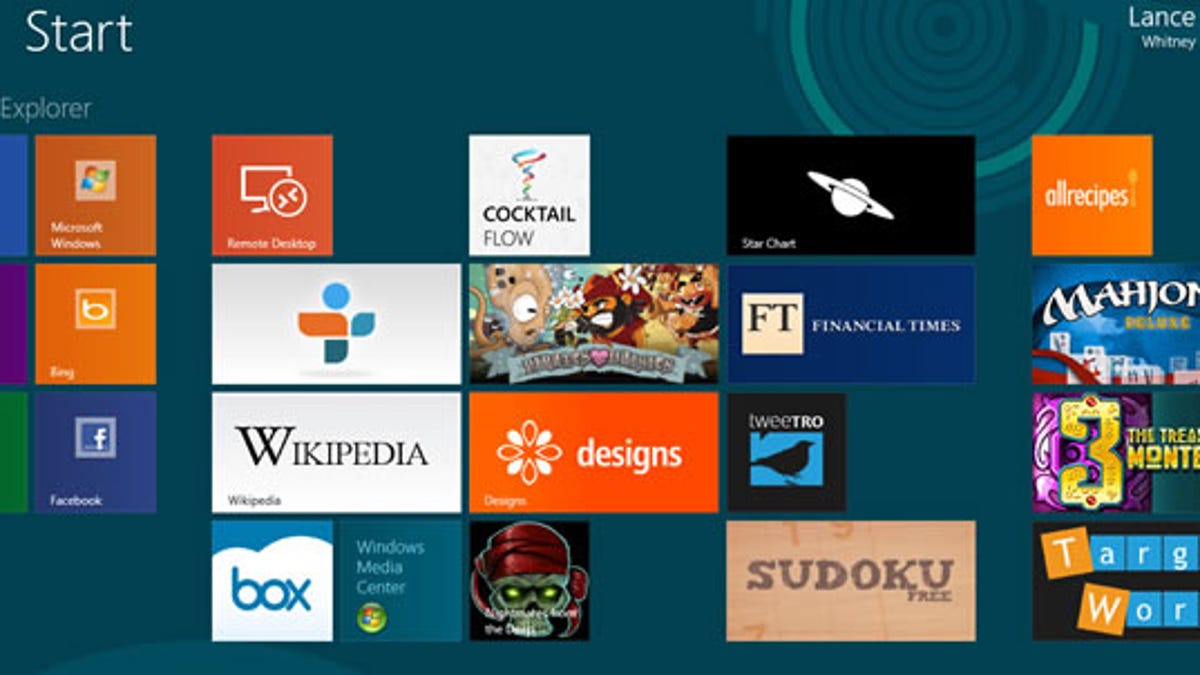
The more apps you install in Windows 8, the more crowded and wider the Metro Start screen becomes. But PC users can easily steer across the Start screen using just their trusty mouse and keyboard.
By Mouse:
Move your mouse right and left to move to the right and left edges of the Start screen. Moving your mouse's scroll wheel up and down will also move you left and right on the Start screen.
Laptop users can tap into their trackpad. Swipe your fingers up and down the trackpad to move left and right on the Start screen. And if horizontal scrolling is enabled on your trackpad, just swipe your fingers right and left to move right and left on the screen.
By Keyboard:
Pressing the right and left arrow keys on your keyboard will move you right and left one column at a time. Pressing your keyboard's down and up arrow keys will move you down and up one tile.
Pressing the Page Down and Up keys will move you right and left an entire group or screen of tiles at one time. Pressing the Home key will move you to the first tile on the Start screen, while the End key will move you to the last tile on the Start screen.
Finally, pressing the tab key will move between the Start screen tiles and your profile name and picture in the upper right corner of the screen.
You can use some of these same mouse and keyboard movements to navigate other screens, such as the Apps screen and the screens of various Metro apps.
Navigating the Start screen may not be as easy or as intuitive on a PC as it is on a tablet. But your handy mouse and keyboard can still help you find your way across a crowded Start screen.

