Wirelessly migrate data between Samsung Galaxy devices
Migrating data between Samsung Galaxy devices is simple and doesn't even require cables.
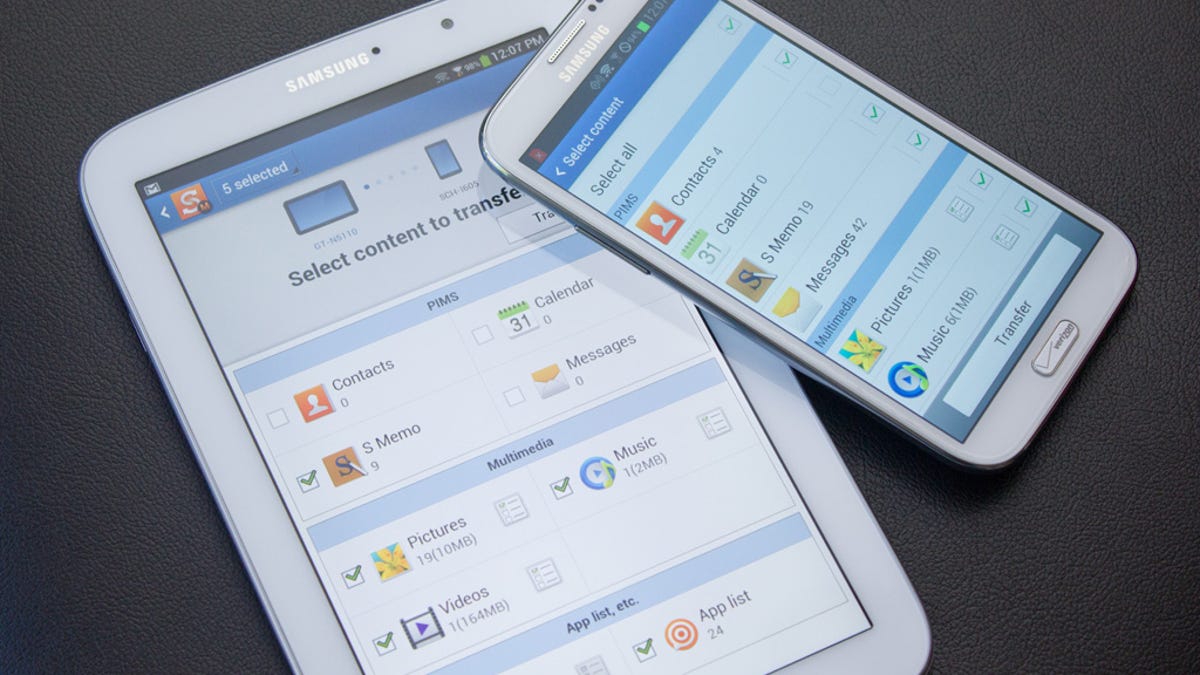
Transferring contacts and personal data from your old phone to a new one used to be a cumbersome ordeal. These days, it's a much simpler process and in some cases, you don't even need cables or wires to copy your data.
On Android phones, just having a Google account takes care of your contacts, bookmarks, apps, and more. However, it won't help you copy old SMS/MMS messages, pictures, music, and other files. For Samsung Galaxy users, there's an easy way to get those files over to your new Galaxy device. Samsung's Smart Switch Mobile app lets you wirelessly transfer data from your old Galaxy device to your new Galaxy device. Here's how:
Step 1: Install the Samsung Smart Switch Mobile app on both of your Galaxy devices.
Step 2: Position the two Galaxy devices within 50 cm of each other, then launch the app on both devices. Tap on the Connect button from one of them to initiate the connection.
Step 3: Once the devices are connected, you'll see a list of data types that you can choose to transfer. Select the data you want to copy over, then tap the Transfer button.
Step 4: On your target device, you'll be prompted to accept the transfer. Tap OK to continue.
That's it. When the transfer completes, tap on the Done button to exit.

