TouchPal gives Android an enhanced soft keyboard
CooTek introduces TouchPal Keyboard with enhanced swipe gestures.
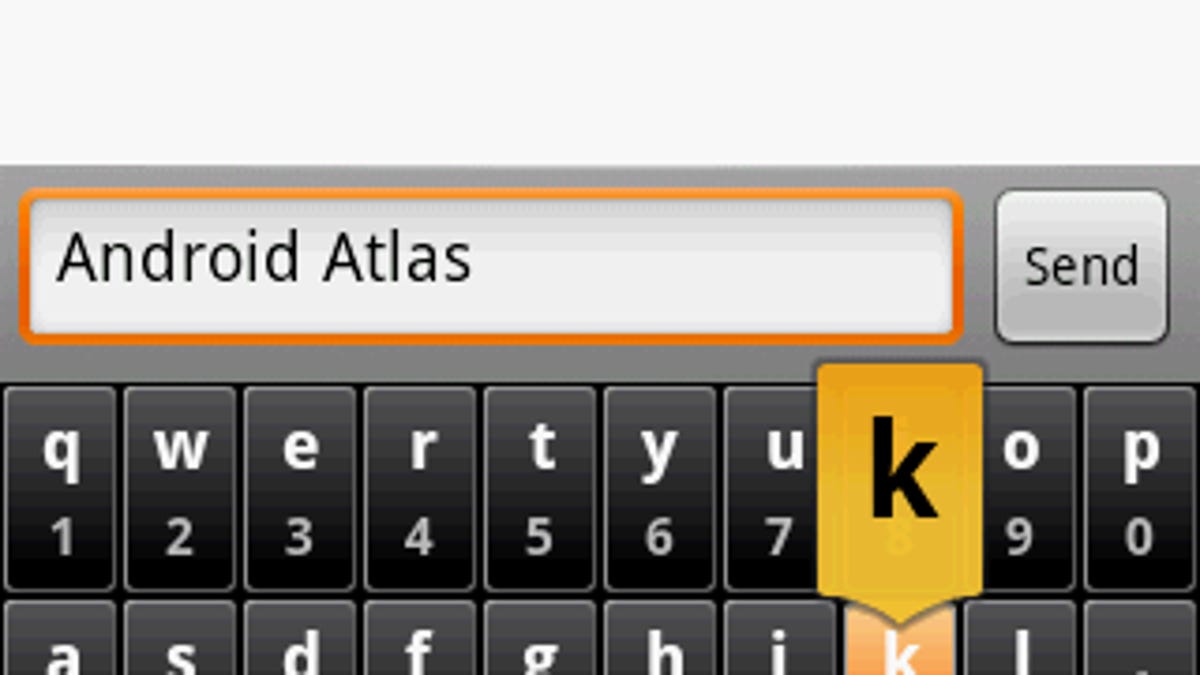
Though the
TouchPal is a new virtual keyboard for Android offered by CooTek. It stands apart from the default version by offering many new enhancements and shortcuts and three keyboard layouts (QWERTY, compact QWERTY, and T9). ToucPalm also supports four languages with plans for 20 more. Mixed language input lets you switch languages easily while typing.
Swipe gestures play an important role when using the keyboard. For example, when you press a letter and swipe up, it will input a capital letter. Swipe down on any key and it will input the alternate character. This makes it very easy to input numbers and symbols quickly without having to toggle the keymap. Users also can swipe left and right on the keyboard to rotate the different layouts.
The predictive text engine used in TouchPal is the best that I've ever used. It does an excellent job predicting the words I'm typing and it even predicts the next word based on the context. I found that the context-based mistyping correction performs better than the Android default. There's a special key for toggling the user dictionary on and off so you can enter precise letters without the predictive engine interfering.
Android users also will be happy to hear that the predictive text performs flawlessly in the T9 keypad layout. If you've ever complained that the soft keys were too small, then give T9 a try. It offers all the letters on nine large keys that are easier to tap with your thumb. Other alternate keyboards for Android have promised this feature, but they can't seem to make it work.
CooTek is offering the TouchPal Keyboard for free on the Android Market until Sept. 30. There's no price announced yet, but the Windows Mobile version retails for $9.75. That would be a high price for Android users, but perhaps not for the
Some users have complained of problems with TouchPal because they didn't set it up thoroughly. I've included the complete steps if you need more help.
- Download TouchPal Keyboard (Main) from the Android Market
- Download one of the TouchPal language packs
- Go to phone Settings > Locale & text > Enable TouchPal
- Long press on any input field and pick Input Method
- Select TouchPal as your choice and you are ready to begin
CooTek has uploaded a video demonstration that gives a brief overview of TouchPal.