Use Spotify's Sleep Timer to Doze Off to Your Favorite Songs and Podcasts
You don't have to worry about leaving Spotify running and draining your battery after you fall asleep. Here's how to use Spotify's sleep timer.
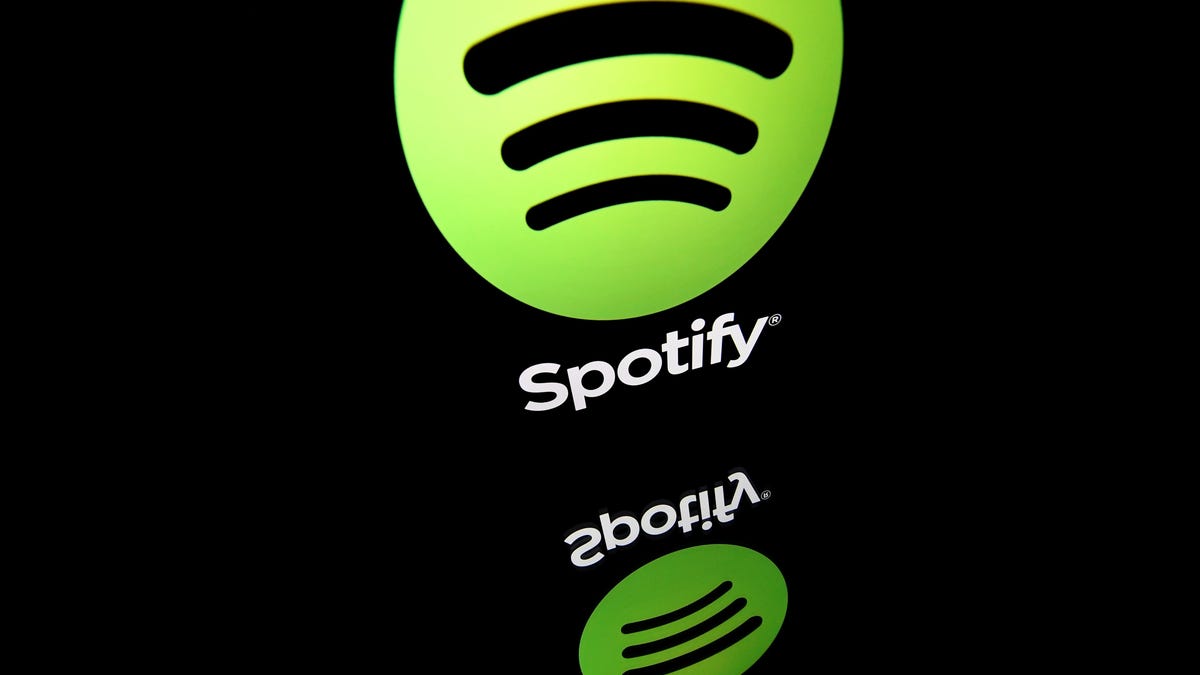
Save your battery and maybe fall asleep better with a few taps.
Listening to music or a podcast on your phone could help you fall asleep if you're having trouble shutting your mind off after a busy day. However, if you fall asleep to your tunes you run the risk of draining your battery or (if you leave it plugged in) waking up to a rather warm device. For a simple remedy to this predicament, you can use Spotify's sleep timer feature.
The sleep timer is easy to find on Spotify.
Here's how to use Spotify sleep timer for iOS and Android.
1. Open the Spotify app on your iPhone or Android and make sure the app is up to date.
2. Choose the music or podcast that you want to listen to as you fall asleep.
3. Tap the three-dot settings button in the top right corner.
4. Scroll down and tap Sleep Timer.
You can choose to end your listening session in six increments between five minutes and an hour. If you're quick to doze off, choose End of track. If you set a timer and you haven't fallen asleep yet, you can go back in and tap either Turn off Timer or select more time. If you're listening to a podcast, you can choose between the same time intervals or choose End of Episode.

