How to turn off location services on your iPhone
It's easy to turn off location services in iOS on your iPhone. Here's how -- and why -- to do it.
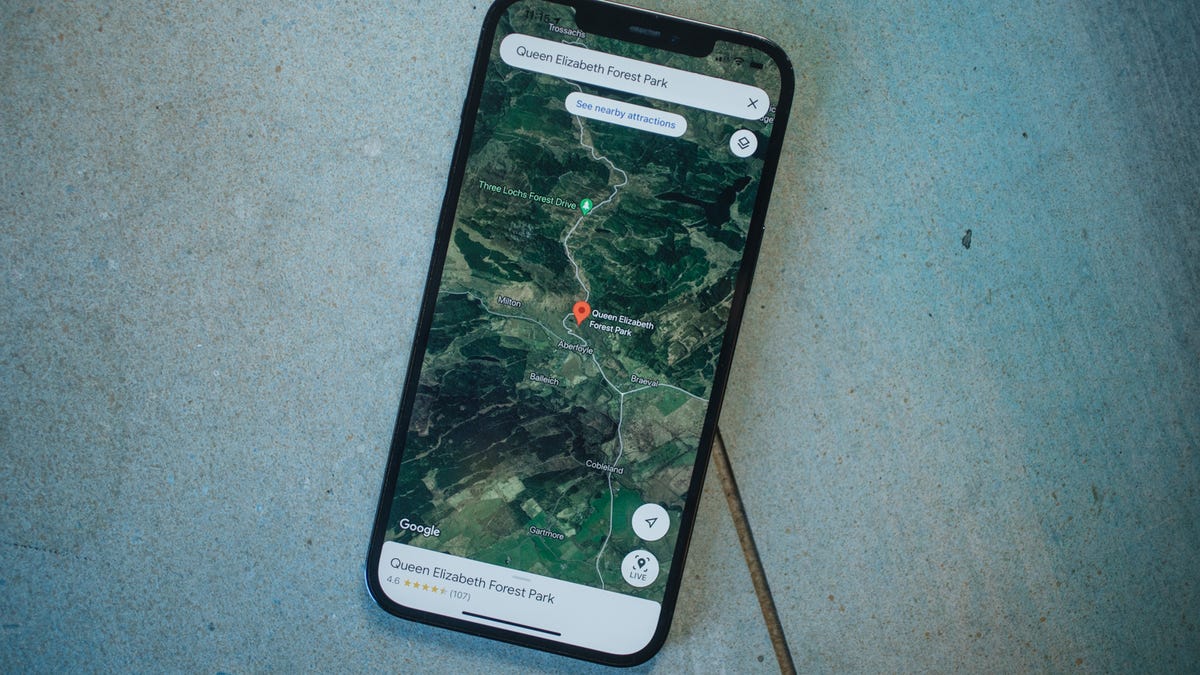
Many apps, like Google Maps, will need your location data to function properly.
When you first sign in to a new iPhone it's quite possible you enabled location services and your phone has been tracking you ever since. And for the most part that might be absolutely fine, but what if you want to take more control over your location data? Thankfully, it's easy to turn off for either the whole phone or for specific apps. Here's how.
Got a new iPhone and want to learn more? Check out our eight top tips.
Why would you turn off location services?
A couple of reasons, really. The more obvious one is simply to have more privacy. If you've allowed every app you've installed over the years to track your location then that's a lot of services that know exactly where you are at all times. It can be good practice to think more about the data you share and decide whether certain apps or services need that data. If not, it's time to revoke that access.
The other good reason is battery life. Sharing your location all the time can be a drain on your phone's resources, and if you're staring, panic-stricken at a 3% remaining battery, knowing you still have an hour to get home, any little boost might help.
Privacy is a great reason to manage to your location data.
Is it safe to turn off location services?
While turning location services off won't damage your phone in any way, you can restrict services and functionality. Apps like Google Maps and Strava rely on location data to be able to show you where you are and track where you've been. Similarly, Uber won't be able to determine your location to pick you up. Your camera will work, but it won't save location data to your photos, so you won't be able to see on the map where any shots were taken.
It'll also disable Apple's Find My services, so make sure to leave it on if you like the safety of a partner or friend being able to see your location as you're out and about.
However, if you lose your iPhone when location services are disabled and try and track it using iCloud, using the Lost mode will remotely activate location services, if your phone has power and is connected to a wireless service.
The master switch that will turn off all location services across your whole phone.
How to turn off location services.
In your iPhone, go to Settings > Privacy and at the top you'll see Location Services. Tap it.
Right at the top is a master switch, which will disable all location services across the whole of your phone. It's like shutting down the main power breaker for your home -- everything will go down. If you're saving battery life or really keen to avoid anything tracking you, this is the option to use.
Further down, however, you'll see a list of all the apps that can use location data. Tapping on each one will give you the option to decide whether or not to grant it access to your location.
It's more time-consuming, but it's possible to manage how all apps on your phone use your location data.
Tap on an app name and you'll be presented with four options:
Never: It will not be able to track your location at all.
Ask Next Time: This allows you to grant permission to use your data just the one time, but it will have to ask you if it wants to use it again in the future.
While Using the App: The app will be able to use your location data only while the app is open on your screen. When the app's closed, it won't be able to track your location in the background.
Always: An app will be able to use your location data both when it's in use and when it's not running at all.
Do you want an app to track your location all the time or not at all? The choice is yours.
Which iPhone apps should have access to my location?
It's up to you whether you want your apps to be able to track you all the time, some of the time, or never. For me, a selective approach is best. I let apps like Google Home track my location all the time as the app connects with my smart home products: When I leave the house, my security cameras automatically turn on and my heating settings change. But for almost everything else, including Uber, Instagram, Booking.com and even my phone's camera, I only let apps track my location while I'm using them.
Remember that you can always go back and change the settings, so don't worry if you revoke access to an app only to find later that you need it -- it's simply a case of going back into your settings and changing the permissions.

