How to remove bloatware from your Samsung Galaxy S8
Carrier and manufacturer preloaded apps are annoying.
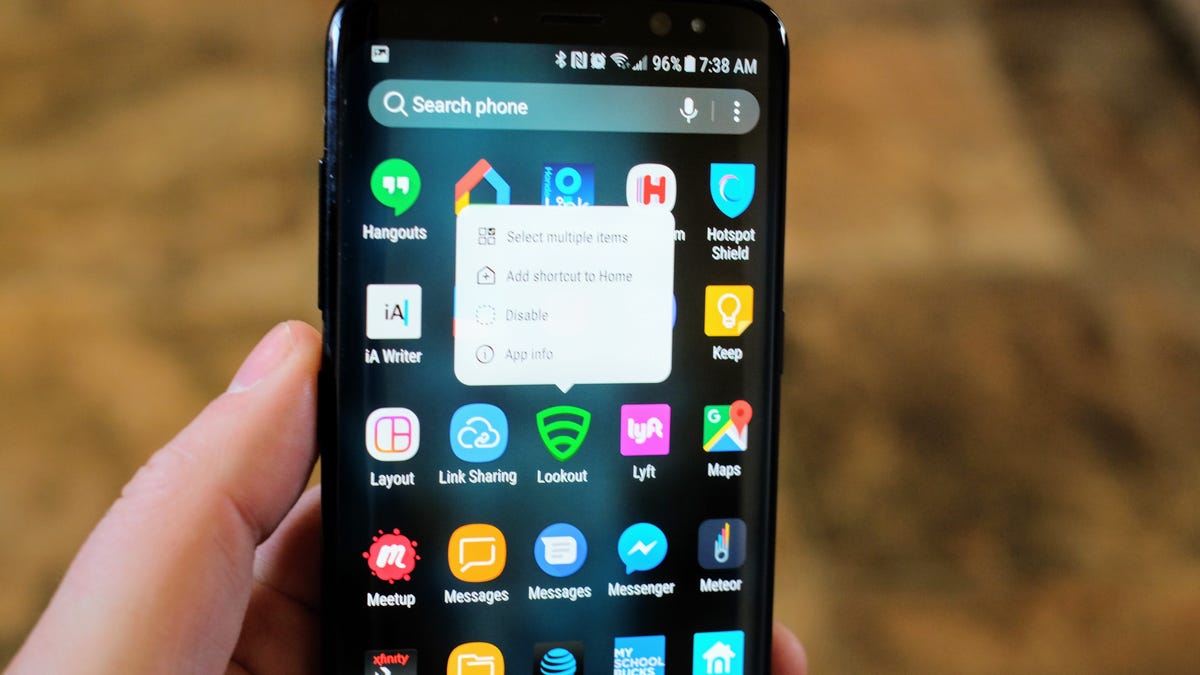
The Galaxy S8 comes with a series of Samsung and carrier-specific apps preinstalled. Some apps are helpful, while others are just a waste of space.
You have two options when it comes to dealing bloatware: uninstall or disable.
Uninstalling a preloaded app is no different from if you had installed the app yourself. To uninstall an app on the Galaxy S8 and the new Samsung Experience launcher, long-press on the app icon and until a popup is displayed. Next, tap Uninstall. You're done.
More on the Samsung Galaxy S8
Disabling an app uses the same method. Long-press, wait, tap Disable, confirm, done. The only difference is the "Uninstall" option is replaced with "Disable." Disabling an app doesn't completely remove it from your device, it's still there, taking up space, but it does prevent it from running in the background and the app icon is removed from the app drawer.
You'll notice some apps can't be uninstalled or disabled, such as Samsung Connect or the new Reminders app. However, you can remove apps like Samsung Health and Samsung Notes.
To figure out which apps your carrier loaded without your permission, open the app drawer and look for a folder with your carrier's namesake. T-Mobile took a rather light hand on the Galaxy S8, but its competitors (looking at you, AT&T) are known for adding way too many apps.

