How to post Instagram photos to a Facebook Page
Share an Instagram photo to your Facebook Page instead of your personal account.
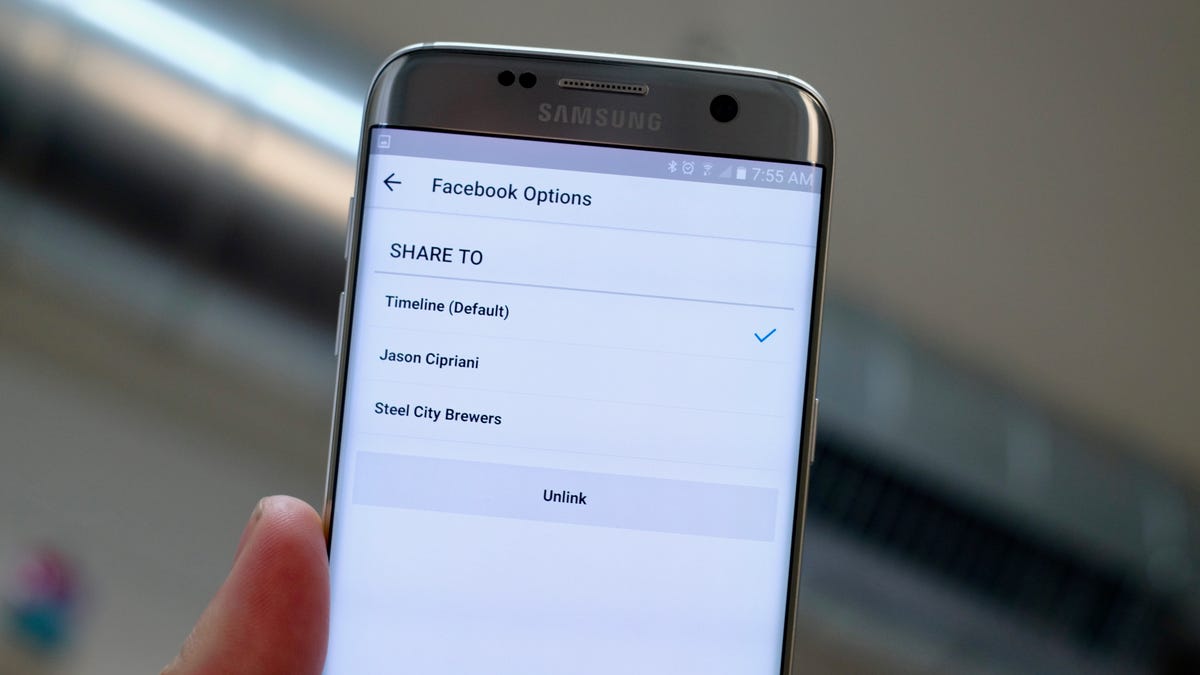
As an admin of a Facebook Page, you may be tasked with posting Instagram photos to the page. But how? The Instagram app will always default to posting to your personal feed, both in Instagram and on Facebook.
Thankfully, posting to a Facebook Page is a simple process once it's set up.
Here's how:
- On Android, view your profile then tap on the three-dot menu icon in the top-right corner.
- On iOS, view your profile and then tap on the Settings gear in the top-right corner.
- Next, select Linked Accounts > Facebook > Share To.
- If you manage a Facebook Page, you will see it listed on this screen. Tap your preferred Page to default any future Instagram sharing on Facebook to that respective Page.
In the future, if you want to switch back to posting Instagram photos on your personal account, you'll need to follow these steps again and select your Timeline instead of a Page.
Editors' note: This post was originally published on January 24, 2013, and has since been updated to reflect any changes to the process.
Mobile Guides
Phones
Foldable Phones
Headphones
Mobile Accessories
Smartwatches
Wireless Plans
Mobile coupons

