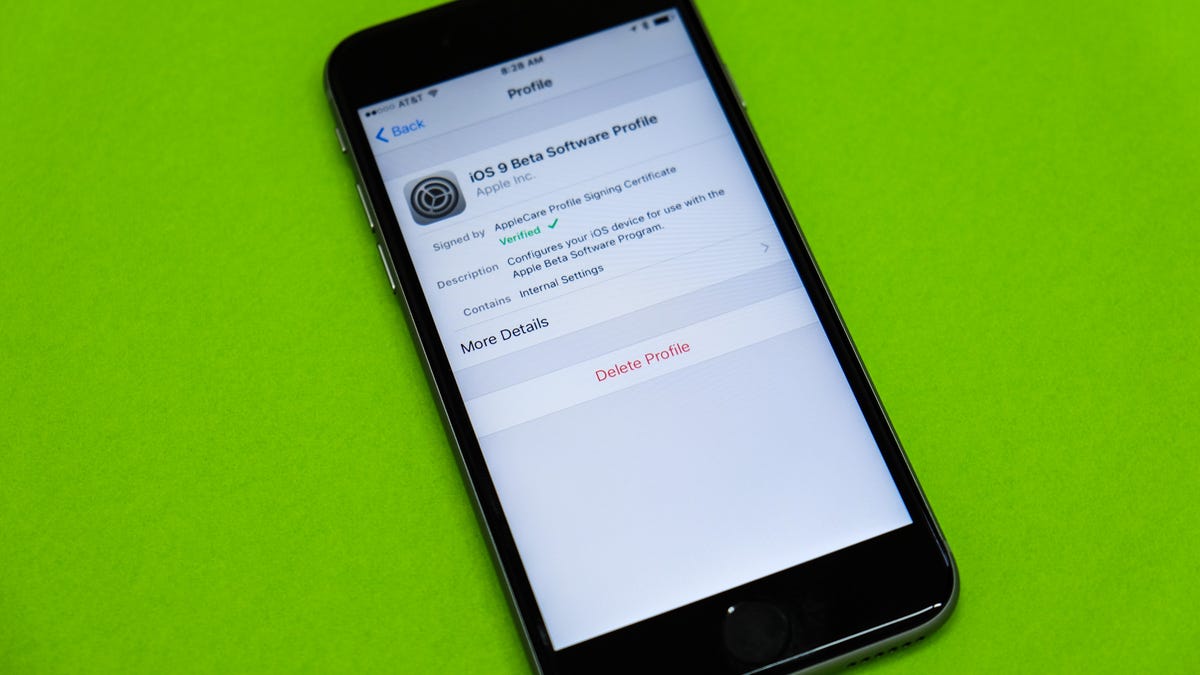How to leave the iOS public beta program
For those who are tired of helping Apple put its latest software to the test.
Last year, Apple introduced a public beta program for iOS users who were willing to help the company test iOS 9. The program continued throughout the rest of the year, allowing users to test iOS 9.2 and eventually iOS 10.
Participating in the program meant users were able to check out features before the official release -- something only those with paid developer accounts had access to in the past -- in return for submitting feedback.
Once you enroll in the public beta program, your iOS device will continue downloading beta versions of iOS as Apple releases them.
If you've decided beta testing isn't your thing, you can leave the program. There are two possible scenarios in which you'll likely find yourself in when wanting to leave.
Now that Apple has released iOS 10, right now is a good time to leave the beta program. Doing so when there's not an active beta program running is the best-case scenario for leaving.
Launch the Settings app, tap on General, then Profile & Device Management. Select the iOS Beta Software Profile, then tap on Delete. Confirm you want to remove the profile, and you're done. In the future your iOS device will only download the officially released builds, after Apple has worked out any issues.
When things get a bit more complicated is if your device is running a beta version of iOS and you want to go back to an official version. Unfortunately, there's no way to do this without having to fully restore your iOS device using iTunes.
A side effect of this process is that you will have to restore to an older backup of your device, meaning you'll likely lose any data saved to the device (conversations, new app downloads, etc.) since your last backup. You can follow Apple's instructions on this support page should you need them.
Editor's Note: This post was originally published December 9, 2015. It has since been updated to reflect the release of iOS 10.