How to install Android Oreo
Want the latest and greatest features Google has to offer in Android? Read this.
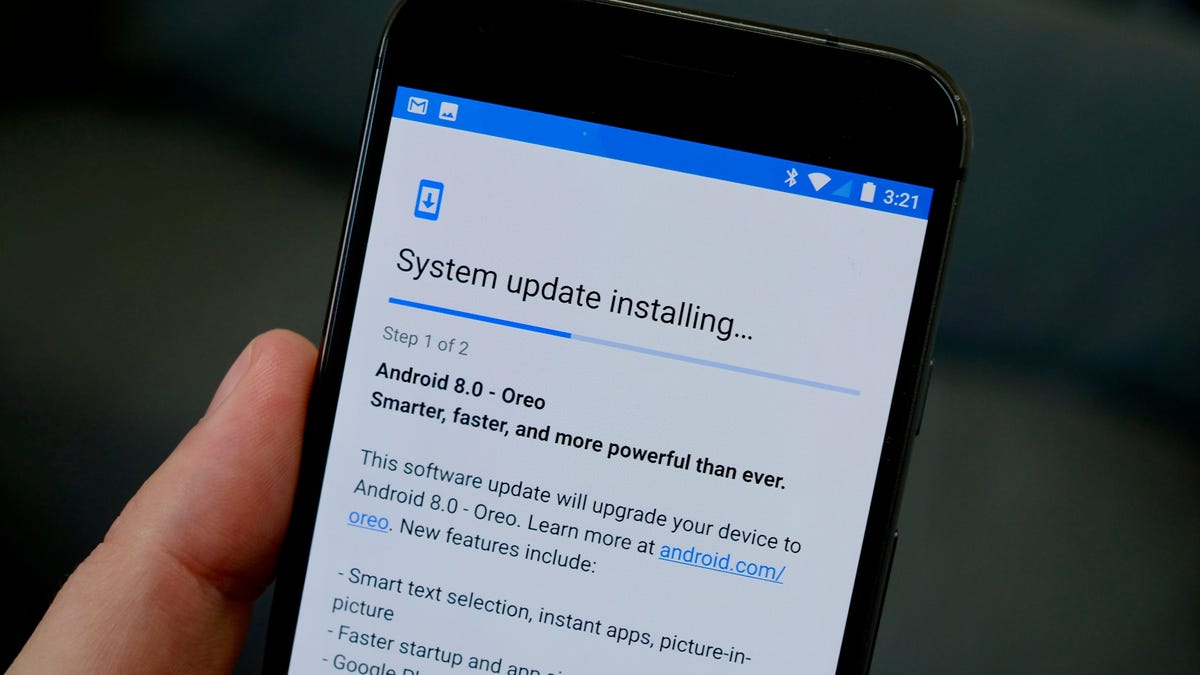
With the rollout of Android Oreo now underway, it's a good time to discuss how you'll go about installing the update once your carrier releases it for your device. As with all things Android, there are plenty of caveats as to which devices will get Oreo and when. With that in mind, here's what you need to know.
Google first
The first devices that will receive Android Oreo are part of Google's Nexus and Pixel line. Here's the complete list of devices that will receive Android Oreo in the initial rollout:
Non-Google devices
Unfortunately, it takes some time for device makers to work through a new operating system and build new customizations or tools to work with or enhance Android. As many of you surely know from past updates, it can take weeks or months before a non-Google device will see Android Oreo. The best thing you can do is contact your carrier and device manufacturer.
CNET's Rick Broida put together a list of device makers and their respective plans.
Install over-the-air
You have two options when it comes to installing the update over the air. First is to wait for your device to alert you that an update is available then follow the prompts.
The second method, if you're eager to start using Android Oreo right now, is to manually check for the update. Open Settings > About phone > System updates > Check for update. Your device will start downloading it, and install it in the background while you continue to use your phone. Once it's installed, you'll be prompted to restart your device to complete the process.
Keep in mind Google typically rolls out updates slowly to ensure everything goes smoothly, so if you don't see the update right away, check again later in the day.
Good time to leave beta
For those enrolled in the Android Beta program, now is a good time to deregister your device. Doing so will ensure you don't receive upcoming beta OS updates that are primarily meant for developers to further customize and test apps with.
To leave the beta program, visit the Android Beta page, sign into the same Google account used on your device, and deregister it.

