Google's Live Caption works on the Galaxy S20. Here's how to use it
Live Caption will create subtitles for any video you play on your phone, and it's now available on more than just Pixel phones.
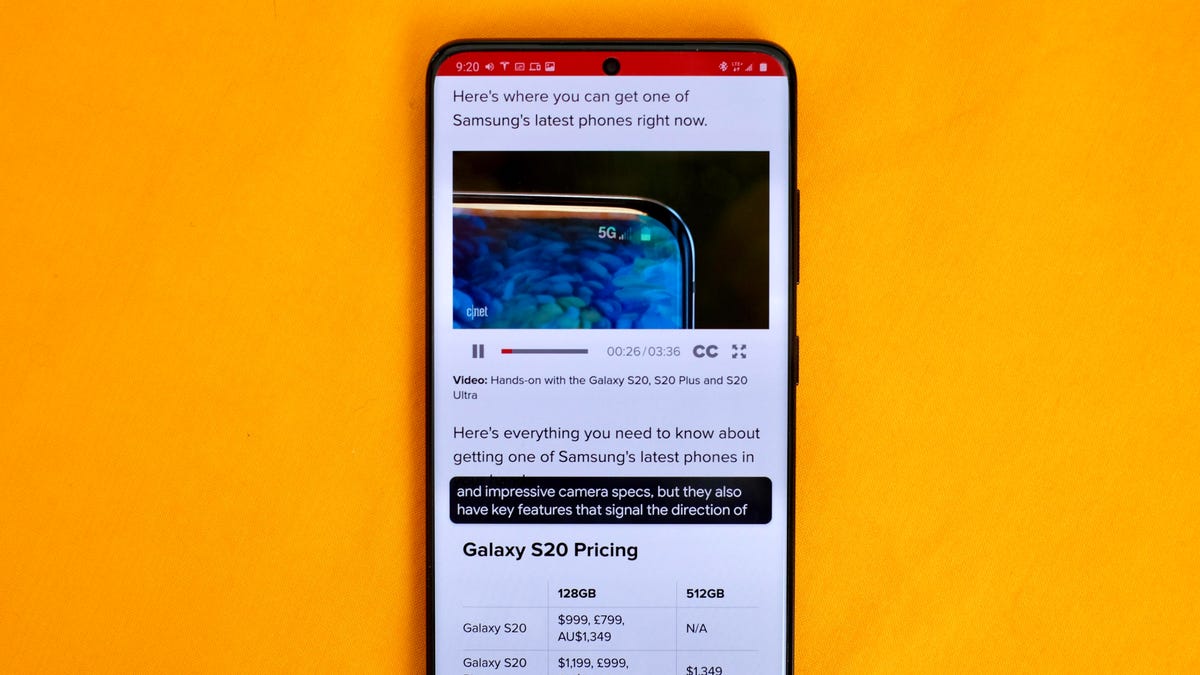
Live Caption is huge from an accessibility standpoint.
Google's Live Caption feature first launched alongside the Pixel 4 and Pixel 4 XL last October, with a promise that it would eventually come to more devices. Shortly after, the feature was added to the Pixel 3, Pixel 3 XL, Pixel 3A and Pixel 3A XL. And, now, with the launch of Samsung's Galaxy S20, S20 Plus and S20 Ultra, you don't have to own a Pixel phone to use one of the coolest features Google has added to Android in awhile.
Live Caption is an impressive technology that you can use to create real-time captions for videos, podcasts or even voice notes on your phone, all without sending any information to Google.
Not only is Live Caption useful when watching videos, but it's even more important for accessibility.
How to turn on Live Caption
The process to turn on Live Caption is going to be different based on your phone. Pixel owners can go to Settings > Sound > Live Caption. Slide the switch next to Live Caption to the On position.
Once you turn on Live Caption, the Settings screen is identical, regardless of the phone you have.
Samsung Galaxy S20 owners will need to go to Settings > Accessibility > Hearing enhancements > Live Caption and slide the switch next to Live Caption to the On position.
Go through the settings on this screen, customizing how you want Live Caption to work. For example, if you don't want your kids to see profanity spelled out on the screen when watching videos, you can leave that turned off. I recommend leaving Live Caption in volume control turned on, as it places a handy toggle in the volume control you can use to quickly turn Live Caption on or off without needing to dig through the Settings app again.
When Live Caption is in use, you'll see a black bar with the text of the video or podcast.
How to use Live Caption
With Live Caption turned on, anytime your phone begins playing audio, a black bar will be displayed, auto-filling with captions. Live Caption doesn't work with music or phone calls.
Reposition the black caption bar around your screen by dragging it, or move it all the way down and off the bottom of the screen to deactivate Live Caption.
You can turn Live Caption off by pressing either volume button on your phone. On a Pixel, the Live Caption icon will show up just below the volume slider; tap it turn it on/off. On a Galaxy S20, you'll need to press the volume button, then the down arrow next to the volume slider to find the Live Caption switch.
It's easy to turn Live Caption on or off.
Alternatively, you can place a tile in the quick settings panel to quickly toggle Live Caption on and off.
All of the transcriptions are done in real-time, regardless if you have an internet connection or not. Nothing is ever sent to Google for processing.
My favorite part of Live Caption is its ability to caption a video even when the video is muted. Meaning I can watch a short prank video when scrolling through Facebook and read the captions without having to subject myself to unmuting all of the loud autoplay videos in the Facebook app.
If you're looking for more tips and tricks for the Pixel 4 and Pixel 4 XL, we have a helpful roundup of guides. From getting the hang of its Android 10 gesture navigation to helpful tips and tricks for Android 10 as a whole -- we have you covered. As for the Galaxy S20, well, we some tips and tricks for it, too, including how to get the most out of its battery.
Originally published last year. Updated with new information.

