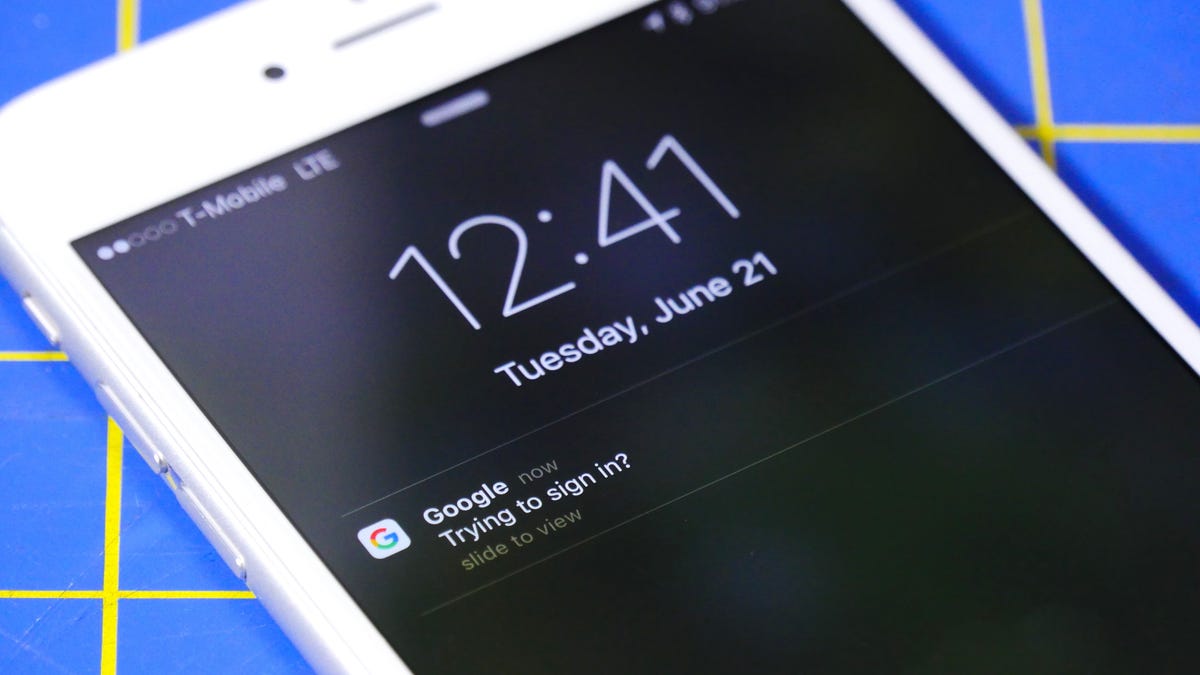Enable Google Prompt for faster two-step verification log-ins
With the number of hacks and log-in leaks on the rise, two-step verification is a must, even if it makes signing into your accounts a chore. However, with a new verification method, Google Prompt, two-step log-ins just got a lot faster.
With more and more security breaches and leaked usernames and passwords for major online services like Twitter, PlayStation Network and LinkedIn, two-step verification (2SV) is a must. Choosing a stronger password certainly helps, and not using the same password twice is even better. But two-step verification adds an additional layer of security that makes breaking into your accounts much more difficult for those with malicious intent.
The biggest drawback to two-step verification is that it's a nuisance. Instead of quickly typing in your username and password, which is purely muscle memory by now, you have to pull out your phone, unlock it, open the Messages or two-factor authentication app (like Authenticator or Authy) and get a six-digit code, enter it on the computer, then log in. And you have to do this every time you log in from any account you have additional security on, which can grow rather annoying very quickly.
However, Google rolled out a new second verification method yesterday, which speeds up the process tremendously. It's called Google Prompt, and rather than copying and pasting or typing in codes, all you have to do to verify the sign-in is click a button on a device set up with Google Prompt. Best of all, it's baked into Google Now on Android and the Google Search app for iOS.
Here's how to enable Google Prompt for your Google accounts.
Setting up Google Prompt
Before you can use Google Prompt, you will first need to enable two-step verification for your Google account. If you already have two-step verification enabled, you can skip this part.
- Go to myaccount.google.com and sign in to your Google account.
- Click on Signing in to Google, followed by 2-Step Verification.
- Click Get started and enter your password again to begin the setup process.
- Enter the phone number attached to the phone you want to use for authenticating, choose either a text message or phone call for verification, and click Try it. Enter the six-digit code from the text message or phone call and click Next.
- If you want to continue setting up two-step verification, click Turn on.
After two-step verification is enabled, turning on Google Prompt just takes a second. All you need is an iOS or Android device nearby.
- From the 2-Step Verification page, scroll down to the Google Prompt section under Set up alternative second step, click Add phone and click Get started.
- Select your device from the drop-down menu. If you don't see it:
- If you're using an iPhone, you will need to download the Google Search app and sign in before using Google Prompt.
- If you're using an Android device, you might first need to update Google Play Services.
- Once you've selected a phone, click Next.
- If you're set up properly, you will receive a notification on the device you're trying to connect. Unlock it and tap Yes to enable Google Prompt.
Google suggests only using this on devices that are secured with a password or fingerprint scanner. It also recommends not using it on a shared device, such as a tablet or the Remix Mini. Otherwise, anyone who has access to your device can gain access to your accounts.
After Google Prompt is set up, two-step log-ins are dramatically faster. No longer will you need to worry about those pesky six-digit codes expiring before you can type them in. Just unlock your phone or tablet and approve the log-in directly from your device.
One more thing: Google Prompt won't affect any other two-step verification methods you use. You can still use the Authenticator app or receive a verification code in a text message. When logging in, just click Try another way to sign in to select a different verification method.