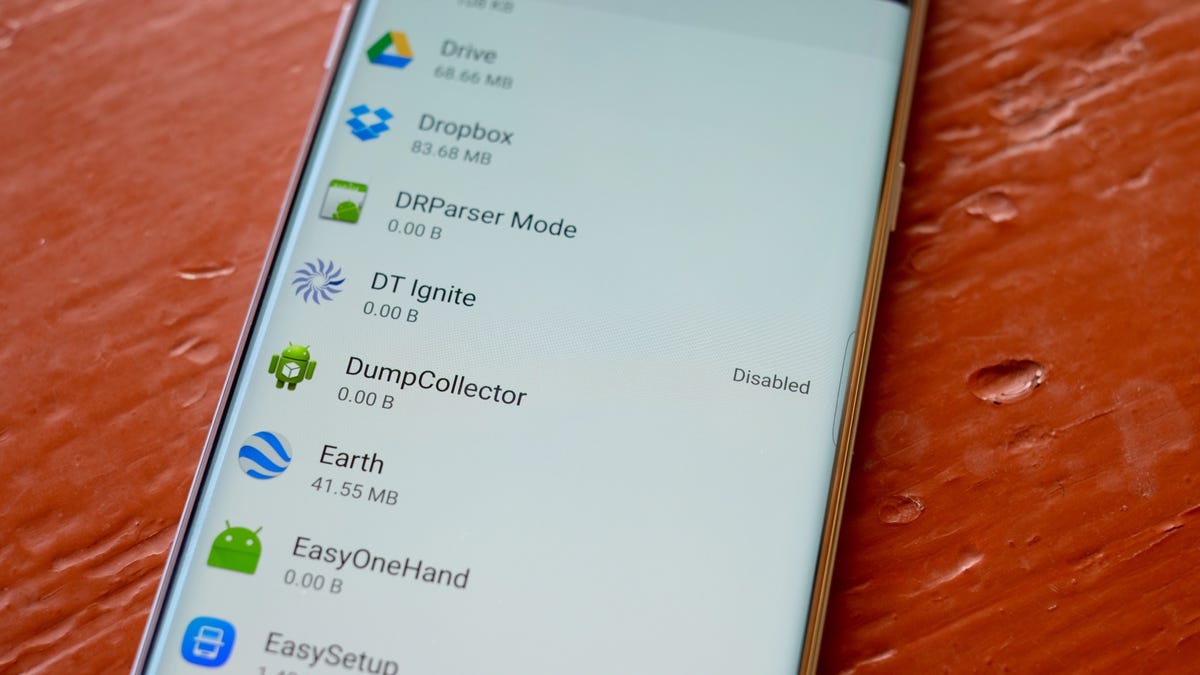Verizon's update for Samsung's Galaxy S7 installs the king of all bloatware
It's bloatware -- that installs more bloatware. Here's how to disable it.
Verizon Wireless' latest over-the-air update for the Samsung Galaxy S7 and S7 Edge includes a potentially unwanted surprise. The update includes the usual findings -- like bug fixes and feature enhancements -- but also adds a new app called DT Ignite.
Since DT Ignite runs in the background, there's a good chance you'd never notice it. It's an app that can be used by carriers to install other apps, like "My Verizon Wireless."
As pointed out in 9to5Google's original report, a 2014 Droid Life story uncovered that if you reboot your device, DT Ignite can reinstall any carrier apps you deleted.
A Verizon Wireless representative confirmed that DT Ignite was included in the latest update, but S7 owners will not see random applications installed on their device -- at least not right away. Instead, DT Ignite will only install apps during initial device setup, or after a factory reset.
Verizon did not immediately say which apps would be installed at that point, but did say that any apps installed by DT Ignite can be uninstalled.
If you'd rather not have DT Ignite running in the background, here's how you can disable it:
DT Ignite can be disabled.
Open the Settings app then go to Applications > Application Manager. After the list loads, tap on More > Show system apps. A complete list of apps installed on your device will then populate in alphabetical order. Scroll down and select DT Ignite, then tap on Disable.