What iOS 5 brings to iPad
CNET reviews the most important features iOS 5 brings to the iPad, including multigesture control, iMessage, notifications, and iCloud support.
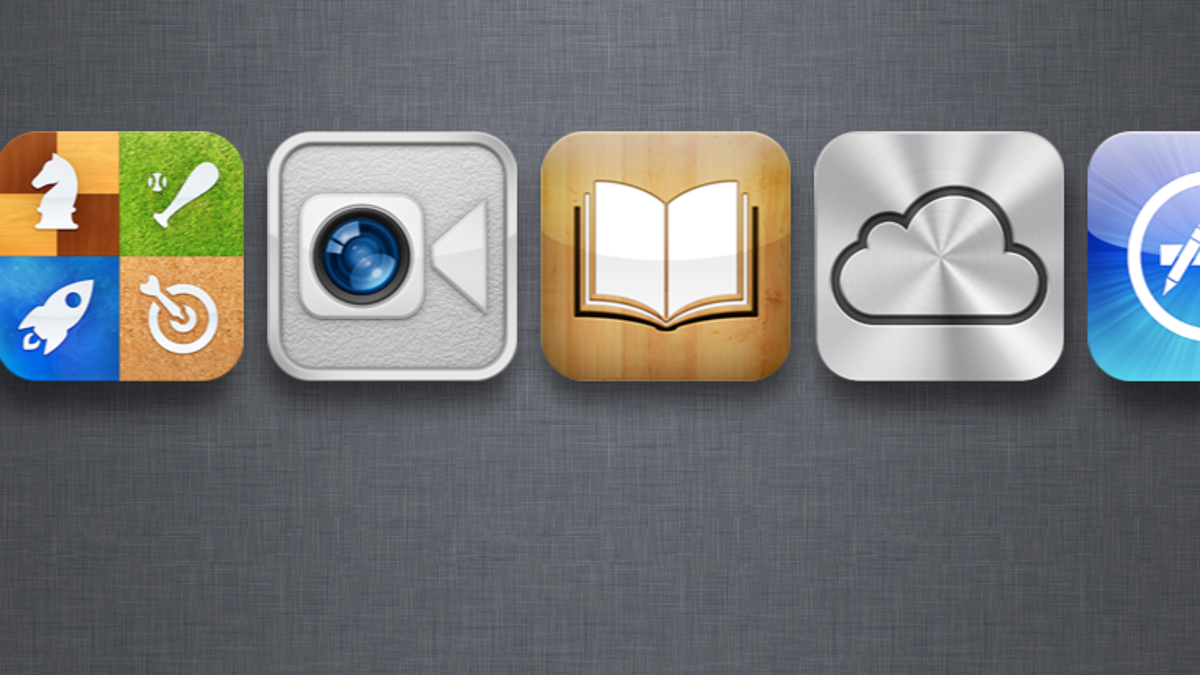
When the folks at Apple showed off iOS 4.2 for iPad last year, they kept hammering on the idea that the software update was like having a whole new iPad.
They introduced multitasking, AirPrint, Folders, AirPlay, Game Center, and e-mail threading, but in all honesty, it didn't change the way I used the iPad in any significant way.
With iOS 5, Apple cut back on the hyperbole (a little) and just delivered a great new OS that genuinely opens up new ways to use the iPad and reinforces the ties between complementary Apple devices, including the iPhone, iPod Touch, and Apple TV.
Installation
I'm happy to report that Apple forgot to screw over owners of the original iPad. Typically when I write these pieces they start off with me explaining how the update is only available to those who own the most recent version of the device. What a nice surprise to see that iOS 5 is supported on both the iPad 2 and the original iPad, not to mention the iPhone 3GS and third- and fourth-generation iPod Touch.
• iPhone 4S reviewed: Why you (probably) want one
• iOS 5 reviewed: A modest but worthwhile upgrade
• iPhone 4S goes on sale worldwide
• iPhone 4S: Which is the best carrier?
• iPhone Atlas rounds up every possible iPhone story
As usual, updating the software requires connecting the iPad to your computer and syncing through iTunes. Shed a little sentimental tear, though, since it may be the last time you'll ever need to sync over USB again. One of the features introduced in iOS 5 is the ability to update the software over the air and also sync with iTunes over your home's Wi-Fi connection. Apple calls the feature PC Free.
Headline features
The first thing you'll notice with iOS 5 is the addition of three new apps on your home screen: Messages, Newsstand, and Reminders.
In the Messages app, Apple gives you iMessage, an instant-messaging option that works between any iOS devices, including the iPad, iPhone, and iPod Touch. You can instantly share text, photos, or videos. Messaging is free over Wi-Fi, but carrier data rates may apply if you're using the app over 3G.
If it were any other company, I'd be quick to point out the limitations of a messaging platform that communicates only with one brand of products (see: BlackBerry Messenger), but when you add together every iPhone, iPad, and iPod Touch in the world--that's a lot of people to chat with.
In real-world use, you'll still probably use the iPad's e-mail app for the bulk of your communication. Where Messages comes in handy are those times when you're on your couch with your iPad and want to quickly send off a message to your spouse's iPhone, or gossip with your friends in real time.
The second new app introduced in iOS 5 is Newsstand. This is Apple's attempt to capitalize on the iPad's appeal as a digital magazine or newspaper (and get a cut of the profits). Like the iBooks app, Newsstand is presented as a virtual bookshelf that displays all your digital magazine or newspaper subscriptions, along with a link to an Apple storefront for buying more content.
Much of the content included in the Newsstand store has been here all along. Really this is a cute way to automatically group together existing magazine and newspaper apps that use in-app purchasing and subscriptions. I had just as much luck finding great digital magazines like Wired and The New Yorker by downloading their apps from the iPad's App Store instead of finding them through the Newsstand storefront (which really just takes you to a section within the App Store). In short, the Newsstand app is really just a clever repackaging of existing content, but it may be just the thing to get people back in the comfort zone of thinking about magazines as something distinctly different from apps.
The iPad's new Reminders app was also a letdown--at least at first glance. Think of it as a companion app for Calendar. It's a place to jot down checklists of daily tasks that aren't necessarily scheduled (like those on your calendar). It's there for your shopping lists, dry cleaning, and other general tasks.
For the longest time, I've been getting by putting these sorts of things in my calendar and assigning a random time. I could see myself going with Reminders instead. They have the advantage of staying on your radar until you check them off. You can make multiple lists, and you can group them together around concepts as lofty and long-term as, say, "Life Goals" or "Bucket List."
Also, because of iCloud support, Reminders will sync across all your iOS devices automatically.
Though not an app, another big new addition to iOS is an overhauled notification system that you can access by swiping down from the top of the screen. Here, you can quickly glance over your recent e-mails, calendar appointments, Messages, Reminders, and other alerts, without actually popping in and out of their respective apps.
The new notification system also taps into the iPad's lock screen, where it can flash multiple messages and appointment reminders without you having to swipe to unlock. By default, e-mail messages aren't pushed to the lock screen, which is a good measure for privacy.
Under settings you can individually customize which apps take advantage of notifications, how those notifications appear, and which ones make it to the lock screen.
iCloud
Much has been made of Apple's free iCloud storage service, but for the most part its integration with iOS 5 feels invisible. That's not a bad thing.
When you take a photo with your iPhone and it automatically appears in your iPad's photo album, that's iCloud. When you add a contact on your iPad and it's instantly updated on your iPod Touch, that's iCloud. When a new music purchase on your iPod Touch is automatically pulled down to your iPhone or iPad, that's iCloud. It ties all of Apple's services and devices together, and you'll probably take it for granted before the week is over.
Now, in the world of cloud services, what iCloud offers is relatively tame. You can't manually upload important files or ripped music like you can with Amazon.com's Cloud Drive. You can't selectively share your content like you can with Dropbox. You can't collaborate on documents like with Google Docs. You can't even use it as a permanent archive of your digital photos (iCloud will only hold your most recent 1,000 images) like a Picassa or Flickr.
But in spite of its limitations, iCloud does one thing that no other service can do: it keeps a daily backup of your iPad's data and settings. That covers your camera roll, accounts, documents, apps, purchased media, and settings. If your iPad gets run over by a bus, you could walk into an Apple store (well, assuming that same bus missed you), buy a new iPad, and safely assume that all of your old iPad's data will flow down from your iCloud backup like nothing ever happened. Let's pray that never happens, but it's comforting to know that Apple provides this sort of insurance for free.
Navigation
Getting around on the iPad is made a little easier in iOS 5. For starters, the notifications pull-down on the home screen means less time spent jumping into e-mail and other apps compatible with notifications. You give it a glance and only jump into the apps when something important comes up.
When it comes to bouncing between apps (aka multitasking), you no longer need to double-click the Home button like a lab rat. By placing 4 or 5 fingers on the screen and swiping left or right, you can quickly flip through any open apps. Personally, I like to paw the screen like some kind of bored house cat. Also, for the record, 6 to 10 fingers will also do the trick, but you'll look really silly. We stopped short of testing 10 fingers plus a toe.
You can still double-tap the Home button to access the tray of running apps, but the same multiple-finger swipe in an upward direction will work just as well.
And finally, in an effort to make the Home button completely obsolete, Apple has added the ability to close apps with a five-finger pinch. Using this technique, any running app shrinks away into nothing and you feel like a god.
The small stuff
The bulk of iOS 5's improvements are small changes. For example, the iPad's "iPod" app has been renamed "Music," keeping things consistent with the iPhone and iPod Touch. The app has also moved away from its iTunes-esque look in favor of a cleaner, more minimal (though arguably less interesting) design that includes a button that directly links over to the iTunes app.
The Photo app now offers an editing option on individual photos, allowing you to crop, rotate, enhance, and remove red-eye. The share option within Photos can also be used now to manually create albums from scratch or add photos to exiting albums. Also, let's not forget that the introduction of iCloud adds a new Photo Stream tab that displays photos from any of your iCloud-linked devices. Our iPad didn't have Photo Stream enabled by default, but a simple tweak in the iPad's Settings menu made things right.
The iPad's keyboard can now be split apart for more comfortable thumb typing. This is a blessing for anyone who feels silly propping this thing up on a crossed leg or in some other awkward typing position. Which is not to say that thumb typing on an iPad isn't equally awkward, but there are times when it affords an extra modicum of dignity.
In trademark Apple style (seriously, it's probably trademarked), the split keyboard is accessed by literally pulling the keyboard apart with your fingers. You can revert back to the standard keyboard by pushing the two sides back together. By holding the keyboard icon in the bottom left corner, you can also reposition the keyboard anywhere on the screen, which can be handy when the keys inadvertently obscure some key bit of content on a Web page.
The iPad's Safari browser has benefitted from several updates. Managing multiple open windows is no longer handled by popping in and out of thumbnail view. Instead, the iPad now separates pages into tabs, as God intended. Seriously though, the introduction of tabs brings the whole experience much closer to browsing on a full-fledged computer. Now, if only it had Flash (that one's for all you Android fanboys).
Another great addition to the iPad's Safari browser is a feature called Reader that transforms any Web page into a more magazinelike layout, stripping away ads and graphics and allowing you to easily adjust font size. A new bookmark menu called Reading List has also been added, giving you a quick way to set aside links to read later. Once these links have been revisited, they move off your Reading List's "Unread" column, but can still be accessed later from a separate "All" column.
The share button within Safari now includes a "tweet" button for instantly shooting off Web links to your Twitter legions. The same Twitter integration can also be found in the iPad's Photos app, allowing you to snap a picture and tweet it without any third-party apps.
And for all you Apple TV fans out there, iOS 5 for iPad offers wireless video mirroring for showing off content on your TV. You have to have an Apple TV connected to your television in order to make this work, but once you do, your iPad's display is mirrored exactly on your TV. That means games on your TV, photos, Web, iTunes, anything your heart desires.
For more information on many of the smaller features provided in iOS 5 (including keyboard shortcuts, Map improvements, Find My Friends, and Game Center), check out our review of iOS 5 for iPhone.
The verdict
For me, iOS5 is the most significant update I've seen for the iPad. The features of iOS 4 (AirPlay, AirPrint, Game Center) seemed cool on paper, but I never had much use for them in my daily life.
In contrast, the fact that iCloud and Wi-Fi sync make it so that I may never need to connect my iPad back to my computer to sync files--that changes things for me. Over-the-air OS updates. Amen! With iMessage, I now have a universal messaging platform for all of my friends running iOS. The fact that Safari for iPad now behaves like a proper tabbed browser--that's significant.
And as lame as it sounds, being able to switch between apps by flicking my palm across the screen is a night-and-day change for me. It's faster, more visceral, and more natural. You can fly around this thing in a way you couldn't before. It feels more like the future--and let's be honest, isn't that the whole point of this thing?

