 Why You Can Trust CNET
Why You Can Trust CNET Change This Simple Setting to Get Better TV Picture Quality
Amidst the multitude of TV settings, there's one quick fix that can bring big results.
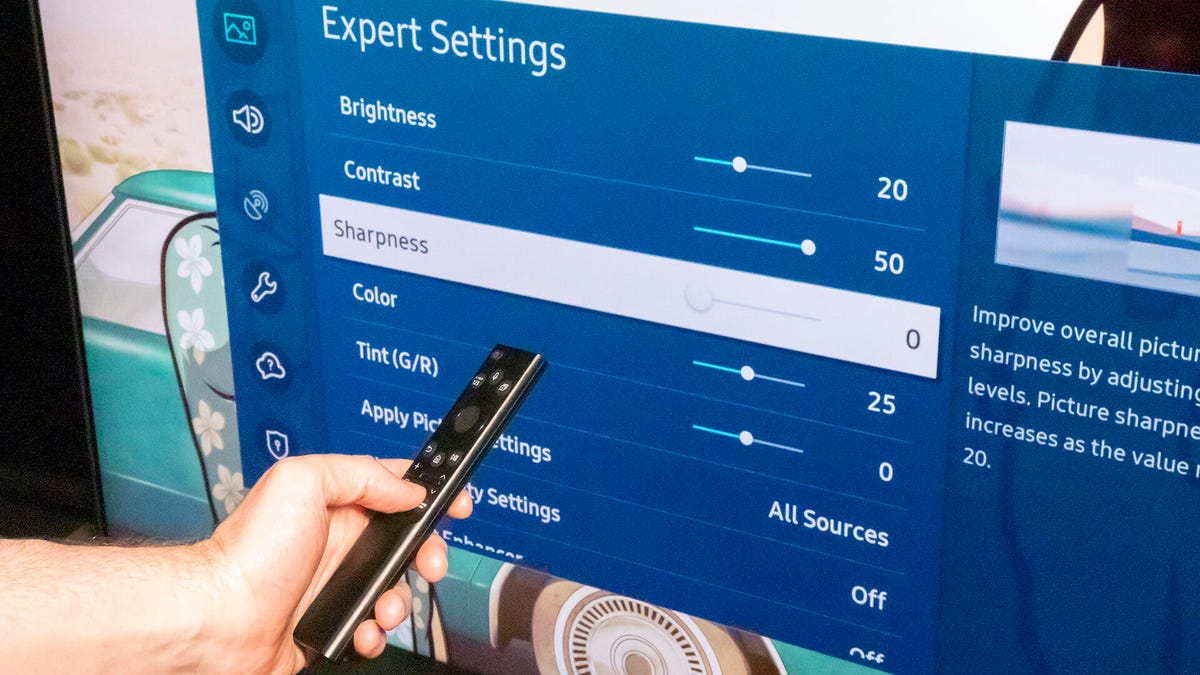
Tweaking your sharpness settings can reduce edge enhancement to give you a clearer picture.
With all of the many confusing settings available on modern TVs, it sounds ridiculous to say that one setting could give you a much better TV picture. But it's true.
Turning down the sharpness control can actually improve your TV's picture quality. Since you've likely paid good money for a 4K TV, you might think you want the most sharpness possible. That's fair, but the issue is the sharpness control doesn't actually increase sharpness. With most TVs, it actually masks fine detail.
That means when your sharpness is set too high, you could lose some of the crisp detail possible on that new TV. In some cases, the best sharpness setting is actually zero, while on most TVs the setting is best in the bottom 20% or so.
It's understandable if you're confused. After all, an image that's too bright or garish is easy to understand, but sharpness takes some explaining. Don't worry. I'll explain it all below.
If you want to dive deeper into what settings are best for your specific TV, learn about the best picture mode and try changing these additional settings.
Sharpness means edge enhancement
On nearly all TVs, the sharpness control adds something called "edge enhancement." That's exactly what it sounds like. The edges in the image are enhanced, essentially by adding a thin outline or halo to them. This makes them more visible.
Left: the original image. Right: the edge-enhanced "sharper" version. The "halo effect" is what the sharpness control adds.
Take a look at the side-by-side images above. The left image is the au naturel version. The right has significant amounts of edge enhancement added. Note the outline around the buildings. While the left image might appear, at first glance, "soft," it actually isn't.
The picture below is a close-up of the "sharpened" edge-enhanced version. As you'll see, a sort of white halo appears around distinct edges.
The problem is that the halo shouldn't be there -- and it's replacing what should be. It may not seem like a big deal in this image, but with most content that halo is covering the actual detail. Additionally, it often brings out grainy noise in other parts of the image. See how much cleaner the left image looks compared to the enhanced.
Edge enhancement definitely gives the image a certain look: It can provide the appearance of more detail. Most TVs have their sharpness controls turned up in the default picture modes, so we're used to this faux-detail look.
While unenhanced images can look soft by comparison, especially at first, they're actually more detailed because they show fine textures in walls, pores on faces and tiny hairs -- all of which can be hidden by too much edge enhancement.
What's the best sharpness setting for my TV?
The easiest way to check is to switch your TV to the Movie or Cinema picture preset, and see where the sharpness control is in that mode. Whatever that number is, it's a good place to start.
Read more: How to Set Up Your TV
Want to fine-tune it? While watching a variety of content, especially 4K if you have a 4K TV, turn the control down from that starting point and see what happens. Does the fine detail disappear? If so, that's too low. Ideally, you'll be able to find the spot that offers the most actual detail and the least additional noise. Don't be surprised if that number is 0.
Some TVs actively soften the image when you turn the sharpness control to zero (or even below 50 in some cases). This might be done to offer a way to decrease the noise in lower-quality sources, but I'd be shocked if it's ever used for that purpose. Just something to keep in mind. If the image suddenly looks blurry, that's definitely too low. There's a sweet spot with any TV, it's just a matter of finding it.
A setup disc, like the Spears & Munsil UHD HDR Benchmark, has patterns that will make it easier to find the exact sharpness level for your specific TV.
It's possible, though rare, that you have a TV with permanent edge enhancement. Even turning the sharpness control to zero and going through every setting (and picture preset) in your TV, you still may see edge enhancement or other processing. This was more common with older TV sets, though. These days it's fairly rare.
Read more: When to Bring In a Pro to Change Your TV Settings
What about other visual controls?
Many TVs and some high-end projectors have processing features separate from the sharpness control. These are usually deeper in the settings menus, or in separate "advanced" sections. Some of these can enhance the apparent detail without adding undue amounts of edge enhancement. Others, of course, do more harm than good.
The various steps in Samsung's AI Upscaling process.
Part of this is due to the increase in overall processing power available in mid- and high-end TVs. For instance, Samsung, LG, and Sony have discussed using AI for their upconversion, which is how you get a decent-looking lower-resolution image on a high-resolution television.
There's no blanket advice here. If your TV has these resolution/detail enhancement features, try out each to see what they do. Sit close, and see if it's adding noise, edge enhancement, or if it's making the image appear sharper. Purists will likely want to keep these features off, especially with high-quality content like from a 4K Blu-ray, but with some content it might help.
If you have a Blu-ray player you can get a special disc to help set up the picture properly. One of the most comprehensive is the Spears & Munsil UHD benchmark, a disc CNET uses in our TV lab. Note that it requires a 4K Blu-ray player.
Why you sometimes can't turn down the sharpness
Occasionally, the edge enhancement is in the source. This was common on early DVDs, where edge enhancement was added to make them "pop." If it's in the source, there's nothing you can do about it. It's just something to keep in mind if you're trying out different settings, don't use just one source or program.
TV manufacturers love edge enhancement, largely because it makes their TVs seem super detailed when viewed in a store.
There are also some sources, generally low-quality video like standard-def TV channels or even VHS tapes, that can benefit from a TV's detail enhancement circuits. These sources are so soft and low-resolution to begin with, that when blown up to the size of today's large televisions they may look better enhanced.
Sharpness looking weird? Give it a few days
If you go to your TV right now and turn the sharpness control all the way down the picture is absolutely going to look soft. Much like with high color temperatures, anyone who isn't used to making fine adjustments to their TV controls has gotten used to a certain "look" to their TV's picture. So at first, even the correct sharpness setting might seem soft, especially if your TV has been in the Vivid or Dynamic picture mode.
Try the new, lower sharpness setting for a few days. If you then don't like the look of the un-enhanced image, that's fine. Turn it back up. But I bet when you do the "original" setting will look weird.
Editor's note: This story was first published in 2015 but has been, ahem, made sharper with updated info, links, and more.
As well as covering TV and other display tech, Geoff does photo tours of cool museums and locations around the world, including nuclear submarines, massive aircraft carriers, medieval castles, epic 10,000-mile road trips, and more. Check out Tech Treks for all his tours and adventures.
He wrote a bestselling sci-fi novel about city-size submarines and a sequel. You can follow his adventures on Instagram and his YouTube channel.

