6 things you should know about backing up your PC
Is it time to rethink the old ways of archiving your data? Maybe all but one of them...
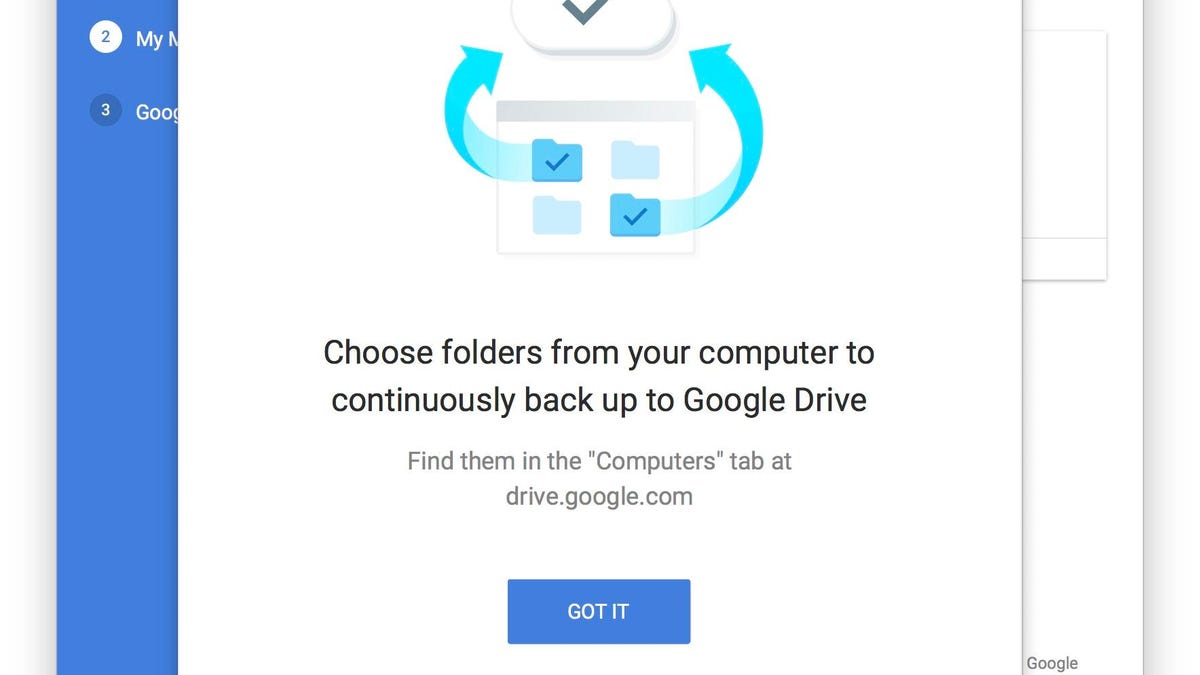
Google's new Backup and Sync app is fine for data, but it's not a total-system solution. Does that even matter?
Last week, Google announced the new desktop version of its Backup and Sync app, and it got me thinking: What does desktop backup even mean in 2017?
Not so long ago, there was one and only way to protect the precious data riding around in your laptop: Connect an external drive (or, if you were really fancy, a network drive), then perform a complete system backup.
But is that really necessary anymore? It's time to inject some modern thinking into the old notions of PC backups. Here's what you should know:
It's all about the data
Think about what you're really trying to preserve in a backup. It's the data, right? Family photos, financial records, school papers, work documents -- stuff like that.
OK, but what about software? What about the operating system? A full-system backup lets you preserve these items in addition to your data, the idea being to let you restore everything in one fell swoop should disaster strike.
But, remember: What you really care about is the data.
Not all software needs to be backed up...
In the old days, when you bought software on CDs or even floppy disks, a full-system backup was logical, if only to avoid having to manually reinstall all those programs. Thanks to slow-loading media and comparatively slow PCs, that could be a long, torturous process.
But think about the software you use today. Some of it is probably web-based, meaning there's nothing to reinstall -- you just sign back into your, say, Google Docs account. As for local apps like CCleaner, Evernote, iTunes, Steam (and Steam games) and your antivirus software, you can quickly and easily re-download and reinstall them. (Even certain data is easily replaceable, like the PDF instruction manual you downloaded for your printer. Why bother backing that up?)
So make a little inventory list of the software you're using and see if there's anything that actually needs to be backed up. There might be exceptions, like commercial programs that give you only a one-time download option (video editor CyberLink PowerDirector comes to mind). Those downloads, if you have any, should definitely get backed up along with your other data.
...and neither does Windows (sort of)
Assuming you're running Windows 10 , it's definitely a good idea to make a one-time backup of the OS in case you need it later. You can do this by running Microsoft's media-creation tool, which will put a copy of the OS onto a flash drive (5GB or larger).
Ah, but will you need it later? If you're having software-related issues with your PC ( malware infestation, everyday Windows wonkiness), you can use Windows' Recovery tool to get a factory-fresh reset -- no external media required. But if you have to, say, replace a defunct hard drive, now you'll want that flash drive so you can reinstall Windows.
The dirty little secret of full-system backups
OK, but if that's the case, doesn't a full-system backup make more sense so you can do a full-system restoration? I'll argue no, for these reasons:
- Full-system backups take time, even if you're just making incremental ones.
- Full-system backups require large-capacity external drives, which cost money. You also need backup software. There are freeware options, but do you really want to trust your entire hard drive to a free program?
- A full-system restore doesn't afford the benefits of a fresh Windows install; instead, you end up with all the same stray Registry keys and fragmented files that were dragging down the system before.
- Full-system restores are notoriously inconsistent. In my experience, they just flat-out don't work sometimes. Contrast that with a fresh install of Windows, reinstalling your software and then restoring your data: Not much can go wrong with that.
Solution: Back up just your data
We've come full circle. These days, a full-system backup is of questionable value. That's because the only thing that really matters is your data -- and think about where that data lives.
On your hard drive, yes, but also in the cloud? All you need is a service like Amazon Drive, iCloud Drive, Google Drive or Microsoft OneDrive -- anything that automatically syncs your files to online storage.
Meanwhile, are there even photos on your PC anymore? If you're like many users, you take pictures with your phone, and that phone copies everything to the cloud. Likewise, are you still using your PC to manage a music collection? If you subscribe to the likes of Apple Music or Spotify, there's nothing you need to back up; all your songs and playlists live on those services.
Obviously there are exceptions, like if you have a large video library. Those files consume a lot of space, meaning cloud backup may not be practical. But I suspect many users just want to preserve office documents, tax records and the like, in which case a small amount of cloud storage easily gets the job done.
The big caveat
Many cloud services suffer from one considerable flaw: They won't protect you against ransomware and other forms of malware. The problem is that files corrupted on your PC will quickly get corrupted in the cloud as well, as part of the automated syncing process.
You can overcome that problem by keeping malware off your PC in the first place. But many security experts note that the best way to protect yourself is to make regular local backups of your data. (Just your data, mind you.) And here's the key: Make sure your backup includes older versions of your files. Because as with online backups, it's all too easy for infected files to overwrite clean ones, leaving your backup in the same condition as your hard drive.
Some backup services (including Carbonite, Dropbox and Google Drive) support versioning as well, though Google's implementation allows you to access only one file at a time -- just about useless if you have hundreds or even thousands of files to restore. And OneDrive keeps older versions only of Office files.
What are your thoughts on modern-day PC backups? Do you think archiving data alone is enough? Share your thoughts in the comments!

