 Why You Can Trust CNET
Why You Can Trust CNET Best 3D Printing Slicer: PrusaSlicer, Cura and More
If you own a 3D printer, you need a good slicer. These are the ones we've tested and approved.
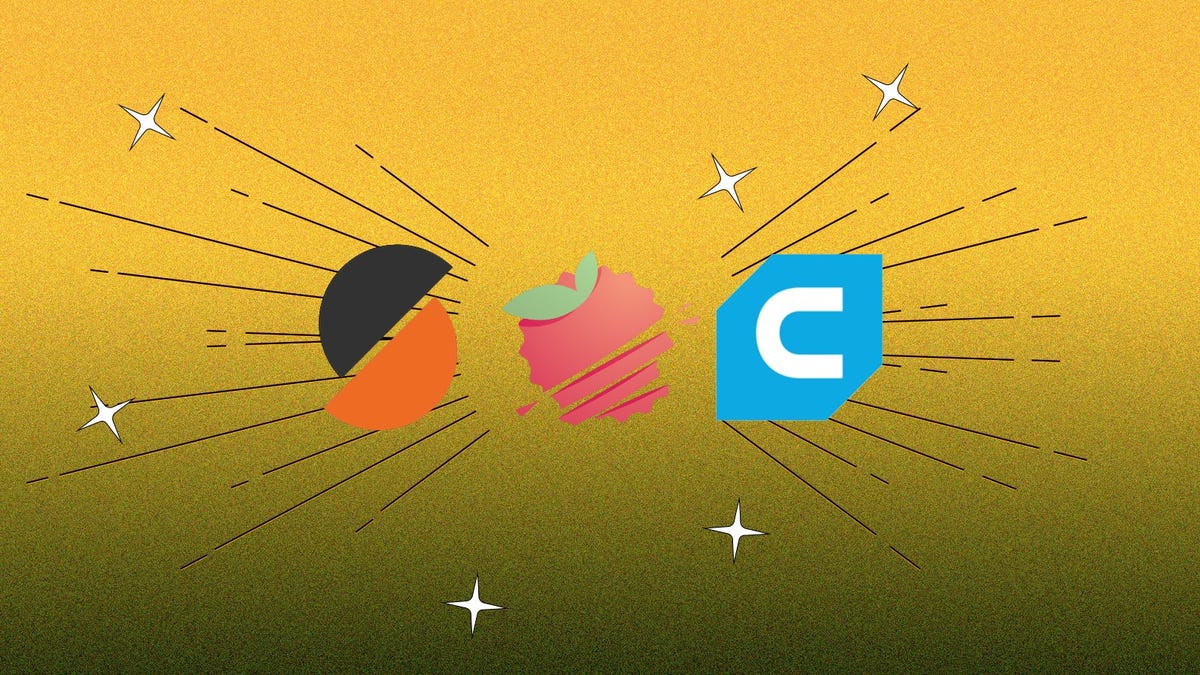
Being able to think up and design something and then have a 3D model of it printed in your home is kind of magical. But while many people are fascinated by 3D printing technology, not everyone fully understands how it works. 3D printing involves a lot of moving parts. Most people buying 3D printers for the first time don't know that specific software is also needed to make a 3D model ready for printing. These programs are called slicers, and they're essential for making your 3D printer, well, 3D print.
What is a slicer for 3D printing?
A 3D printer slicer is a key part of the printing process. See, a slicer is a piece of software for your PC or Mac that can convert a 3D model file -- normally with the file extension .STL, .3MF or .OBJ -- into a file that is usable by your 3D printer. A printer is essentially a sophisticated plotting machine that moves to certain coordinates told to it by the slicer in the programming language G-code. That's why slicer software is so important.
Read More: The best 3D printer
A slicer does exactly what it sounds like. It cuts a 3D model into small "sliced" layers that are printed individually but stacked on top of each other. A slicer is also responsible for the following:
- How hot the printer should be
- How fast the printer should go
- Where to put the supports on the model
- How much infill is required for the model
- Where the print head should be at any given second
- How much material to extrude in each layer
- And many more settings that can be tweaked
Basically, everything that makes your printer useful is told to it by the slicer, so it's the most important piece of software you can own.
Now that we know what a slicer does, we can talk about which ones are the best to use. The best slicers will be determined by what kind of 3D printer you have and what you use it for. Resin printers often require different slicers to FDM machines, so this article will tell you which is which.
What is the best 3D printing slicer?
While several different printers need specific slicing software, most can use the open-source slicers that are available. Of all those available PrusaSlicer is the best overall. Not only does it work with FDM printers, but it also works with several resin printers too. It also has the best support systems in the entire bunch.
Best 3D printing slicer
For the best slicing experience for FDM printers, you can't do better than PrusaSlicer. Despite being made by a 3D printer manufacturer, it isn't proprietary to Prusa printers and has a huge array of printers to choose from. If your printer isn't on the list, there is a way to create a custom setup for any 3D printer.
While there are a lot of excellent features to Prusaslicer, the standout feature is the support system. PrusaSlicer has paint-on supports that let you draw where on the model you want the supports to be, and they will only generate in those places. This gives a lot of fine control on where to support your model, so it doesn't get damaged in the printing.
This slicer does support resin printers as well, but currently, only Prusa's own machines. It does, however, give you the option to use its features for resin models, then export the edited model (complete with supports) to be used in a different slicer if needed.
PrusaSlicer is well-maintained, feature-rich and always improving in new and interesting ways. It's the best slicer right now and should be on your rotation.
Pros:
- Excellent support structure
- Constantly updated
- Works with a large variety of machines
Cons:
- Only supports Prusa resin 3D printers
Cura has been a go-to slicer for millions of people for nearly a decade now. It's constantly updated and improved upon, not just by UltiMaker, which created it, but by hundreds of users that actively contribute to the open-source code base. It's also used by many 3D printing manufacturers as the base for their branded slicers that often come with their 3D printers.
While Cura's support system is a little more crunchy than PrusaSlicer's, it does have tree supports. These organic-looking supports are excellent at supporting a model while actively missing as much of the physical object as possible. They are also very thin, and use little material, even when they wrap around the model. I still prefer the ability to paint on the supports from PrusaSlicer, but tree supports come a close second.
Cura also has an excellent marketplace for add-ons made by the community, as well as integrations into some well-known CAD programs like Autodesk Inventor. It really is a toss between PrusaSlicer and Cura as to which is the best free slicer, so go with your gut.
Pros:
- Huge support from the community
- Clever tree supports
Cons:
- UI can be confusing
Chitubox has been my go-to slicer for resin printing for as long as I've used a resin 3D printer. While there are many similarities between resin and FDM slicers, the biggest difference is the ability to hollow your models and the way the supports are designed and generated. Resin prints are hung upside down, so the support structures have to be placed differently.
Using Chitubox, you can easily adjust the settings of each model as well as the specific resin you are using to account for speed and exposure time. It has a huge range of printers available to choose from, as Chitu also makes motherboards for several manufacturers.
While there is both a paid and free version, the free version is usually sufficient for home users. Keep an eye out when you buy a new resin printer as well, as sometimes you can get free time with the pro version as part of the sale.
Pros:
- Compatible with a huge range of resin printers
- Great at hollowing models
- Easy to add different resins
Cons:
- Best features behind the paywall
Almost all slicers are software that needs to be downloaded onto your PC or Mac. Kiri:Moto is browser-based, making it platform-independent and capable of running on something as simple as a Chromebook. This gives you the opportunity to use lower-end laptops and spend the saved money on more 3D printers.
Kiri:Moto is also one of the few slicers that can handle the Creality CR-30 conveyor-belt printer with ease. In fact, in the early days of that printer, the guy who makes Kiri:Moto was an integral part of the team pushing conveyor-belt slicers forward.
This is a simple slicer with several powerful settings that is elevated beyond others because it's accessible from anywhere, on just about anything. It even works on my Android phone, and that's unique.
Pros:
- Available on any device
- Great for conveyor belt 3D printer
Cons:
- Less functionality than other slicers
Lychee has been a resin printing fan favorite for a long time now for good reason. Not only does it do everything Chitubox can, it also has a clever setting that will find the best orientation for your print to reduce the number of supports needed. It's a versatile resin slicer, and its latest update puts it firmly in the big leagues.
Lychee has just expanded its slicer to include FDM printers as well as resin. So now you can use one single slicer for almost any printer you can imagine. It has profiles for every name in the 3D printing game, including the AnkerMake M5, one of our favorite fast printers.
Some of Lychee's more powerful tools are tucked away behind a paywall, which can cost as much as $100 per year, but if you use your 3D printer to make money, that outlay is not unreasonable. One of the new tools in the Pro version lets you cut your models in specific ways, without cutting all the way through, something that hasn't really been done before. It's an impressive feat and worth the yearly money.
Pros:
- Excellent automatic supports
- Automatic orientation
- FDM and resin slicing
Cons:
- Hides some features behind the paywall
In 2013, when Simplify3D was released, it was an astounding jump forward for 3D printing. As a slicer, it was leagues beyond anything that was available at the time, with an intuitive interface and some of the best supports in the business. I started using it in 2017, and while it was still pretty good, it barely received any updates and other slicers were starting to catch up. It was still good at supports and produced great quality prints, but a lot of new machines weren't available and the support had vanished.
That all changed in December 2022, when Simplify3D was finally updated to version 5.0. There are a lot of new features, and a whole array of new printers supported, so it could be time for a comeback. The company may have a way to go to win back hearts, but from what I have seen the software is looking good.
If you've ever owned Simplify3D you can get version 5.0 for $60, but if you're looking to buy it new it'll set you back $199. That's a lot to ask for a slicer, but if the chatter around 5.0 is right, it might be worth it.
Pros:
- Works with many different printers
- Excellent supports
Cons:
- Really, really expensive
3D printing slicer FAQ
Can I use any slicer with any 3D printer?
While a lot of slicers work with different machines, not all of them are compatible. It would be incredibly hard to write a universal slicer for every 3D printer in existence. That being said, most slicers will allow settings for a custom machine to be added manually. So as long as the slicer is available for the type of printer you are using (like FDM or resin), you should be able to use it.
Some slicers like PrusaSlicer and Lychee will work with both resin and FDM printers, so if you're working with more than one printer in each medium they might be the best choices.
Why do you focus on supports so much?
When testing all the different slicers out there, I found that the way they handled supports had the most impact on the print quality. Most slicers have pretty much the same abilities, like infill patterns and speed control, but each one has a slightly different way of making supports.
Supports are the bane of any 3D maker's life, so finding a slicer that can make them effortlessly is key.
Should I use the slicer that came with my 3D printer?
3D printers often come with their own branded slicer and, more often than not, they're based on the open-source Cura platform. If you've bought a printer from Elegoo, Creality, Anycubic or Lulzbot you'll have seen the branded slicer is based on Cura with some minor tweaks.
The problem with using a brand-stamped version of a slicer is that they're normally slow to update. Cura is often updated extremely quickly and most 3D printing companies are not interested in spending the money to update alongside it.
While I always use the brand version when testing products, my own personal prints are normally done on PrusaSlicer or Cura. I like cutting-edge, and that's what they give.

