Getting started with Windows 10's Skype video app
Now that Skype is fragmented across three apps, here's how you get your video-chat fix.
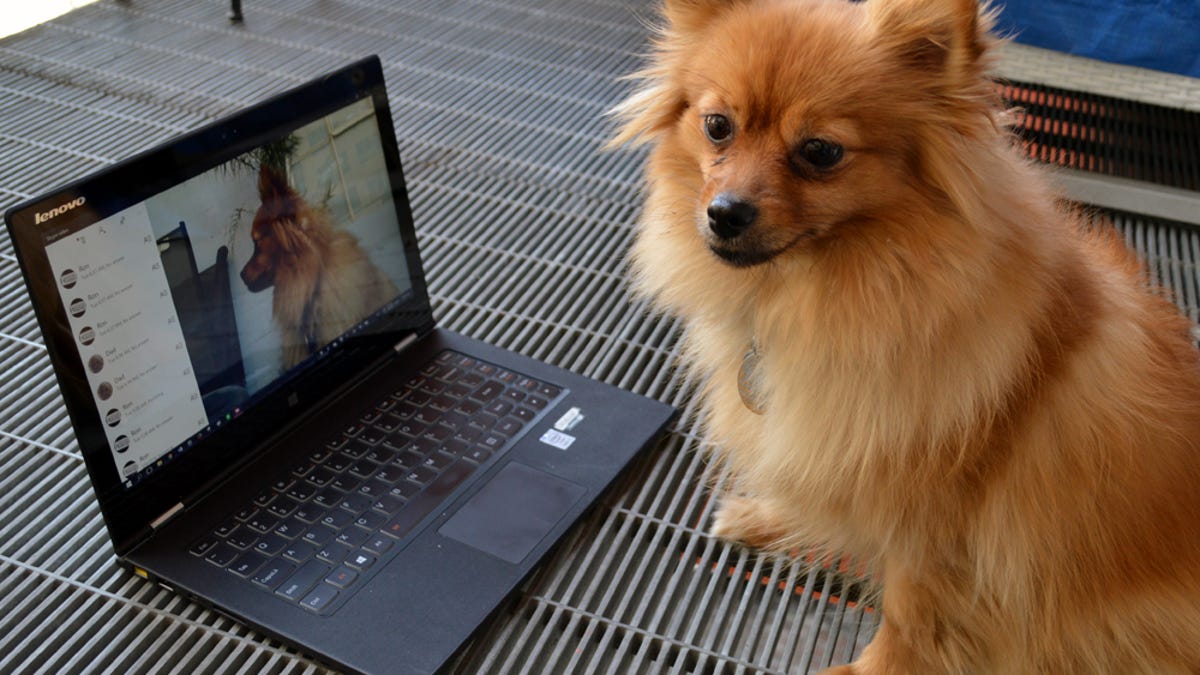
Microsoft has broken Skype up into three different apps in Windows 10: Skype video, Messaging, and Phone (Skype video is the only app that bears the Skype name). Skype video is, as you've probably figured out, for video-chatting with your Skype contacts.
The Skype video interface is extremely simple -- much simpler than Skype's traditional desktop program, which combines all of Skype's features, along with myriad settings and tweaks, in one window. While Skype's traditional desktop program can get a little overwhelming, the new Skype video app might be too minimalistic, though the simplicity does allow you to really focus on video-chatting.
Adding contacts
When you sign into Skype on Windows 10, your Skype contacts will be ported over. The app will also ask you if you'd like it to search through your phonebook and add friends to your contact list. If you choose to postpone this step, you can always find it again by opening the Skype video app and clicking the ... button and then clicking Setup.
The Skype video app features four menu buttons in the upper left corner of the window: Suggested contacts, Add contacts, Phonebook, and the ... button, which is where you'll find Settings and About.
Suggested contacts is where you will find Skype contacts who are in your address book but not on your Skype contacts list. Your address book, in this case, is Windows 10's People app -- a "master" contact list that can draw from your Microsoft account, Google account, and iCloud account.
Add contacts lets you search for a Skype user by full name, Skype username or email address (but not by phone number).
Phonebook displays a searchable list of your Skype contacts in a separate window; like the Windows 10 Start menu, you can access a jump list of all the letters and numbers by clicking any of the letters or numbers that separate contacts.
Clicking on a contact's name opens up an ultra-simple profile (no Skype mood messages here) that displays the different ways you can contact them (phone call or video call). Clicking on a contact method immediately launches that type of call. There's no back button from the profile screen; if you want to find another contact, you'll need to exit out of the contacts window and open it up again from the Skype video app.
Skype Settings
There are only a few settings you can change from within the Skype video app, and these settings apply to all of the Skype apps (including Messaging and Phone). To access Skype's settings, open the Skype video app, click ... and click Settings.
In the Settings menu, you can set how Skype adds friends to your contact list -- the default setting is for Skype to automatically add any contact from your address book (People app), but you can switch this off so that Skype does not automatically add contacts from your address book. You'll still see people in the Suggested contacts tab, but you will need to add them manually if you want to contact them via Skype.
You can also turn Skype's notifications on and off (instant messages and incoming calls), and set your Skype default. Setting this app as your Skype default will only show you notifications from Windows 10's integrated Skype app, so you won't end up with multiple notifications if you also happen to have the desktop program installed.
You can't update your profile information or manage the phone numbers associated with your Skype account from this settings menu, but the menu does provide links to the Skype website where you can manage your account online.
Making a video call
Skype video may be lacking some features -- such as the ability to manually change your online status -- but at least making a video call is very easy.
To make a video call, simply open up the app and click Phonebook, find the person you want to call, click their name, and click Video call.
If the person you want to call is in your video call history, just click their name in the list to initiate a call.

