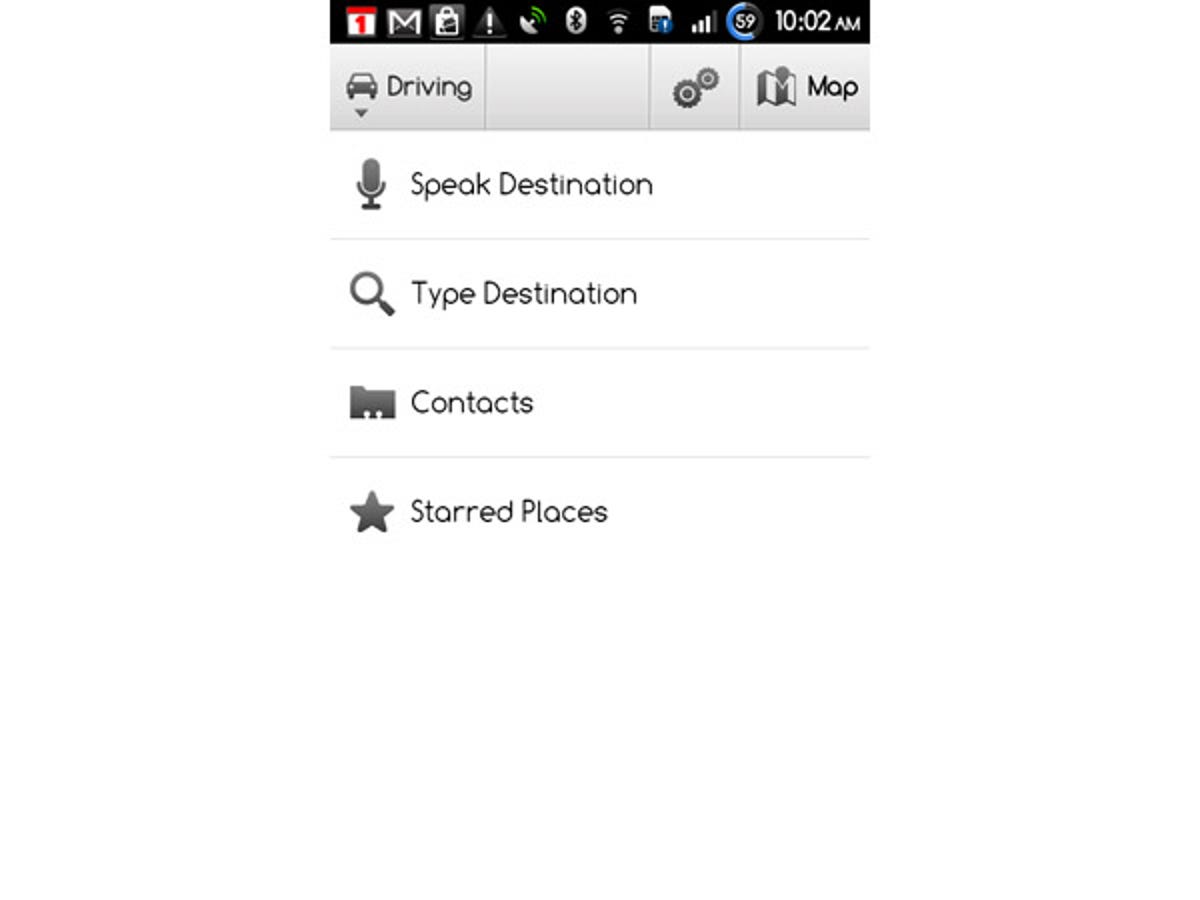
Welcome
For those of us without an Android phone, here's a look at Google Maps with Navigation for Android that's now available to Aussie and Kiwi users.
Start up the Navigation app and you jump straight to this functional menu, the splash screen comes later.
Danger, danger, Will Robinson!
First time around, though, you'll have to get past this piece of good ol' legal butt covering.
Your call
Will sir be walking or driving?
Voice recognition
During our initial tests, voice recognition worked fairly well, although it did think we said "Chances World of Entertainment" instead of "Panthers World of Entertainment". Could be interesting, if you're keen on seeing Jeremy Sims in the buff.
Let's go overseas
The live search results seem to prefer locations over the seas.
That's better
Click Go, though, and the results improve by a factor of, well, a lot.
Ready! Steady! Start!
The speed of voice recognition, as well as route calculation, depends more on the speed of your internet connection than your phone's processing grunt, because both take place in the Google cloud. On our HTC Desire with Wi-Fi turned on, both proved to be super speedy.
Bird's eye view
Zoom out and you get a neat route overview. The green, yellow and red components show the level of traffic that may be present.
How about something else?
Click the button second from the right and the app will figure out an alternate route.
Head scratcher, part I
During our brief play, the calculated routes seemed pretty decent. Although this journey to the Sydney Opera House did seem rather ridiculous.
Head scratcher, part II
Asking for an alternate route didn't help either. Part of the problem is that Google seems to think that the Opera House is located in the middle of the Harbour Tunnel.
All you need to know
Tap the button in the bottom right corner of the map screen and you'll see a list of all the turn instructions from A to B.
3D map view
Tap left and right to check out what each intersection looks like in 3D map perspective.
What do we have here? Part I
Under Menu > Layers one can turn points-of-interest on and off, as well as ...
What do we have here? Part II
Satellite view!
What do we have here? Part III
Street View instructions are also available, although we wouldn't suggest that you turn right from this lane.
They're all just words
For verbal instructions to contain street names, you'll need to download the text-to-speech pack and have a microSD card installed in your phone.
Common GPS features currently missing from the Google Maps with Nav include lane guidance and junction view.
Choices
Routing options are presently limited to avoiding highways and toll roads.

