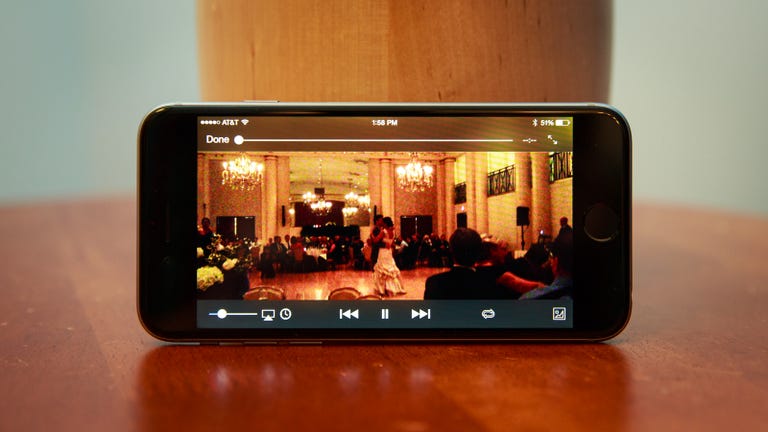Why You Can Trust CNET
Why You Can Trust CNET VLC for iOS review: If you have content, it's the best for video playback
The latest version of the app for iOS, Android, Windows and Mac offers a complete redesign with an intuitive interface, gesture-based playback controls, and more ways to upload content.
Editors' note: This review was updated on February 27, 2015, with information about the latest version that works across all platforms.
The Good
The Bad
The Bottom Line
VLC Media Player (iOS|Android|Windows|Mac) brings the popular open-source media player to your all your devices, letting you watch videos from almost any format directly, and connect with streaming and cloud services to access your video library.
VLC's latest release marks the popular video-playing software's global return to Apple's App Store. It's the first time that VideoLAN, the player's nonprofit developer, has released a version that spans Android, iOS, Mac and Windows.
Getting your content
Don't be alarmed, but when you first launch VLC, there is nothing to watch or listen to, nor is there any way to explore video content. VLC is a player, not a browser, so you'll need to connect it to services where you already have videos: a streaming server, a UPnP media server or your personal video library on your computer. I say this all to point out that VLC is not a streaming video service like Netflix, YouTube or Vimeo; you will have to go out and get the videos on your own if you want to watch them in the app.
Fortunately, if you already have videos available, connecting to services is easy. VLC lets you connect with Dropbox or Google Drive, or you can connect with your iTunes video library or another network stream. All are accessible by hitting the menu button in the top left (where you'll find all the app features and settings) and you simply need to sign in to a service to access your library.
The app also has a nifty browser-based Wi-Fi upload process to add content to VLC. In the slide-out menu on mobile devices, you'll find a Wi-Fi upload button that is off by default. When you flip it to the on position, you're given a Web address you can enter into your desktop Web browser. From there, a window opens to let you drag and drop video content that will be automatically uploaded to your smartphone. It's a really simple process for adding videos.
Watching movies and videos
Part of what sets VLC apart from other video players is the things you can do once you're actively watching a video. You get all the usual controls, like play and pause, and a slider to advance the movie on its timeline. But you can also control video speed, use gesture-based controls on mobile to adjust video playback, and you can apply filters to make the video look better on any device.
On your smartphone, while watching a video, you can swipe up or down on the left side of the screen to adjust brightness. Doing a vertical swipe on the right side of the screen adjusts volume. If you swipe left or right, you can advance or rewind the video. These touch controls mean you don't have to fiddle around with settings, and you never have to stop watching your video.
You can also adjust picture quality. From the video screen on your smartphone, you touch a button in the lower right to bring up a group of sliders where you can adjust brightness, contrast, hue, saturation or gamma, all while a video is playing.
No way to explore
I think the only real drawback to VLC is the lack of exploration features. To be fair, the app does exactly what it promises: It plays videos from multiple formats with intuitive controls, and it does it well. But without a way to explore videos, it means you'll need to get those videos on your own, which can be a multistep process for finding legal content, downloading it, then uploading it to one of the aforementioned cloud services.
What it boils down to is you can upload your personal videos (all legally obtained, of course), but it will take some time to build a library. In other words, it's up to you to find the content you can use with VLC for iOS.
Conclusion
VLC is an excellent video player on any platform, with controls you won't find in other apps from the genre. The redesign in the latest version looks great, keeping almost all the controls in one easy-to-browse menu with tons of options for uploading content.
Gesture-based controls on mobile during video playback are easy to use and work seamlessly without the need to leave your video. The ability to tweak the picture quality in real time is extremely convenient whether you're using iOS, Android, Windows or Mac.
For all the great things about VLC, you still have to find the content in order to use it. Still, with a little Internet savvy, this app is great for video playback with controls you'll wish every video player had.