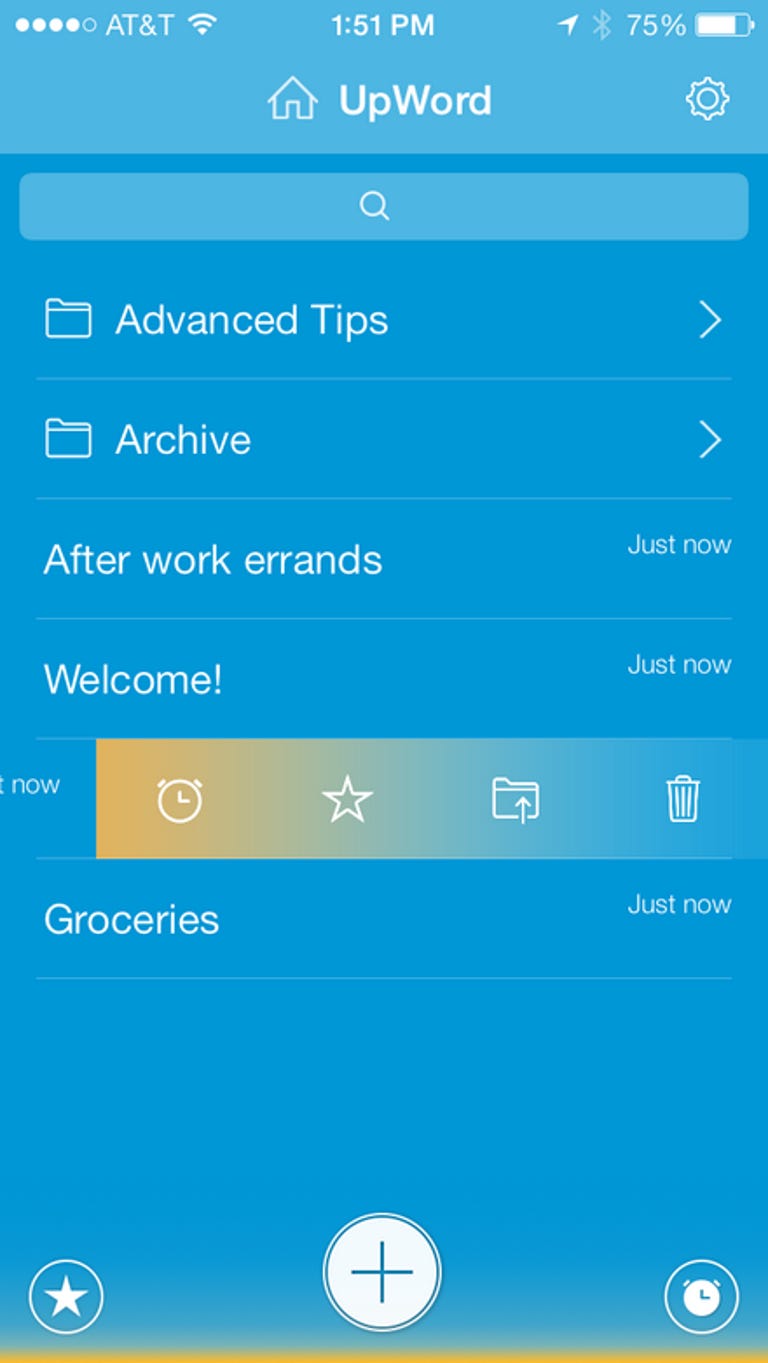Why You Can Trust CNET
Why You Can Trust CNET UpWord Notes review: Gestures make note taking fast and fun
Using a simple and intuitive interface, this note-taking app gives you more features than the Notes app on your iPhone and it keeps notes organized and easy to search.
UpWord Notes helps you turn notes into actionable lists and reminders, but with quite a few more features than Apple's Notes app.
The Good
The Bad
The Bottom Line
Indeed, though Apple's solution saw a big design overhaul in iOS 7, its features have barely changed since it debuted on the iPhone in 2007. That's why after a couple of days with UpWord Notes, I found it to be not only a great alternative to Notes, but even a solid replacement.
Getting started
After installing the app you get a brief tutorial to show you the ropes. Here you'll learn how the app handles notes, along with how to navigate, use the gesture controls, and put the app to work for you. At the end of the tutorial, you can connect to your Dropbox account to sync your lists across any Dropbox-connected device you own.
It's important to note right away that while you can edit lists you've made on UpWord Notes in any text editor, you lose the gestures and formatting features you added in UpWord Notes because your saved lists are simple text files. UpWord Notes is iPhone-only, but it seems like it would be better if there were versions of the app for desktops, letting you keep the added functionality and formatting you used in the app on other platforms.
Creating notes and lists
You create a new note by tapping the plus icon on the bottom of the app's home screen. Alternatively, you can tap and hold the plus icon, giving you the option to create either a Note or a Category. In UpWord Notes, Categories is just a fancy word for folders. One thing I have always wanted to see come to Apple's Notes app is a way to better manage and store notes. Currently, Notes is just a jumbled list of every note I have entered into the app. That's why I'm glad UpWord Notes has Categories to make it more organized.
Starting a new note opens a blank screen, with icons across the top for setting reminders, sharing your notes, and a drop down menu to access search features, word count, and a Favorite button to keep notes handy.
Once you begin to enter text you can use the gestures outlined in the tutorial to manage your lists. By swiping to the right on a line of text, you can cross items off a list (great for grocery lists or to-dos). Using the familiar pull-down-to-refresh gesture on any note will clear the screen of any items you have crossed off.
Other gestures are straightforward once you get the hang of them. A swipe to the left lets you change the line into a bullet point, bold the text for creating headings in your list, or change the text color to red with exclamation points at the end (for those important notes that you want to make sure you remember).
Apple's Notes app lacks the ability to mark items as done, or prioritize items in the list. You have to manually add bullet points, arrange items, and delete entire lines of text (as opposed to crossing items off). With UpWord Notes, all of these areas are covered, making it worthwhile just to save you some time.
Managing your notes
When you're finished making a list, the buttons at the top give you a number of options. For example, tapping the alarm icon lets you set a reminder. Much like in Mailbox, you can select either a specific time for the alarm or a more general time frame such as "Tomorrow" or "Next week."
Naturally, the Share icon lets you share your list to Twitter or Facebook or via e-mail or SMS. And if you've enabled Dropbox syncing, you can share your list over Dropbox, as well. Sharing a Dropbox link is sometimes the best (or only) way to get a document to someone for a quick edit session. In addition to sharing, the benefit of using Dropbox, over say iCloud as the iOS Notes app does (by default, with the other options being Yahoo! or Google), is that it can be accessed on nearly any platform, where iCloud is Apple specific. As I mentioned, the formatting does not export when accessed on through another app, but there is a workaround. Instead, the app adds an Emoji check mark at the end to show the task is complete.
In UpWord Notes, the Options icon gives you a drop-down menu with commands for undo, search, word count, delete, and mark as favorite. The word count is a welcome feature for writers, and one that I've longed for in the past with other word processing and note taking apps on iOS. The ability to select favorite notes is also handy.
One thing the app is missing is the ability to embed a photo within a particular note. The benefit is the user will be able to remember what to get at the grocery store, for example, or a business card of someone waiting for an e-mail. It's true that Apple's Notes app doesn't have this feature either, but I think it would be an improvement that gives you another reason to make the switch to UpWord Notes.
The little things
Even though it lacks some features I would like to see, I can tell that the developers put extra thought into UpWord Notes. Adding something as simple as the ability to search not only the title, but the content inside your notes from the app's home screen are particularity invaluable. I can't tell you how many times I have created a task list or note, only to forget what it was called, or where I stored it.
I also like that you can set up the app to skip the start screen and open a blank note when you launch the app. While it's not a huge feature, it's a really nice touch because it ensures you can jot down an idea right away while it's still fresh in your mind.
Conclusion
The more I use UpWord Notes, the more I find myself creating notes and lists with it. I have tried other Reminders-style apps in the past, but none have kept my interest for long mostly because I hate the process of entering a reminder, selecting a priority level, and filling out all the various fields.
UpWord Notes eliminates the fuss and clutter of traditional reminders app, providing only a blank screen so you can start writing immediately. The gestures and highlight features make it easy to prioritize a list, and the crossout gesture is great for marking items as complete. To tie it all together, Categories make it easy to group similar notes and give UpWord Notes a clear organizational edge over Apple's Notes app.
Overall, while it's not perfect, there is a lot to like with UpWord Notes, and it definitely adds a little more flair and functionality over Apple's offering.