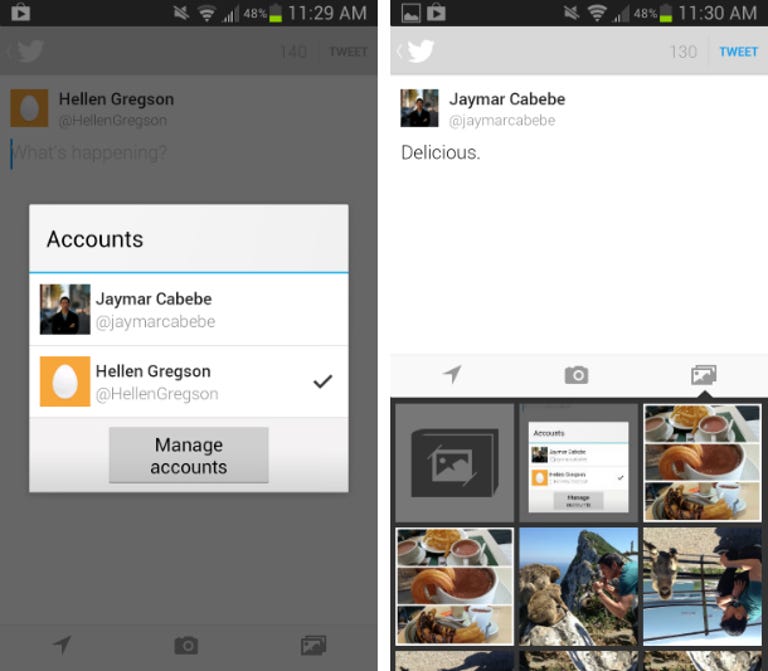Why You Can Trust CNET
Why You Can Trust CNET Twitter for Android review: Fast, secure, and great at the basics
The newest version of Twitter for Android comes with new photo galleries in user profile pages and two-factor authentication security for your account.
Editors' note: This review was updated on January 30, 2014, to cover the features added in version 5.0.11.
The Good
The Bad
The Bottom Line
The official Twitter app for Android is great at the basics, but it might leave power users wanting more. Recent updates have added more features such as extra content at the top of your news feed, photo-editing tools, and two-factor authentication, which make the app more useful, but it's still not on par with other third-party options.
Each time you boot up the Twitter app, it opens to your Home screen and lands on the last tweet that you read. Tap the Home tab to quickly jump to the top, or tap on any individual tweet to pop it out to a new screen. On this new screen, you get options to Reply, Retweet, Favorite, or Share, and in some cases you can view thumbnails images or other rich content contained in the tweet (for links to Twitter's partner sites). What we don't like about this system is that you have to press the Back button at the top of the screen to return to your timeline from an expanded tweet. We would much prefer to see expanded tweets inline (like you can on the Web site), without having to pop out to a new screen each time. Also, it would've been nice to get collapsible previews of links inline as well.
An update on January 27, 2014, added a new feature to your home screen. When you scroll to the top of screen, and there are no new tweets to read, if you swipe down to refresh, you'll see recommended tweets, trending topics, recent activity from people you follow, and suggestions of other users to follow in a "Discover" section that appears above your Twitter feed. If you live in the US, you'll also see TV, sports, and news updates in that space.
The Discover tab houses several items including trending hash tags, an activity stream (what you're connections are doing on Twitter) and suggestions for who to follow. Next to that, there's an Activity tab, which only shows favorites, retweets, and other activity from the people you follow on Twitter. While you likely won't be spending the majority of your time in these tabs, they are convenient for the more active Twitter users.
You can view your notifications, direct messages, and profile from the top menu bar in the app. The alarm bell icon opens your notifications, which shows all of your interactions with your Twitter friends, including when someone mentions you or retweets something your share. You can also see when someone new has followed you or added you to a list.
Tap the the three vertical dots in the top-right of the screen to view your Twitter profile, which shows your header at the top, with a background photo, profile photo, and your Twitter stats. Below that, you can view all of the tweets you've posted, plus all of the photos you've shared. And, of course, your profile is where you can manage your lists and favorites, access saved searches, and more, just like before.
Sending tweets from your mobile device is even easier than doing so on the Web, thanks to the text bar at the bottom of the screen that is always accessible, no matter where you are in the app that asks "What's happening?" Autocomplete makes mentioning friends a snap, and you can easily attach photos and location stamps to your tweets. In fact, with the newest features added to the app, the photo attachment button pulls up your device's Gallery right within the Compose interface, making the process faster than ever. You can even switch between multiple accounts right from the Compose screen.
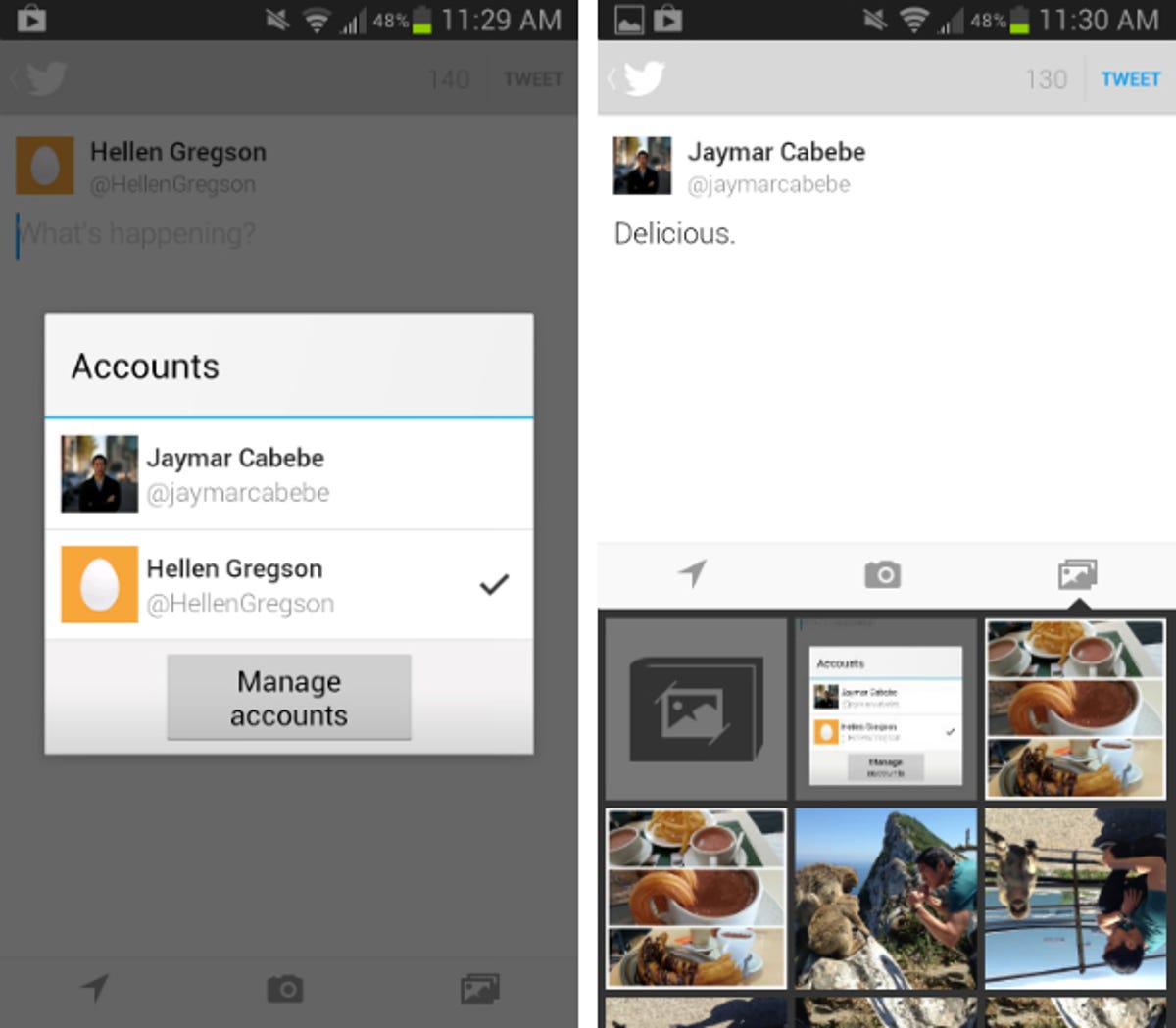
Twitter also offers a handful of editing tools for polishing your photos before tweeting them out. There's a simple tool for scaling and cropping and an auto-enhance function that does an admirable job of balancing colors and light. In a recent update, Twitter added new square and wide cropping options and image rotation to give you more control over tweaking your photos before you post them.
Lastly, Twitter offers eight different photo filters, which is convenient. Unfortunately, though, they need to dial up the intensity a few notches, as their effects seem a bit mild. All that said, we appreciate the addition of photo filters and tools, but we still prefer processing photos in other apps and then sending them over to Twitter for posting.
Twitter comes with two-factor authentication to give you better security for your Web browser-based Twitter account, though you can set up the feature in the app on your phone as well. Whether your password has been hacked via some phishing scheme, or someone found out a common password you use for other Web accounts, this means the would be hacker will not be able to log in to your account without your phone in hand. Now, when you log in to your Twitter account from desktop computer using your regular username and password, Twitter will send a text to your phone with a code you can enter to log in to your account. You'll need to turn this feature on in your account security settings either through a Web browser or in the app. Though it is an extra step for log-in, it's worth the trouble to make sure your account is always secure. Twitter also gives you a backup code when you first set it up that you should write down in case you lose your phone so you can still log in and protect your account.
While the official Twitter app offers a few advanced features, it still needs a bit more under the hood to please its most active users. List management and saved searches are a great start, but the app could stand to incorporate other features like scheduled tweets, and filters for trending topics. Also, we love that the app supports multiple accounts, but as it is now, you cannot post to both simultaneously, which is a bit of an inconvenience.