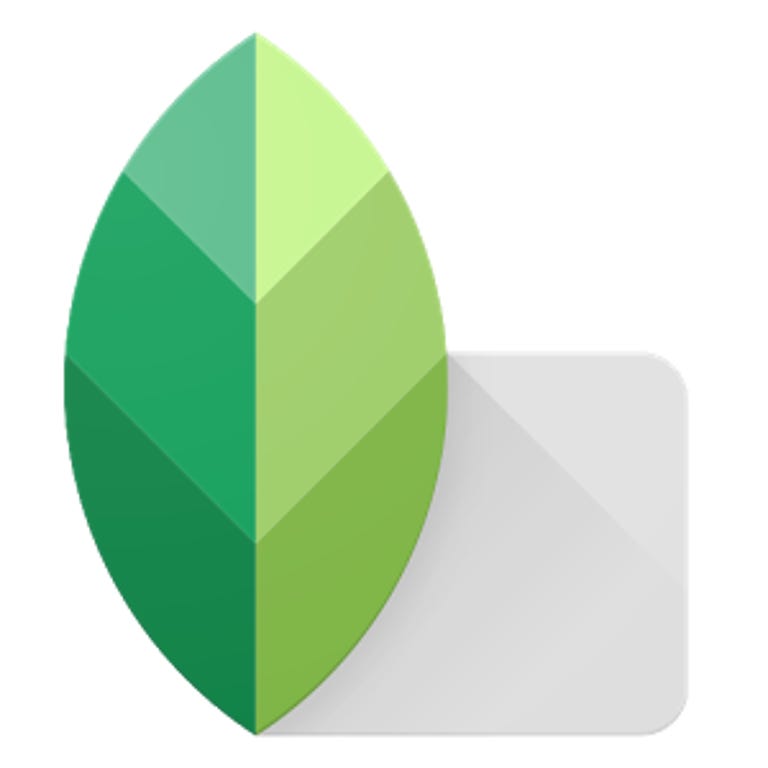Why You Can Trust CNET
Why You Can Trust CNET Snapseed for Android review: The photo editor for serious photo enthusiasts
Snapseed is not your typical one-dimensional, tap-to-apply photo editor. It offers an unbelievable level of control over photo attributes that is still unmatched by other apps.
Editors' note, April 16, 2015: This review has been updated to reflect changes in version 2.0 of Snapseed.
The Good
The Bad
The Bottom Line
Snapseed (iOS|Android) is not your typical one-dimensional, tap-to-apply photo-editing app. This popular Google app is aimed at more discerning photographers, and packs all of the photo-editing tools you could want.
In April, Snapseed underwent a major face-lift on both Android and iOS, including a new design and streamlined editing tools in version 2.0. Gone is the quick, helpful tutorial that walked you through the app's endless features. Also missing are the Grunge filter and Tilt Shift effects.
It's not all bad news, though; Snapseed also added several new tools with the update, including Spot Repair, Brush, Lens Blur and zoom controls. The update has drawn some ire from longtime fans, but Snapseed is still one of the top photo editors for iOS and Android.
New design, same editing power
Snapseed completely overhauled how design works in the app, putting the photo you're editing front and center. Within the app, you can snap a new photo to edit or select an image already on your phone.
The plus sign sitting in the bottom-right corner is the most important button on the main screen, as it calls up the grid of editing tools and filters that make Snapseed great. When you pick a tool or filter, there's a control panel at the bottom of the screen where you can adjust the tools and save or discard your edits.
Snapseed originally had a quick tutorial to get you started with the app. That's now gone, replaced by shorter tutorials for each tool that move so quickly they can be hard to follow. You're better off playing around with the app to learn how to use it, instead of relying solely on the in-app demos.

For every new filter or effect you add to your photo, Snapseed creates a Stack (or layer) so you can keep track of the changes you made. You can delete or tweak individual Stacks at any time without affecting other edits you've made. You can also copy all of the layers used in one photo and paste them onto a different photo.
When you've finished editing and applying filters, you can either save the photo, which replaces the original in the iOS Photo app, or save a copy to keep the original image as well. On Android, Snapseed automatically saves a copy in a separate Snapseed folder on your phone, so you never lose the original.
Gesture-based editing
Snapseed relies heavily on gestures for controlling the tools and filters. The gestures might be a little confusing at first, but once you play around with them, you'll realize how perfectly they lend themselves to Snapseed's tools. To get started, pick a tool to use, then swipe vertically to pick which specific attribute, like Brightness or Contrast, to work with. From there, you can swipe horizontally to increase or decrease the intensity of the effect. Those controls let you make precise edits and see your changes in real time.
A few of the tools, like Crop and Lens Blur, require extra tapping and pinching, but for the most part, Snapseed lets you enhance your photos using only swipes. We love this control scheme, as it adds an enjoyable tactile element to photo editing, and makes it easy to experiment with both subtle and intense edits. The compare button on the top right lets you compare your 'shopped work with the original shot, which is critical since you can easily get lost in Snapseed's sea of adjustment combinations.
Classic editing tools
Snapseed's range of editing options is impressive, including nine tools and 11 filters, all with extra options in their submenus to fine-tune their effects. With all of the intensity scales (1 to 100) and different adjustment combinations, the editing possibilities are almost endless.
For quick edits, Tune Image holds all of the brightness, contrast, saturation and other lighting-adjustment options. In that menu is the only place you'll find the Auto Adjust tool, which fixes lighting and color issues for you.
There's a Crop and Rotate tool, plus tools that adjust the sharpness or let you edit the brightness or contrast in a specific area of the photo. The Transform tool adjusts the angle and perspective of the photo and Snapseed fills in any gaps in the background to keep the image square. It works better in some photos than others, and it's a really neat effect. Other tools include Vignette and Spot Repair, which covers blemishes.
And, of course, Snapseed also offers filters. But make no mistake, these aren't the tap-to-apply-style filters that Instagram users might be used to. These filters are divided into categories (such as Lens Blur, HDR Scape, Grainy Film and Noir) and each offers an incredible level of control over attributes like noise, color and texture. The only one that doesn't is the Frames filter, which simply adds 1 of 23 frames to your photos.
New additions
Version 2.0 did away with the Grunge filter, but it brought several new editing tools that make it even more robust.
First is a histogram for each photo that shows the shadows, highlights and midtones on a chart. As you adjust the brightness, contrast and other settings, you can see the histogram change in real time. Professional photographers rely on histograms to help them get the right balance of light and contrast in their photos.
Another new addition is Brush, a helpful tool that lets you paint on your photo with Dodge & Burn, Exposure, Temperature and Saturation effects. Each brush comes with an eraser to remove your edits, but you'll need to adjust the brush's intensity to find it.
Finally, Snapseed added pinch-to-zoom controls to all of its editing tools. This is particularly helpful when using a brush, because you can zoom in on the photo to edit small sections. The tighter you zoom in, the smaller the brush and thus more control you get.
Conclusion
Because of the incredible level of control it offers, Snapseed is the best app that we've seen for enhancing photos. It comes with an impressive menu of tools, and you can make very fine adjustments that just aren't possible with most other apps. What's more, the swipe-to-adjust control scheme makes it a snap (and a pleasure) to fiddle around with photographic attributes. Snapseed's recent design and feature update is a breath of fresh air that makes the app feel new, without taking away what has always made it great.
That said, there is a learning curve to editing with Snapseed, so don't get discouraged if it feels overwhelming at first. Likewise, if you're looking for an app to add zany or artsy effects to your photos, Snapseed probably isn't it. This app is tailored more for people who are trying to add a certain level of polish and professional quality to their work.