 Why You Can Trust CNET
Why You Can Trust CNET Samsung Galaxy S2 review: Samsung Galaxy S2
The lightning-fast Samsung Galaxy S2 crams a gorgeous display and powerful camera into one of the slimmest smart phones we've ever held.
There's very little to dislike about the Samsung Galaxy S2. This smart phone is astonishingly fast, with a gorgeous display, a good camera and all the power of the Android 2.3 Gingerbread operating system. And it's somehow all crammed into a case so slim and light that it seems to break the laws of physics.
The Good
The Bad
The Bottom Line
There's no doubt this is a phone that will impress the geeks in the room. But, if you're not so keen on expressing your geeky side by spending hours tweaking the seven home screens, deleting some of the app bloatware, and customising the millions of options, this phone may be more of a chore than a treat.
It's not cheap, either. Expect to pay around £500 for the SIM-free version. You can also pick it up for free on a £30-per-month contract. Clove and Vodafone provided our review samples.
If your budget doesn't stretch as far as the Galaxy S2, take a peek at the pared-down but still impressive Galaxy Ace.
Note that we've replaced our original review with this one, as Samsung has updated the Galaxy S2's software since the phone's launch.
Samsung Galaxy S2 vs iPhone 4
Having Android on-board also means that the Galaxy S2 tends to display Google's rather pragmatic approach to user-interface design. Rather than the rounded corners and bright white and grey of the iPhone 4's interface, Android tends to be dark, wordy and packed with menus. Apps generally sport a mix of on-screen virtual buttons, and plenty more options that appear when you press the menu key beneath the screen.
Android's usability improves with each update -- and there have been plenty since the software arrived on the scene a couple of years ago. But we think Android still has a long way to go before it's a genuine pleasure to use.
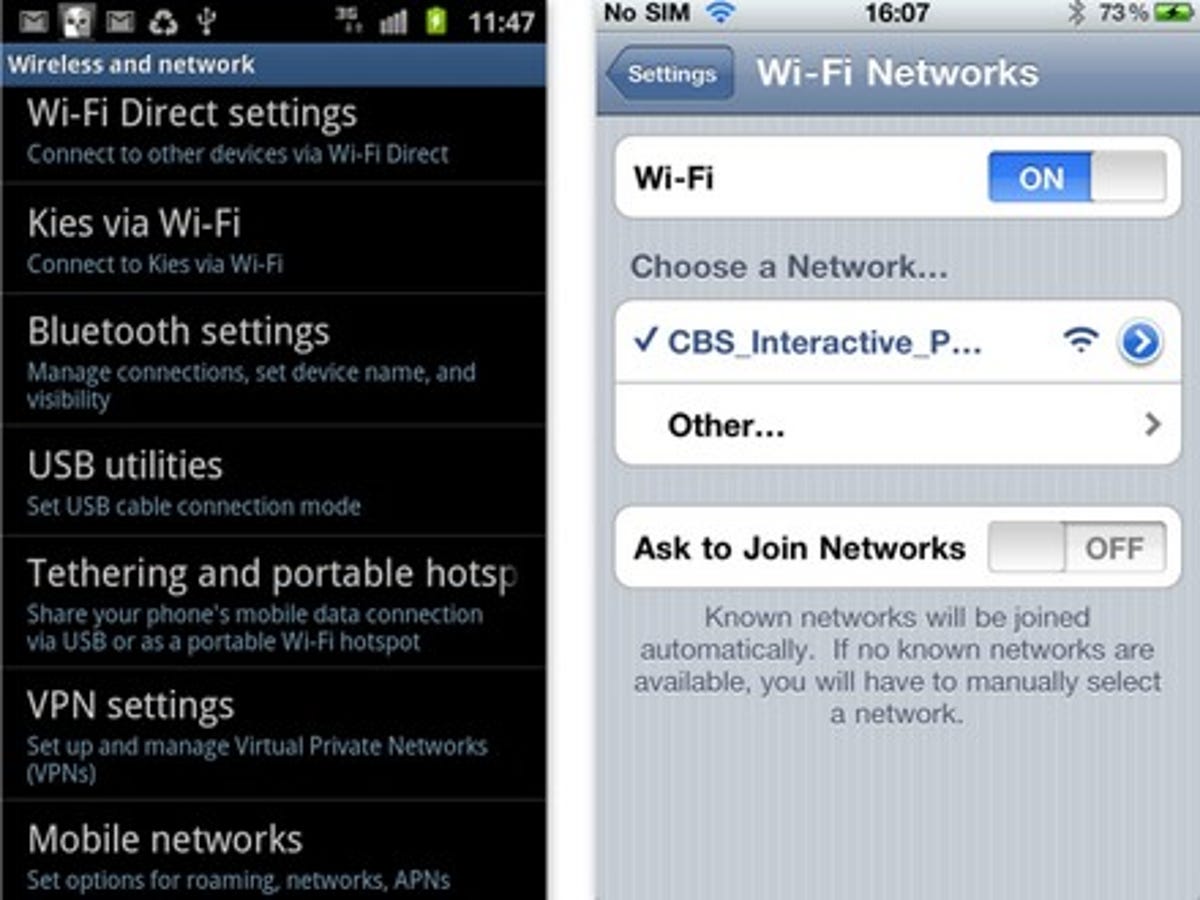
Samsung hasn't messed around much with the default Android look and feel. Despite our desire for more user-friendly Android software, we think that's a good thing, because software isn't Samsung's strength.
Of the three sample Galaxy S2 handsets that we tested, one was almost useless due to software bugs, and all of them required us to perform over-the-air software updates right out of the box. The two working models that we tested were generally very stable, but we felt burned by that one bad apple. The original Samsung Galaxy S required several updates before it became really solid, so we were expecting software issues with the S2.
Don't be afraid to insist on a replacement if your Galaxy S2 has bugs like ours did, such as continually resetting the wallpaper to the default option, or refusing to unlock. Also, be sure to check for software updates as soon as you tear your phone from its box.
It's not all bad news concerning the Galaxy S2's software. In fact, moving through the Galaxy S2's screens feels wonderfully whizzy, thanks to the phone's powerful, dual-core processor. Menus pop open without delay, and scrolling is satisfyingly smooth. All the apps we tested also opened with alacrity.
Not having to suffer lag, stutter or hang-ups when opening apps, rattling out text messages or downloading new software makes a world of difference to the overall user experience. Indeed, we struggled to slow the S2 down. Even when we had a bunch of apps running, with more downloading in the background and Flash video playing in the browser, it still felt very fast.
But, compared to the king of touchscreen scrolling smoothness, the iPhone 4, the Galaxy S2 does lack a certain creaminess. Scrolling through long text on Web pages is fast, but the phone doesn't always do a good job of figuring out when you want to quickly flip down, and when you want to reposition the page. That makes it all too easy to move the side of the text off the screen when you merely meant to skip to the next paragraph. It's not a terrible problem on the Galaxy S2, it's just not a perfect situation.
The lock screen also takes just a fraction of a second too long to appear after you wake the phone up, even if you're not using a password.
The phone fares better with the two-fingered multi-touch gesture that you use to zoom into photos and Web pages. The zooming is as smooth as silk. It's too bad the Android browser displays a grey and white checked area where it's struggling to render the page, as this looks less classy than the iPhone's system, which manages to throw up what we think is a cached screenshot.
Samsung's added some motion-control features to help you out too. While in the browser, touch the screen with two fingers, and then tilt the phone forwards and back to zoom in and out of Web pages. This feature is slightly too sensitive, and we're not convinced it's easier than just zooming in and out using a pinching gesture, but it's easy to turn off.
In general, we prefer the Android browser on the Galaxy S2 over its Apple rival, for one big reason -- Flash support. Flash videos, menus and games are all visible where they'd just be empty holes on the iPhone.
Searching is easy -- you type into the same address bar where you enter a site's URL, and you also have the option to hit the microphone icon to say your search out loud.
Home screens and widgets
Like most of the latest Android-powered phones, the Galaxy S2 sports a healthy seven home screens, each of which you can stuff full of shortcuts and widgets. The default set-up for these screens, which appears when you first turn on the phone, isn't the most intuitive if you're not already an Android user -- there's just screen after screen of icons and boxes. This can be very confusing if it's your first time entering the wonderful world of widgets, but don't panic. You can set the screens up so that the phone is just as you want it, with a little know-how.
If you're not sure where to start, you may want to stick with the widgets that are already there until you get used to them. A few of them suggest that you tap them to get started -- for example, the photo-gallery widget will show a slideshow of your favourite shots, but first you need to decide which photos you want to appear in the gallery.
We like to start with a blank slate, though. To remove items from the home screen, simply hold your finger on them for a second, and, when an icon of a bin appears at the bottom of the screen, drag them down into the bin. Many widgets can also be resized in the same way -- hold them down with your finger, and then drag the yellow lines that illustrate how big the widget can be.
Samsung has sorted out its own method for adding widgets and shortcuts to the home screen. When you hold your finger on a black area of a home screen, a menu pops up along the bottom from which you can select your choice of widgets, shortcuts and folders, and change the wallpaper. The selection of widgets is shown in a scrolling menu that looks very slick as you swipe through it.
The downside of this fun menu, though, is that you can only see four widgets at once. Once you've installed a lot of apps, which then automatically add their corresponding widgets to the menu, the list of widgets can become pretty long and difficult to move through quickly. We wish we could have more of an overview of what's on offer.
Nevertheless, we like Samsung's method of letting you add items to your home screens from a menu at the bottom, because you can still see the screen clearly enough to help you make up your mind what to add.
The motion-control feature is also employed for home-screen customisation -- hold down an app for a moment, then tilt the phone from side to side to slide through the seven available home screens, and drop the app where you want.
Samsung's own widgets improve with every phone it makes. But Samsung's Android skin, TouchWiz, still doesn't stack up to the best skin in the Android world -- HTC Sense, seen on phones such as the HTC Sensation. HTC has whipped up a customised skin that's more extensive than the ink on a Hells Angel, and its light, curvaceous widgets make Android appear more accessible. Samsung's widgets tend to be more straightforward and squarish. Which you prefer depends on your own taste, but, overall, the Galaxy S2 sticks closer to the basic appearance of Android than its HTC competition.
Moving between the Galaxy S2's many home screens is made simple by two quick navigation tricks. You can jump to a specific screen by tapping one of the numbered dots along the bottom of the screen, or you can perform a two-fingered pinch to shrink them all down to thumbnail size, and then tap the one you want to see. We first saw this thumbnail view on HTC phones like the Desire, and it demonstrates how Samsung makes a habit of reproducing some of its rivals' best ideas on its own phones.
Apps and games
The real Samsung flavouring, however, lies in the app offering. Out of the box, the S2 offers a mix of Samsung's own apps, pre-loaded third-party apps and, on our review sample, Vodafone apps.
The most useful app is the Task Manager, which nimbly solves the problem of monitoring and closing down apps that are running in the background. If you're trying to conserve battery life or keep your phone running at peak speeds, using this app to do some housekeeping now and again will make all the difference.
Polaris Office is another great addition -- it's a suite of apps for creating and editing Word, Excel and PowerPoint documents. It provides a pared-down experience compared to Microsoft's desktop software, but it's slick, intuitive and could prove a life-saver if you need to perform a quick edit on the move.
Samsung's own app store appears on the S2, as well as its music, ebook and gaming hubs, but we think these are mostly worth ignoring in favour of the Android Market and, for example, the Amazon MP3 store.
We'd also get rid of the pre-loaded app that lets you play trial versions of games. Does anyone really want to play a single free round of Who Wants to Be a Millionaire?, only to be told that the trial is over? No way -- especially when mobile gaming hits like Angry Birds are totally free in the Android Market. This gaming bloatware simply clogs up your app menu until you have time to delete it.
Google puts plenty of store in its voice features, but we're not big fans. Things like proper names never seem to work for us, and we always end up resorting to typing. We also tend to use our phone on the go, so shouting at it isn't as practical as stealthy typing. Furthermore, we often don't have the presence of mind to dictate text without repeating ourselves or hesitating.
Samsung adds even more vocal tricks to the default Android features by including Vlingo on the Galaxy S2. The app makes it possible to dictate text messages and emails, open apps and play music. Technically, it's an impressive app, but it can have some unexpected consequences. After accidentally activating its 'driving mode' by tapping a widget, our Galaxy S2 decided to start reading out calendar reminders, letting everyone in the office know that about our yoga lesson. This could be disastrous if you have secret liaisons or embarrassing appointments in your diary, so beware.
Vlingo is a perfect example of the type of software somersaults that are possible on Android. Vlingo is available for the iPhone too, but you can't do the same stuff -- launch text messages, for example -- because Apple doesn't like apps digging down so deep in the OS. Android allows almost any app into its official Market, and doesn't stop you from installing non-Market apps, if you want to.
The downside of all this app freedom is that you can't always trust Android apps to be of the highest quality. Just one example is the official National Rail app, Train Times. Although we can't fault the S2's ability to run the app smoothly and quickly, the poor design, compared to its iPhone cousin, reminds us why, in some ways, Android is still less crave-worthy than the iPhone software.
It's not the Galaxy S2's fault that some app designers don't know their way around a user interface. But, if you're thinking of investing big bucks in the Galaxy S2, you need to know how it stacks up against the competition. Apps in the Android Market definitely win when it comes to innovation, but the Apple App Store has a bigger selection and its apps tend to be of better quality.
Notifications
Another place where Samsung's imagination is evident is in the settings shortcuts that sit above the notification bar. Battery life on a smart phone like this one tends to be short, so it's important to be able to turn off features like Wi-Fi and GPS when they're not needed. The battery life of the Galaxy S2 isn't bad -- check out our battery section to read more on this topic. But even so, we love being able to drag down the notification bar from the top of the screen to tap battery-hungry features on and off quickly.
We still see room for improvement here. For example, we'd love to see a screen brightness control too, and it would be handy to be able to open the wireless settings so that we could do things like connect to a new Wi-Fi network. But, for even more control, there's a settings widget that you can stick on your home screen -- it does all this and more.
The notification system on Android phones is so groovy that Apple is essentially reproducing it in the next version of its iOS software, iOS 5. The Galaxy S2 doesn't do anything special with the notification system, but it's really handy to be able to see your unread email, messages, Android Market updates, and other gubbins all in one place, without suffering a barrage of pop-ups, like on the iPhone.
One quirk of notifications is that you only get one chance to hear that you've got a new text message. That means that, if you're out of the room when the message arrives, you have to actually look at the phone to see that someone's been trying to reach you. This can't be changed, so you may want to try the free Handcent SMS app to adjust this setting, along with tonnes more text-message options.
The S2's notification sounds in general are too quiet for our liking, with a gentle bonging for texts and a far too ignorable chiming for calls. Happily, it's a snip to adjust the ringtone and volume in the sound settings menu.
Case and physical design
The Galaxy S2 is a huge phone that grabs your eyeballs and shakes them to attention with its monumental screen and wafer-thin case. It's a miracle of hardware engineering that's only made more stunning by the phone's insane lightness.
God knows what alien technology Samsung has harnessed to make the Galaxy S2 so light, but ignoring the latest trend for hefty metal cases has helped. This means that the S2 has a thin piece of plastic protecting its guts, which may put you off if you prefer the solid feel of the iPhone 4, for example. But the screen on the S2 feels less exposed along the edges than the iPhone 4's, and the fact is that the more flexible plastic case is more likely to survive a short drop than the shatter-tastic iPhone.
The S2 sports minimalist buttons along the bottom of the screen -- a squarish home button, and two touch-sensitive buttons for going backwards and opening the menu. Pressing the menu button for a tad longer launches the search option.
These two buttons light up for a few moments after you press them, but otherwise they're invisible. This makes the S2 look stealthy and cool, but it means that you have to memorise where the buttons are. That's not tough once your muscle memory is used to the S2, but it can be disorientating at first. If it bothers you, dig down into the display settings to turn the lights on for longer, or all the time.
The volume rocker button on the left-hand side of the phone sticks up enough to use easily, without ruining the S2's sleek lines. The power button, which doubles as the unlock button, is also on the left, rather than the top, where it has come to rest on many other smart phones. The button is big enough, but we found it awkward to press it and then unlock the phone, by swiping the screen, if we were operating the S2 with one hand.
Android software
The Galaxy S2 is one of the most desirable phones running Google's Android operating system. The fact that it's Google-powered means this phone works best if you have a Google account -- in fact, you must sign in with your Google account before you can even use some features, like the Android Market.
If you've got a few different Google accounts -- one for work and one for home, for example -- the phone can support all of them. But we'd suggest picking one main one, and logging into that first. That's the account that will be linked with all the apps you buy, so you can restore them if you need to swap phones or reset your S2 to its factory settings.
Having Android on-board means the Galaxy S2 is packed with useful features, from Google Maps to free turn-by-turn navigation software. Google even gives its email program, Gmail, special treatment, keeping its own app separate from the app that supports other types of email, such as POP and Outlook mail.
This separation of email apps can be annoying, but Google says it's necessary because it has to support Gmail's unique features, such as archiving mail instead of deleting it. It's a valid point, and the bespoke Gmail app is better at reproducing the online experience than other email clients. But, if you're used to being able to see all your accounts in a unified inbox, like on BlackBerry phones, you'll be disappointed.
Next page: Samsung Galaxy S2 screen and battery life
Screen and battery life
The Galaxy S2's screen is its
crowning glory. It's truly
epic, nudging into tablet territory, at 4.3 inches. We still had no trouble
packing
the S2 into our pocket, though, since the bezel around the screen is
narrow and
the phone is so thin. We did, however, have nightmares about the
phone
snapping in two like an After Eight mint when we sat down.
Samsung calls the screen's technology Super AMOLED Plus, and it's apparently brighter than ever and more visible in direct sunlight. We can vouch for the fact that it's eye-searingly bright in dim environments, and it's possible to use it in very bright sunlight as long as it's turned up to maximum brightness. That makes it a big improvement over the first AMOLED screens, like the one on the Google Nexus One, which was beautiful but invisible outside.
The brightness of the screen is also its undoing if you like realistic-looking images. Colours look stunning but they're far too oversaturated. Images and videos generally look brighter and more saturated than they would on a monitor or TV screen.
Pixel count stands at 800x480, which equates to 217 pixels per inch. This pales next to the 330ppi on the iPhone 4S. Compared to an LED screen like the one on the iPhone, the Galaxy S2 seeks to blow your eyeballs away, rather than massage them with a realistic image. Still, we don't think the screen will annoy anyone except those who are obsessed with calibrating the colour temperature of their monitor.
As an added bonus, the S2's display floats spookily close to the top of the glass front of the phone, which lends it an extremely classy veneer. It's something we also appreciated on the oozing-with-class Sony Ericsson Xperia Arc. The viewing angle is very wide, so you'll be able to appreciate every colour and hue even if you're not looking at the screen dead on.
With a smart phone this light and with so much resource-guzzling tech inside, the battery life was a pleasant surprise. We'd wager you'll still want to top this bad boy up every night, but, based on our tests, a full day's use shouldn't be a problem.
There's an automatic battery-saving mode that comes in very handy, and it can be customised to kick in at whatever point suits you. For example, you can set it to turn off Wi-Fi and GPS when the battery hits 20 per cent. This feature is much more extensive than other battery-saving modes we've seen on phones like the HTC Desire HD, and it's a real help on a phone this powerful. There's also a home-screen widget that keeps its eye on your various apps and warns you when one is consuming more battery power than it should.
Watch out when the battery is completely discharged. Our S2 took forever to wake up after we plugged it in when the battery was totally flat. If you're frantically stuffing in more juice in the hope of not missing an important call or text, that's torture.
Speed and memory
The Galaxy S2 swaggered through our barrage of benchmark tests, coming out ahead of much of its dual-core competition.
In the Softweg CPU and Linpack tests, which measure computing power, the Galaxy S2 proved the Usain Bolt of phones, beating the crowd with ease. In the Neocore and Softweg graphics tests, it didn't quite have its own way, but it still put in a strong showing. In the overall Quadrant test, it was the clear winner among the phones we tested.
You have the choice of 16GB or 32GB of internal memory, which means there's loads of space for storing your photos, music and apps. There's also a microSD slot that comes with an 8GB card in it, so you can pump the storage space up even more. You'll have to take out the battery to swap the card, though.
We tested the slot with a 32GB card that worked in several other Android phones and the S2 struggled at first to scan it. But, once we'd reformatted the card in our computer, it worked without a hitch, so try that if you have problems.
Call quality
Unlike the original Galaxy S, which was inaudible when making calls unless you lined the speaker up with your lughole exactly, the Galaxy S2 is wonderfully loud. Even in windy environments, our caller's voice was as clear as clingfilm over a toilet seat.
The vibration intensity wasn't as bold, though, and we found that we often missed calls when the phone was on silent. As we mentioned earlier, we'd also suggest changing the ring tone to something less soothing that the default option.
Camera and video
The 8-megapixel camera on the back takes high-quality shots. We were impressed with both the quality of images and the camera software itself, which features a broad array of scene modes and options if you fancy delving into them.
Take a look at these sample shots to see if you agree -- click each one to see the full-sized original.
The camcorder mode shoots 1080p video, which plays back smoothly, and looks very crisp. The Galaxy S2's snapper isn't as capable as a decent compact digital camera, but, for capturing decent photos and videos quickly, it's a worthy substitute.
Kies and keyboard
Samsung is very keen that you use its syncing software, Kies, to transfer files between your phone and your computer. The software has been very buggy in the past, but there are plenty of ways to get around it.
Thankfully, Samsung doesn't require that you plug your phone into your computer to update your version of Android. Instead, head over to the 'about phone' section of the settings to perform an over-the-air update. Note that Samsung still doesn't like to make this too easy for you -- you have to register for a Samsung account before you can proceed to the download. We recommend that this is the first thing you do when you get the phone, since the brand-new samples that we tested all had software updates waiting for them straight out of the box.
To get photos and videos off your phone, you can send them straight from the phone to the email recipient, website or social network of your choice. But this can be confusing, since the options are split between two menus. When looking at a photo in the gallery, you can either tap the 'send via' button on the screen to use Gmail, MMS messaging or wireless transfer over Bluetooth or Wi-Fi. If you're looking for non-Gmail email, Facebook, Twitter or wireless transfer over Allshare DLNA, you must tap the menu key and then choose 'share via'. This is the type of menu madness that can sometimes ruin the fun of the Galaxy S2.
If you fancy connecting the Galaxy S2 with a cable -- to transfer photos in bulk, for example -- it's possible to tiptoe through its folders just as if it were an external hard drive, without using Kies. If you just stick the USB cable in, Kies will launch automatically, so don't do that. Instead, browse to the 'wireless and network' settings and select 'USB utilities'. Tap the connection button before you plug in the cable, and then you're ready. Unfortunately, you have to do this every time, and there are a flurry of confirmation screens to get through, but, once you're up and running, you can see all the folders on your microSD card and the phone's internal memory.
There's more -- you can also use Kies Air to trawl through your phone over Wi-Fi. It's very simple to use. When you open the app from the phone, you'll be given an IP address to visit. Type this out on your PC or Mac, and you'll see an exploded view of your phone in your browser, from which you can upload or download media, stream music saved on the phone and even send text messages.
It's a cool feature, radically more useful than the Kies desktop software, and, because it uses your Web browser, you can use it anywhere without having to download bulky programs.
The Galaxy S2's keyboard offers a smorgasbord of options. The default keyboard is a standard Qwerty affair with number shortcuts along the top row.
If you hold your finger down in any text field, you can change the keyboard to the Swype option. With Swype, you don't tap at letters -- instead, you run your fingers over all the letters in the word in one motion. It's an unbelievably fast system, once you get used to it. In fact, it's been used to break texting records.
Our favourite thing about Swype is that it gives you the ability to accurately type long, complicated words with a quick swoop over the keys. But another of its advantages is the fact that you're less likely to hit rogue buttons and insert unwanted full stops. That's because Swype uses an algorithm to guess what you're typing, and, even if it picks the wrong word, whatever it chooses is pristinely spelled. It's also easy to swap incorrect guesses with other words you might have meant to type.
You can also install alternative keyboards from the Android Market. By default, the Galaxy S2's keyboard makes a noise and vibrates with haptic feedback when you press a key, but both of these features can be turned off in the settings menu.
Vodafone apps
What is Vodafone thinking? The apps that it includes on the Galaxy S2 don't come close to improving this geek dream of a phone. In fact, we couldn't get this bloatware off our sample phone fast enough.
We can barely forgive the network for clogging up the beautiful browser on this phone by setting the home page to the useless Vodafone 360 Web page. We were even more livid after finding that Vodafone had also added comically bad bookmarks to Vodafone's own Facebook, Twitter and other portals, instead of the real things. To make matters worse, Vodafone's sites are 'under construction'.
But the apps are even worse. The Vodafone 360 Shop, which we assume contains Android apps, failed to load, producing an incomprehensible error message. The Music Shop wouldn't work when we were connected to Wi-Fi. The 360 MyWeb app looked more like an old-fashioned WAP site. And the Updates app won't come in handy until the Shop works, and you choose to install something from it, which, in our case, will be never.
At least the Music Shop and 360 MyWeb apps can be deleted. You'll just have to pretend the other two don't exist.
Samsung apps
Then there are the Samsung Hubs. These are pre-loaded apps intended to deliver a little extra usefulness, and they come in social, music, gaming and ebook flavours.
The Social Hub collects together your email and social networks into one massive, friendly feed. It works without a hitch, but we'd be surprised if many users choose it over the standard email application or the plethora of social-networking apps available in the Android Market. It produces a simple stream of updates, and you can't sort it into Twitter lists or use similar filters. On the plus side, you can comment and 'Like' directly from the app, and update your status across all your networks at once. Compared to apps like TweetDeck and HootSuite, Samsung's effort does the bare minimum.
The Game Hub is much the same story, offering some free games to download. But there's little incentive to visit a secondary app store when the Android Market is so easily accessible, and crammed with many thousands of games.
The ebook and music apps are more promising. The Reader Hub lets you download books (powered by Kobo), digital newspapers (from PressDisplay) and magazines (powered by Zinio). We were initially sceptical, but there's enough content and variation here to make it worth looking into, even if you do ultimately plump for the excellent Kindle app from the Android store. Note that, like the Kindle Store, most of the content in the Reader Hub costs money.
The Music Hub is powered by 7digital, letting you shop for MP3s. It's functional, but we found the music selection to be slightly chaotic, with plenty of duplicate entries for popular songs. It's up against the Amazon MP3 app, which performs the same service, and we found the Music Hub's prices to be slightly more expensive.
Finally there's Samsung Apps, which is a secondary, largely redundant app store. We'd avoid the extra complication and bypass this entirely in favour of the Android Market.
To get all the latest phone reviews, news and features beamed straight to your Android device of choice, head to the Google Play store and download the free CNET Android app today.
