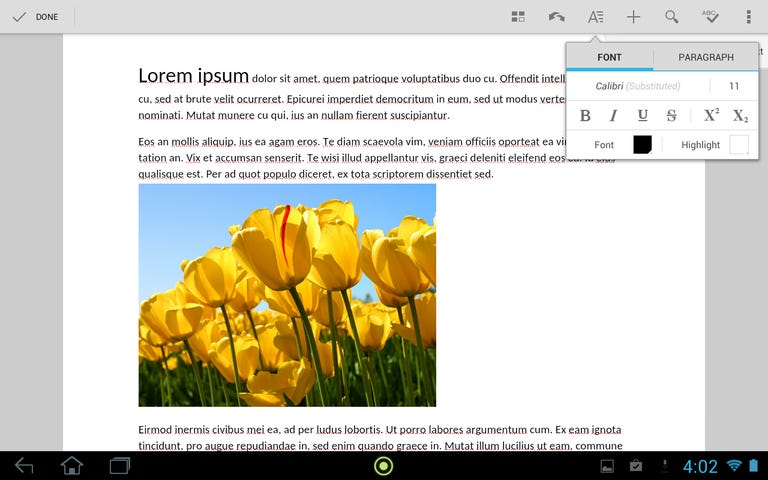Why You Can Trust CNET
Why You Can Trust CNET Quickoffice for Android review: A solid Office editor, but not the best
Google's Quickoffice app goes a step above Google Drive by editing Microsoft Word, Excel, and PowerPoint files natively.
Editors' note, February 1, 2015: Google has stopped supporting Quickoffice and has removed the app from the Google Play store. For alternative options, check out CNET's productivity suite software guide.
The Good
The Bad
The Bottom Line
Acquired by Google in 2012, Quickoffice picks up where Google Drive falls short and lets you natively create and edit Microsoft Office files from your Android device. It doesn't require any converting to proprietary formats, and it can easily save your updated files to your Google Drive account in the cloud.
Still, while this recently updated app is adept at manipulating Word, Excel, and PowerPoint files, it still needs to learn a few tricks before it can be considered the go-to document editor on Android.
Moving and managing files
Quickoffice opens up to a nifty file manager that makes it easy to sift through your locally stored files, as well as those stored on your Google Drive account. For tablet users, this screen is especially nice, as it comes split into three panels and offers an efficient widescreen browsing experience.
From the file manager screen, you can create folders and organize your content, and all of your changes will automatically sync to Google Drive. You can even browse to a locally stored file on your device, and copy, cut, or share it to your account in the cloud.
To start editing, simply tap on one of your files onscreen, or hit the "+" button up top to create a new document.
Editing documents
The first thing you need to know about Quickoffice is that it is built to edit Microsoft Office files and not much else. This means you can use it for Word, Excel, and PowerPoint files, but not the Google Docs files that are stored on your Drive (though it can open Docs files as PDFs for viewing).
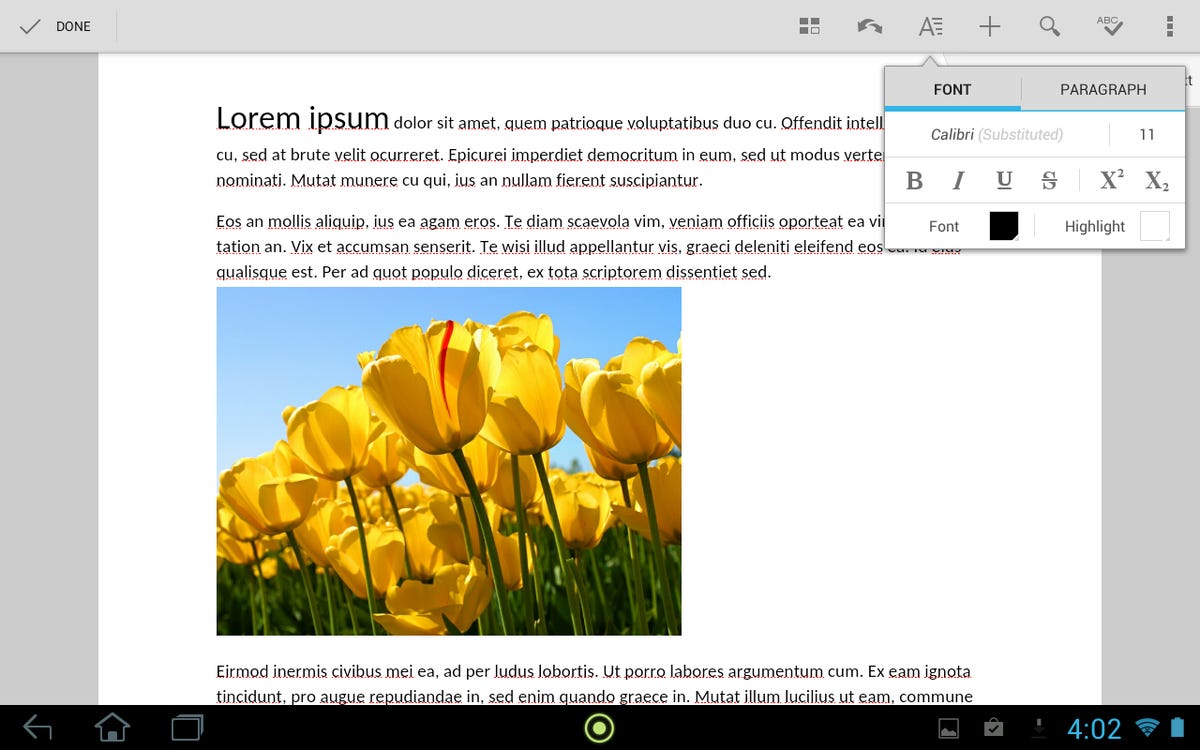
The Word editor comes with a relatively powerful set of editing tools that are certainly a step above those of the Google Drive app. It lets you change font sizes and styles, paragraph settings, spacing, and more. It also lets you insert images or custom tables into your documents.
Meanwhile, the Excel editor is just as robust, as it comes with formatting tools and a handful of options for adding, deleting, and otherwise manipulating rows and columns. One of the coolest parts of the editor is the formula module, which makes it easy to enter commonly used statistical, arithmetic, and trigonometric functions into your spreadsheet.
One thing that sets Quickoffice apart from Google Drive, is its ability to create and edit PowerPoint presentations. It comes with all of your basic formatting tools, as well as a menu to add images, text boxes, and shapes to your slides. The app doesn't offer power features for things like animations, but it does have most of the basic tools you'll need if you're editing a presentation while on the go.
As powerful as Quickoffice's editors are, they did show some weaknesses when it came to rendering some elements in files. For instance, with Word files, Quickoffice failed to render text-wrapping formatting around my images. Meanwhile, a competitor, Kingsoft Office, did just fine with the same file. Also, Quickoffice didn't support a few select charts in my Excel files and PowerPoint files, which was disappointing.
Final thoughts
Quickoffice is great because of its dead-simple file manager and robust editors. It can handle Word, Excel, and PowerPoint files natively (so you don't have to convert anything), and it can connect directly to your Google Drive account for easy backup.
Even with these strengths, however, this simple, yet powerful app still has room to grow. First, it needs to be able to better handle elements like text-wrapping and charts (it renders some charts well, but not all). Second, it would be great if it could actually edit Google Docs files natively. And finally, while Quickoffice's interface is certainly simple and intuitive, it's still not as visual or as effectively organized as it could be. For instance, Quickoffice's nested menus work, but they're not as easy to use as Kingsoft's scrolling, icon-based toolbars.
Overall, Quickoffice is a solid Office editor, but it's still not the best. If you're looking for a way to edit Excel, Word, and PowerPoint files while on the go, then pass on Google's product, and go for the more powerful, and also free Kingsoft Office.