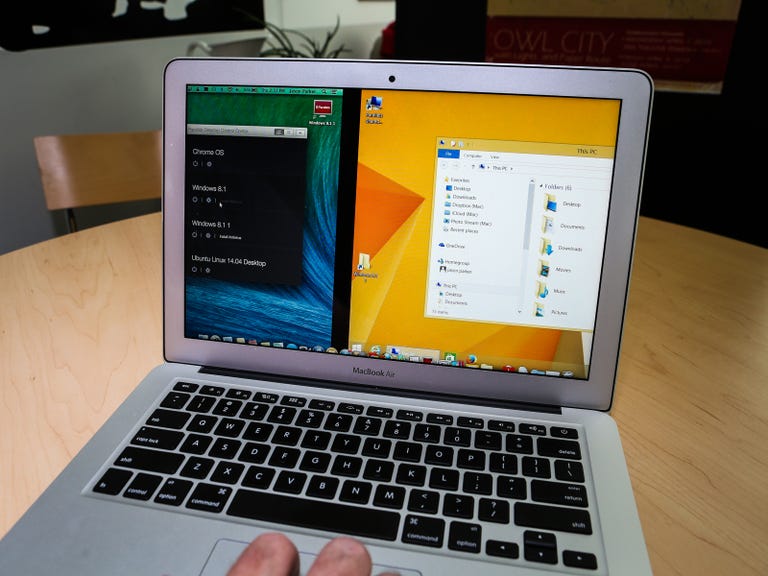Why You Can Trust CNET
Why You Can Trust CNET Parallels Desktop 10 for Mac review: More OS freedom for your Mac
Whether you need to run different operating systems at work or at home, Parallels Desktop makes it easier than ever to seamlessly switch between them.
Editors' note, October 30, 2014: This review has been updated with new features added after the release of the Windows 10 technical preview.
The Good
The Bad
The Bottom Line
Parallels Desktop for Mac has been letting people run Windows and other operating systems on their Macs for years. And with every major update, Parallels has added yet another feature that makes switching between your regular operating system and virtual machines even more seamless.
There are other apps that do virtualization, such as $60 VMWare fusion (also available for £36, or AU$64) or Virtual Box (free). These will both let you run Windows on your Mac (as long as you own a copy) and might be good enough for your purposes.
But what makes Parallels Desktop 10 for Mac special, is the way it incorporates Mac OS X Yosemite and iOS 8 features. Some of the new features give you more interactivity between operating systems, letting you place Windows apps on the Mac Launchpad or Dock, for example, and even as far as letting you use new features in Mac OS X Yosemite straight out of a Windows environment.
What is Parallels for?
Parallels Desktop ($80, £50, or AU$86) is a virtualization system for running other operating systems on your Mac. As an example, this would be useful if you use Windows at work, but have a Mac laptop at home because it means you can run all the Windows specific tools from work on the Mac without having to buy a separate computer.
Virtualization is used by software developers as well, because it allows them to run an operating system that has no ties to the computer it's on. This way, even if a virtual system gets a virus, it can only infect that enclosed system, leaving the host computer virus free. From there all they need to do is shut down and restart from an earlier healthy snapshot of the virtual system to start again fresh.
Parallels is also useful for people who play video games because it lets them pick from the much larger library of Windows titles and play them on a Mac. In this particular case, your mileage may vary because your Mac may not have the video processing power of high-end video cards.
If you're going to use Parallels with one of the free operating systems offered in the app (more on this later), you'll only need to spend the $80 for Parallels. But be warned, that in order to use this software with Windows as I did in this demo, you're going to be spending $80 for Parallels, plus the price of Windows 8.1 (currently available for about $120, £70, or AU$130). While it is not cheap, if you identify with one of the use cases above, it's worth the money.
Installing an operating system
To get Parallels up and running, you're going to need to have the full version of another operating system on hand. From the Parallels launcher, you can download free operating systems including Chrome OS, Ubuntu Linux, Android OS, or even another version of Mac OS X using your Mac's recovery partition.
Past versions of Parallels had the option to purchase and install Windows 7 from within the software, so you could get started right away. Microsoft no longer has a deal with Parallels, but Parallels Desktop 10 enables you to download and install a 90-day trial of Windows. The wizard also lets you move a PC, including Windows and all of its applications and files to your Mac so you have everything you need on one computer
If you know you'll need to run Windows for the long term, the easiest option is a box copy of Windows 8 on a DVD. As long as you have an internal or external DVD drive, you can select it from the Parallels Launch Center, and start installing straight away. In the latest version of Parallels, you also can drag and drop a .ISO file straight into the interface to start the installation.
If you downloaded Windows from Microsoft hoping (like I did) to just select the installer executable, you're going to have a tough time. Parallels requires either a DVD or image file (ISO), or you can use the Parallels Transporter Agent to migrate Windows from another PC.
To create an ISO file, you'll need to start the installation on another Windows PC, download all the data files, then select create as image, and choose either DVD or thumb drive. It took me some time to figure it all out, but I finally used a thumb drive to transfer the installer and get it running on my Mac. This is all just a precaution to make sure you don't make the same mistake I did and already have an ISO image or boxed version of Windows before you get started.
While I think it's OK that Parallels has specific requirements for the installation file, it would be nice if the app took care of the conversion for you. Without knowing, it's pretty easy to buy and download an operating system in the standard way (resulting in an .exe file) that requires a lengthy process for conversion before it will work.
Once you have the file type sorted out, Parallels 10 lets you configure your Windows installation to give you the optimal experience depending on what you want to use the OS for. Whether you choose productivity, Games only, Design, or Software development, Parallels will customize the install to give you the best experience.
Running Windows on your Mac
Previous versions of Parallels already let you use Windows on your Mac, but with Parallels Desktop 10, you get even more ways to interact.
You could already run Windows apps in a state Parallels calls Coherence, where you can have software from different operating systems side-by-side in your Applications folder that automatically open in the operating system they were intended for.
Like previous versions of Parallels, you can do things such as drag and drop an image from your Mac desktop into an e-mail client in Windows 8.1, and it works without a hitch. You can add shortcuts to Windows apps to Launchpad in Mac OS X 10.7 or later so you can start up a Windows native app straight from the Mac interface. You can load a presentation in PowerPoint using the Presentation Wizard, and your presentation will run full-screen, just like you would want it to in Windows and it will keep notifications and other system tasks from interrupting the show. The software also offers a button to quickly load a page in Windows Internet Explorer, for when a website doesn't offer support for Safari.
Little feature tweaks and enhancements like these blur the lines between the two operating systems, so people who need to work in both won't find it to be such a jarring experience.
Using Yosemite features
Perhaps the most exciting new features in Parallels 10 are what you can do if you have Yosemite and iOS 8. New Handoff features in Yosemite let you do things like start a document on one device and quickly open it and continue working on another. Handoff also lets you make a call from your Mac straight from a phone number you find on a website by using your iPhone (when it's nearby) to make the call.
With Parallels, you can do the same thing, but from Windows. In other words, Parallels gives you access to the latest Mac features even using a different operating system.
As an example, when you right-click on a file in Windows, the resulting contextual menu gives you options to open it on your Mac, send it via iMessage, attach it to an email using the Mac's Mail client, or share it via AirDrop.
By letting you work seamlessly between operating systems, you don't have to worry so much about which operating system you're working in currently. Parallels connects them in all the places that matter, making switching back and forth much easier.
The best way to try out Windows 10
One of the great things about virtualization software is the ability to install operating systems that won't mess around with your current setup. The Windows 10 technical preview came out in early October, but Parallels quickly updated with a direct link to install Microsoft's future Windows operating system.
Right from the launch screen, you can click a button to install Windows 10 in its own virtual environment, obviating the need for a second test computer. But what's even better in Parallels is that you can run Windows 10 side by side on your Mac just like with every other operating system, letting you three-finger swipe to go from a Mac environment to seeing what's new in Microsoft's latest tech preview.
As secure as ever
As always, Parallels Desktop 10 helps keep your virtual environments safe through the use of Snapshots. The feature lets you to take a snapshot of your Windows system (for example) when it's in a healthy state so if you encounter any viruses or spyware while surfing, you can essentially rewind to your previously saved snapshot. This is extremely helpful for testing beta software and makes sure you have an option when dangerous Trojans or spyware infect your virtual system.
Conclusion
Parallels Desktop for Mac was already a great system for virtualization, but the latest version is even better. New features make the setup process easier with drag-and-drop functionality, and the ability to configure your install before you get started means you can set up the environment optimized for what you need to work on.
With Yosemite and iOS 8, Parallels gives you even more ways to interact between the systems. The ability to use Mac services lets you take advantage of Handoff features in Yosemite while you're working in a Windows environment -- something Windows can't do alone.
In the end, while there are other options for virtualization that are cheaper and even free, Parallels is worth your money because it offers the most features that let you pass between operating systems seamlessly.